Compatible List
Type | Model | Version |
Recorder | NVR-3104-4P-AI NVR-3108-8P-AI NVR-3104-4P-AI-S2 NVR-3108-8P-AI-S2 NVR-3216-16P-AI NVR-3432-16P-AI NVR-3432-AI NVR-3864-AI NVR-316128-AI NVR-316256-AI XVR-3104-AI XVR-3108-AI XVR-3216-AI XVR-3432-AI | Software All Version |
Camera | CAM-IP3135-A-SI-28-AI CAM-IP3135-AA-SI-Z-AI CAM-IP3138-A-SI-28-AI CAM-IP3138-AS-SI-Z-AI CAM-IP3155-PV-28-AI CAM-IP3155-PV-Z-AI CAM-IP3158-180-PV-AI CAM-IP3158-PV-28-AI-S2 CAM-IP3158-PV-28-AI-S3 CAM-IP3158-PV-Z-AI CAM-IP3174-PV-28-AI CAM-IP3178-PV-28-AI CAM-IP3178-PV-Z-AI CAM-IP3355-PV-28-AI CAM-IP3355-PV-Z-AI CAM-IP3358-PV-28-AI CAM-IP3358-PV-Z-AI | Camera Firmware Build Date 20230116 Up |
Example | NVR-3108-8P-AI | V8.2.4.1-20240614 |
CAM-IP3158B-PV-28-AI-S2 | V26.34.8.2.4.1_240801 |
Caution
- The Smart illumination function normally is opened by default. If not, please change by following steps
Related questions
- How to enable the smart illumination mode
- How to make the white lights automatically on at nighttime
- No smart illumination mode option
Step by Step instruction
Web
- Go to Remote Setting----Channel----Image Control----select Image Setting
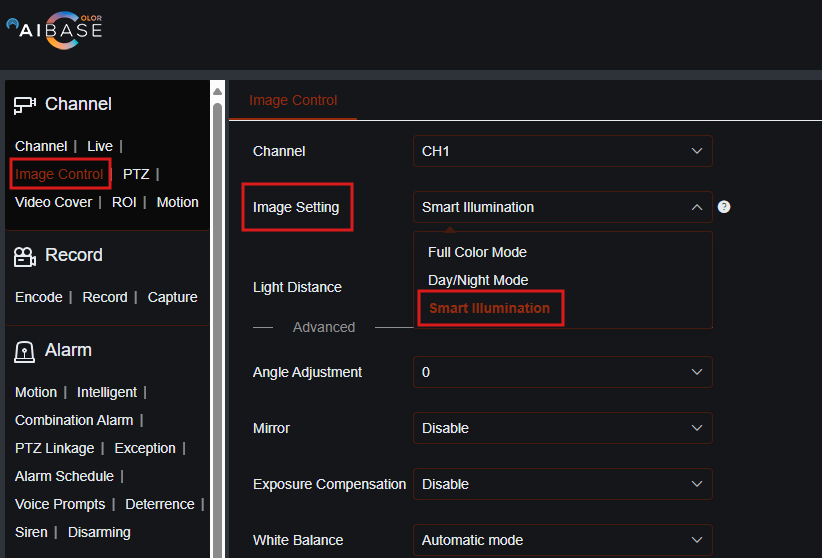
Local
- Go to Setup----Channel----Image Control----Select channel setup icon.
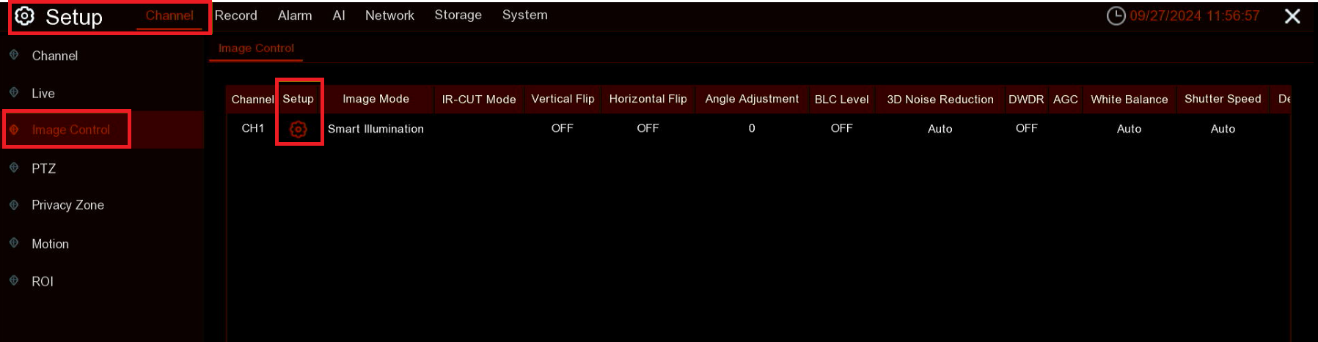
- Image setting: select smart illumination mode.
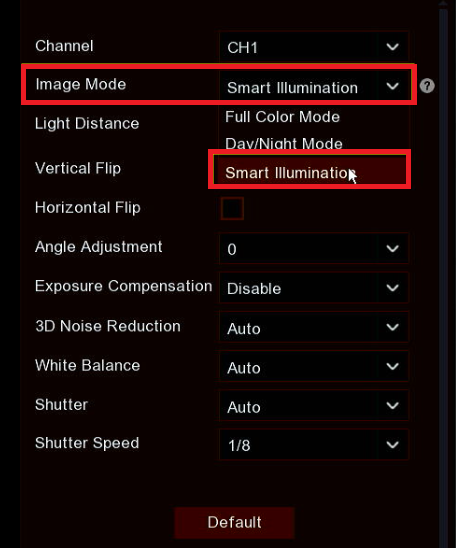
AI Base Color, NVR, DVR, Image Control, Smart Illumination, white lights, Live view ↑