Holiday setup
Step 1 On the home page, select Access Control Cong > Holiday Plan, and then click .
You can create up to 128 holiday plans.
Step 2 Enter the name of the holiday plan.
Step 3 Drag the slider to adjust the time period for each day.
You can only configure up to 4 time sections for each day.
Step 4 Click Add to add holidays to the holiday plan, and then click OK.
● Public: The holiday will be shared with all your holiday plans.
● Custom: The holiday is only used on the current holiday plan.
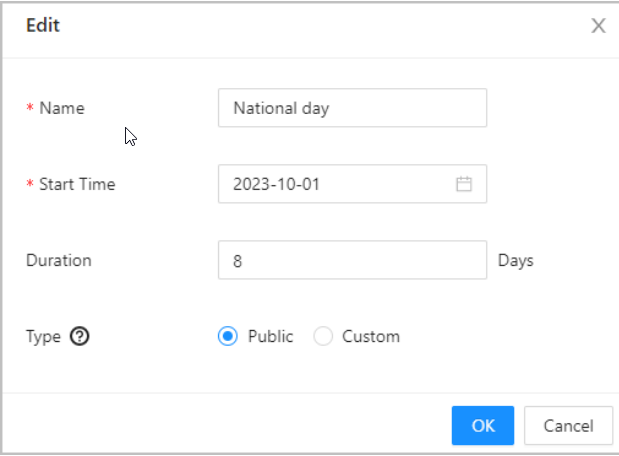
Step 5 Select holidays.
Step 6 Click Apply.
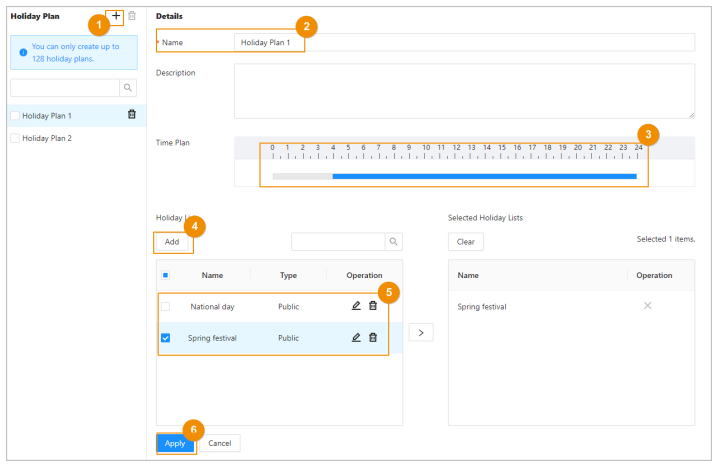
Step 7 Select Access Control Cong > Door Parameters.
Step 8 In Basic Settings, configure basic parameters for the access control.
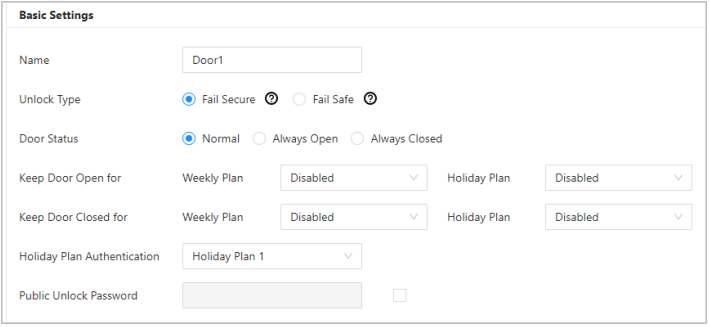
| Parameter | Description |
|---|---|
| Name | The name of the door. |
| Unlock Type | ● If you selected 12 V to supply power for the lock through the controller during the log-in wizard, you can set fail secure or fail safe. Fail secure: When the power is interrupted or fails, the door stays locked. Fail safe: When the power is interrupted or fails, the door automatically unlocks to allow people to leave. ● If you selected Relay to supply power for the lock through the relay during the login wizard, you can set relay open or relay close. Relay open=locked: Set the lock to remain locked when the relay is open. Relay open=unlocked: Set the lock to unlock when the relay is open. |
| Door Status | Set the door status. |
| ● Normal : The door will be unlocked and locked according to your settings. ● Always Open : The door remains unlocked all the time. ● Always Closed : The door remains locked all the time | |
| Keep Door Open For | The door remains open during the defined week plan or holiday plan. |
| Keep Door Closed For | The door remains closed during the defined week plan or holiday plan. |
| Holiday Plan Authentication | Authorized access is allowed for always closed door in the defined holiday plan. |
| Normally Closed Period | When you select Normal, you can select a time template from the drop-down list. The door remains open or closed during the defined time |
| Public Unlock Password | Turn on this function, and then enter a password, and then you can unlock the door by only entering the public password. |