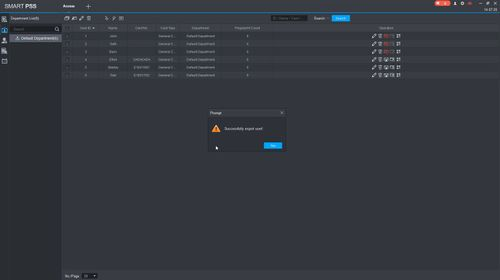How To Import & Export Access User List In SmartPSS
Description
This guide will show how to Export and Import a User List for an Access Controller in SmartPSS
Prerequisites
SmartPSS
Supported access control device (for ex: DHI-ASC1204C 4 Door Controller Access Control/Products/ASC1204C)
Device added to SmartPSS Device List - How To Add Device to SmartPSS
User(s) added to Access Control device
Step by Step Instructions
Import Access User List
- Launch SmartPSS.
From the Main Menu click Access
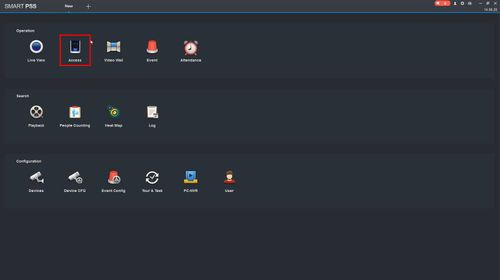
- Click User
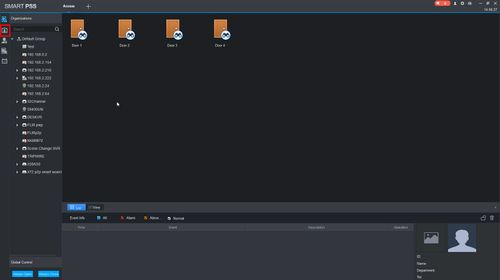
- Click Import
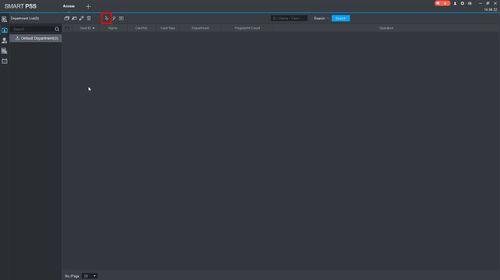
- Use the window that appears to select the user list to Import
Click Open
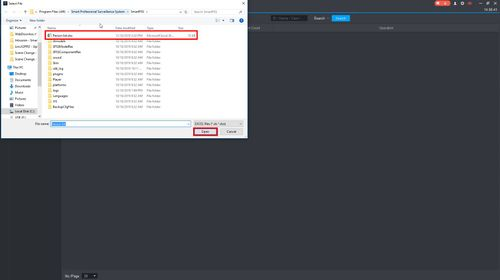
- The user list will begin importing
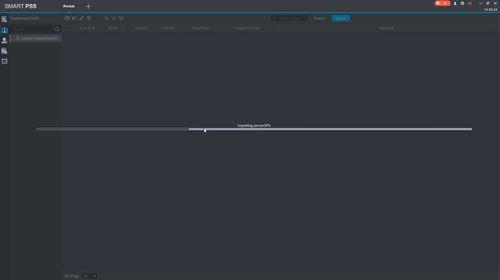
A prompt will confirm a successful import
The information from the selected user list will be updated to the current user list
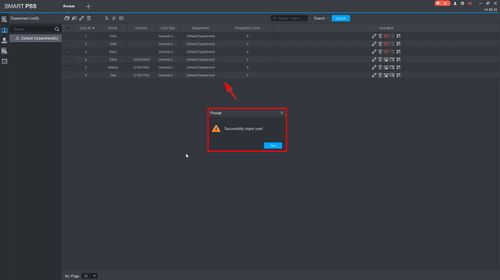
Export Access User List
- From User section of Access
Click Export

- Use the window that appears to confirm the name of the backup and where to save the file
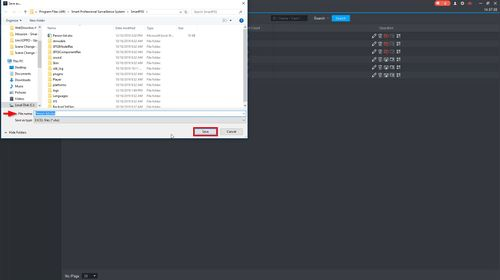
- A prompt will confirm a successful export