Compatible List
Type | Model | Version |
Recorder | NVR-3104-4P-AI NVR-3108-8P-AI NVR-3104-4P-AI-S2 NVR-3108-8P-AI-S2 NVR-3216-16P-AI NVR-3432-16P-AI NVR-3432-AI NVR-3864-AI NVR-316128-AI NVR-316256-AI XVR-3104-AI XVR-3108-AI XVR-3216-AI XVR-3432-AI | Software All Version |
Example | NVR-3108-8P-AI | V8.2.4.1-20240614 |
CAM-IP3158B-PV-28-AI-S2 | V26.34.8.2.4.1_240801 |
Caution
- Voice Prompts only support MP3, WMA and WAV audio formats
Related questions
- How to import audio for voice prompts
- Voice prompts file restriction
- How to link voice prompts to alarm
- How to link channel’s alarm with customize audio
Step by Step instructions
Web
- Go to Setting----Alarm----Voice Prompts----File Management
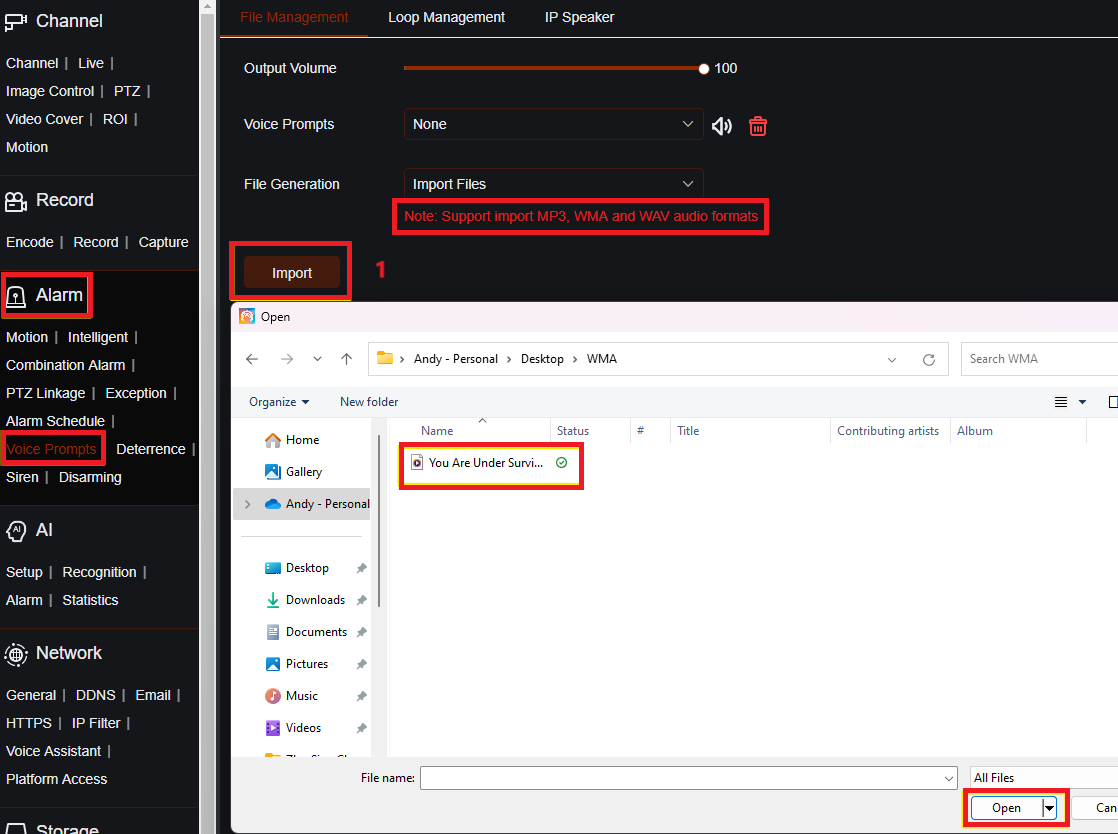
- Click Import to import the audio file you prefer
- Upload the file to the recorder
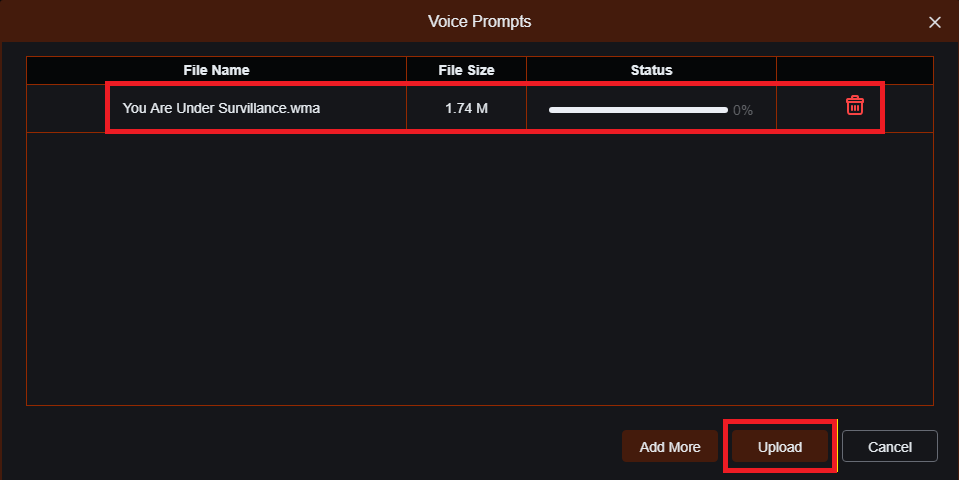
- Go to Setting----AI----Alarm
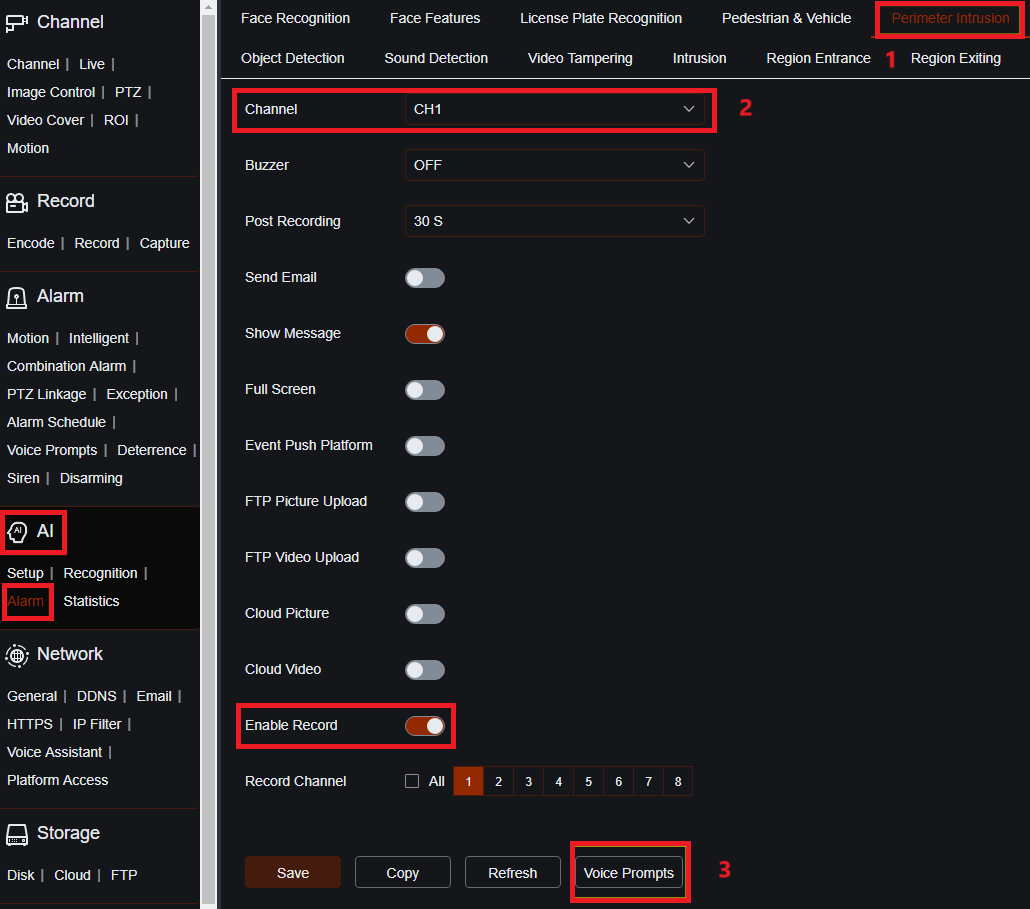
- Select the AI function you would like to setup
- Select the channel you would like to setup
- Click the Voice Prompts
- Select the audio you prefer and click OK
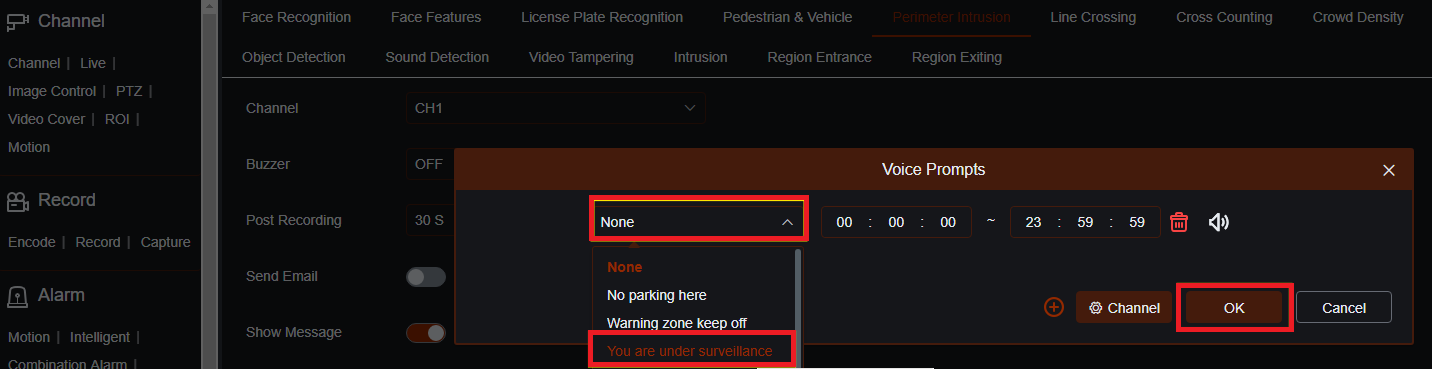
- Voice Prompts setup done
Local
- Go to Setting----Alarm----Voice Prompts----File Management
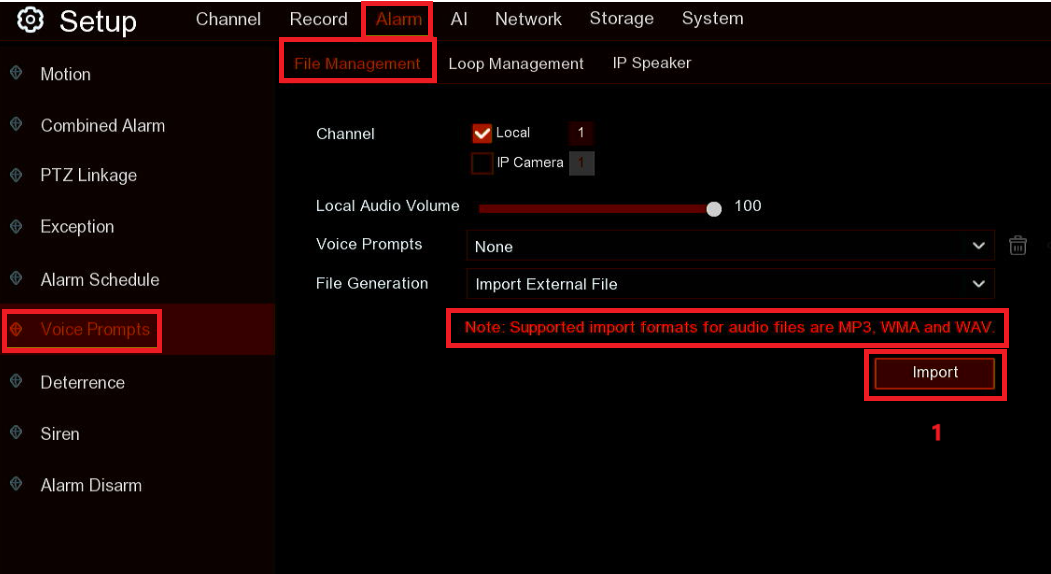
- Click Import to import the audio file you prefer
- Upload the file to the recorder through USB HDD
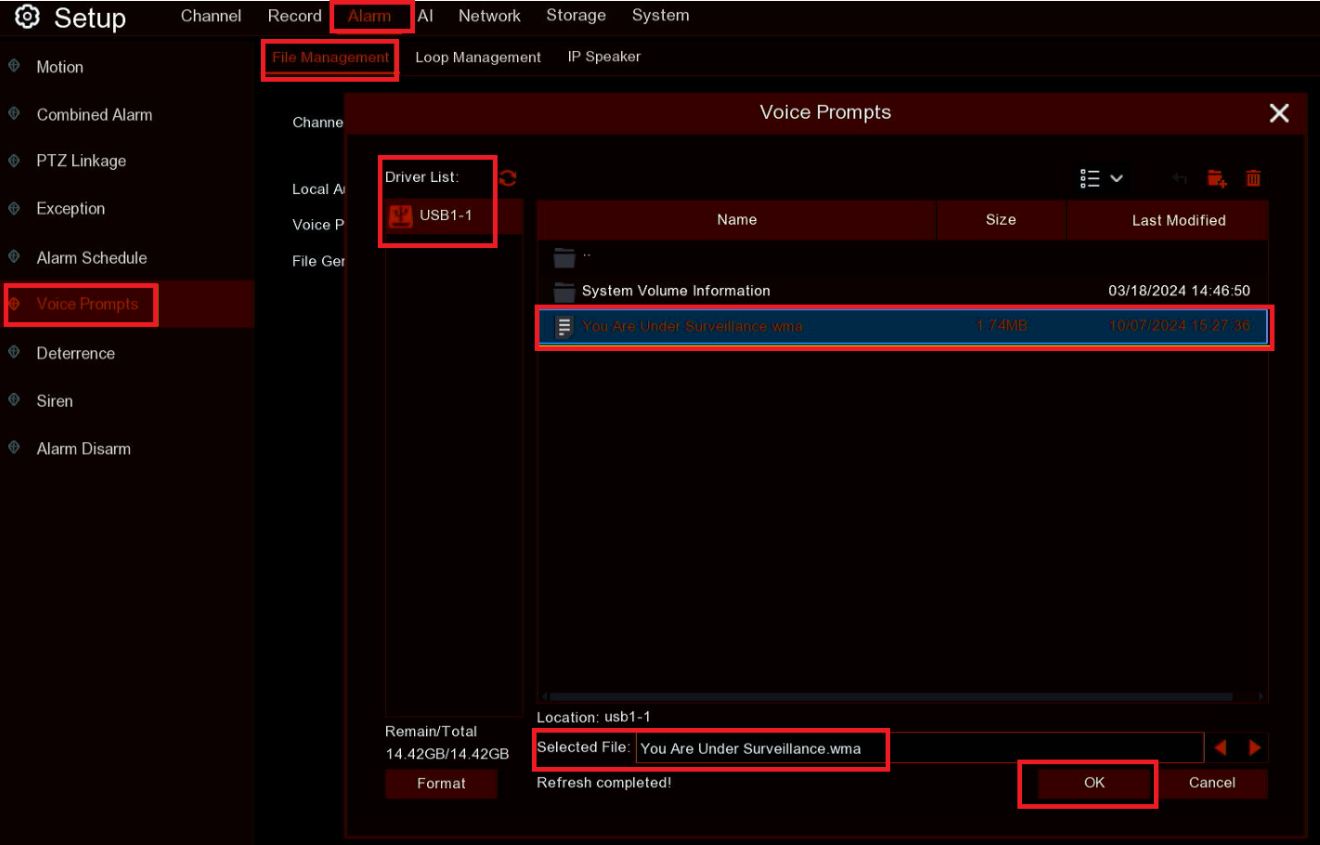
- Go to Setting----AI----Alarm
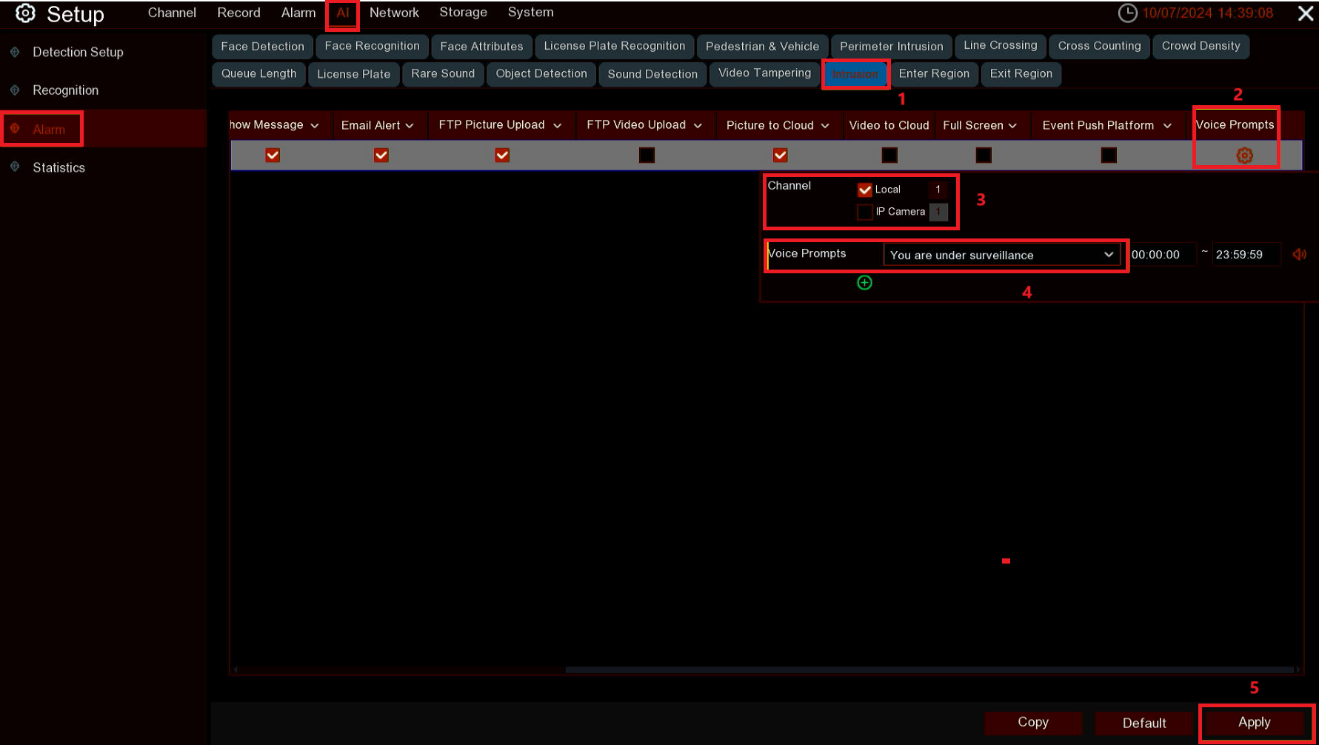
- Select the AI function you would like to setup
- Click the Voice Prompts
- Select the channel
- Choose the file as the audio
- Click Apply
AI Base Color, NVR, DVR, Voice Prompts, Alarm ↑