Description:
The AI Schedule feature allows you to switch between multiple AI functions based on a customized schedule.
Note: You cannot enable two or more AI functions at the same time, except for Heat Map and Rare Sound, which can be used together with other AI functions simultaneously.
Compatible List:
Model | Version | |
NVR | NVR3104-4P | V8.2.4.1-20240914 |
NVR3108-8P | ||
NVR3216-16P | ||
NVR3216-16P-AI | ||
NVR3432-16P-AI | ||
NVR3432(No POE) | ||
XVR | XVR-3104-AI | V8.2.4.1-20240925 |
XVR-3108-AI | ||
XVR-3216-AI | 20240618 | |
XVR-3432-AI | ||
IP Cameras | CAM-IP3058-180-PV-AI | V31.35.8.2.4.1_240807 |
CAM-IP3135W-A-SI-28-AI | ||
CAM-IP3135B-A-SI-28-AI | ||
CAM-IP3135W-AA-SI-Z-AI | ||
CAM-IP3735W-AA-SI-Z-AI | ||
CAM-IP3335W-AA-SI-Z-AI | ||
CAM-IP3155B-PV-28-AI | ||
CAM-IP3155B-PV-Z-AI | ||
CAM-IP3155W-PV-28-AI | ||
CAM-IP3155W-PV-Z-AI | ||
CAM-IP3335W-28-AI | ||
CAM-IP3138W-A-SI-28-AI | ||
CAM-IP3138B-A-SI-28-AI | ||
CAM-IP3138W-AA-SI-Z-AI | ||
CAM-IP3158W-PV-28-AI | ||
CAM-IP3174-PV-28-AI | ||
CAM-IP3178B-PV-28-AI | ||
CAM-IP3178-PV-Z-AI | ||
CAM-IP3338W-AA-SI-Z-AI | ||
CAM-IP3338W-28-AI | ||
CAM-IP3355W-PV-28-AI | ||
CAM-IP3355W-PV-Z-AI | ||
CAM-IP3358W-PV-28-AI | ||
CAM-IP3358W-PV-Z-AI | ||
CAM-IP3638-PV-4X-AI | ||
CAM-IP3635-33X-AI | ||
CAM-IP3738W-AA-SI-Z-AI | ||
CAM-IP3755W-PV-Z-AI | ||
CAM-IP3758W-PV-Z-AI | ||
CAM-IP3778-PV-28-AI |
Related question:
- How to active deterrence and siren?
- How do I search for AI events and watch their playback?
On the Local Monitor
- Click on Main Menu icon in the bottom left corner and click on Setup button.
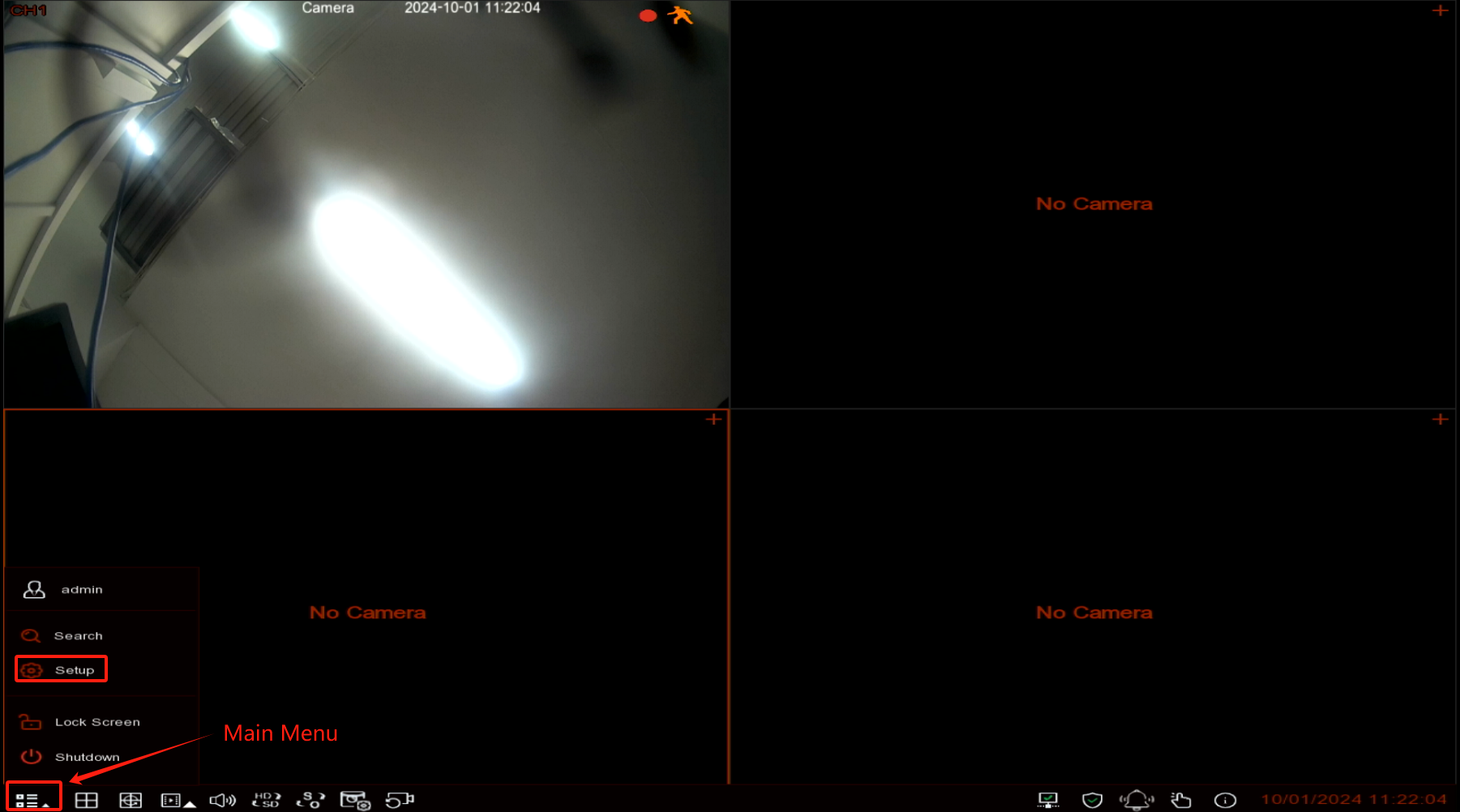
2. Select Detection Setup from the AI Section.
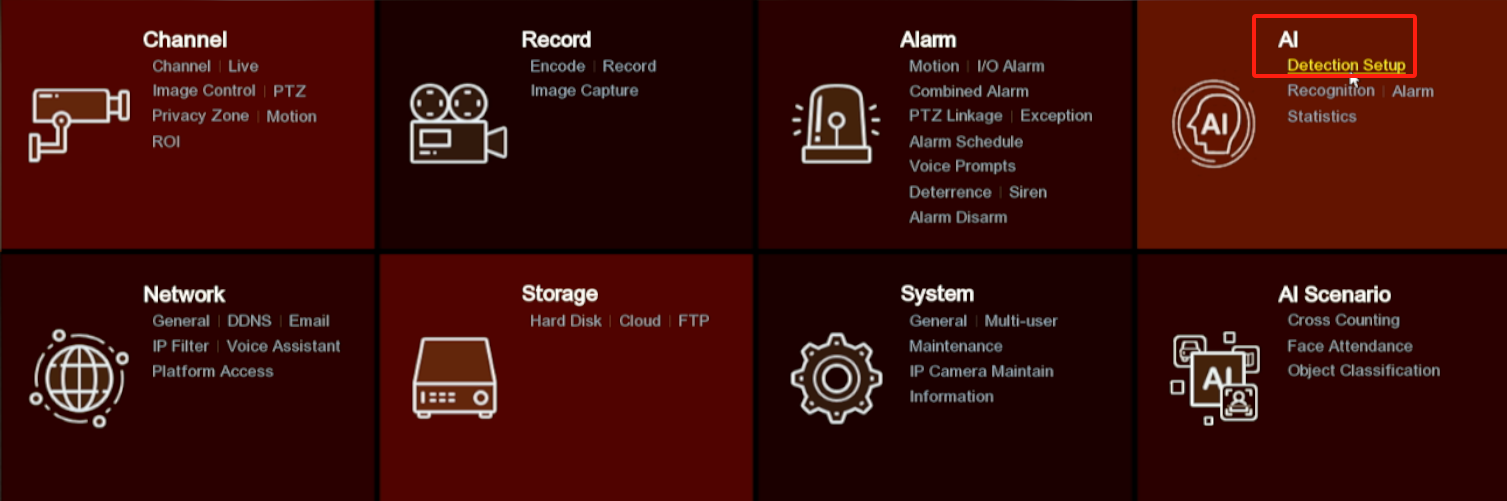
3. Click Schedule, select the channel you want to configure, enable the schedule feature, check the radio button for the AI function you want to use, and left click and drag to set up the timetable. For example, I have enabled the Face Detection feature and set the schedule from 8 AM to 8 PM, Monday to Sunday.
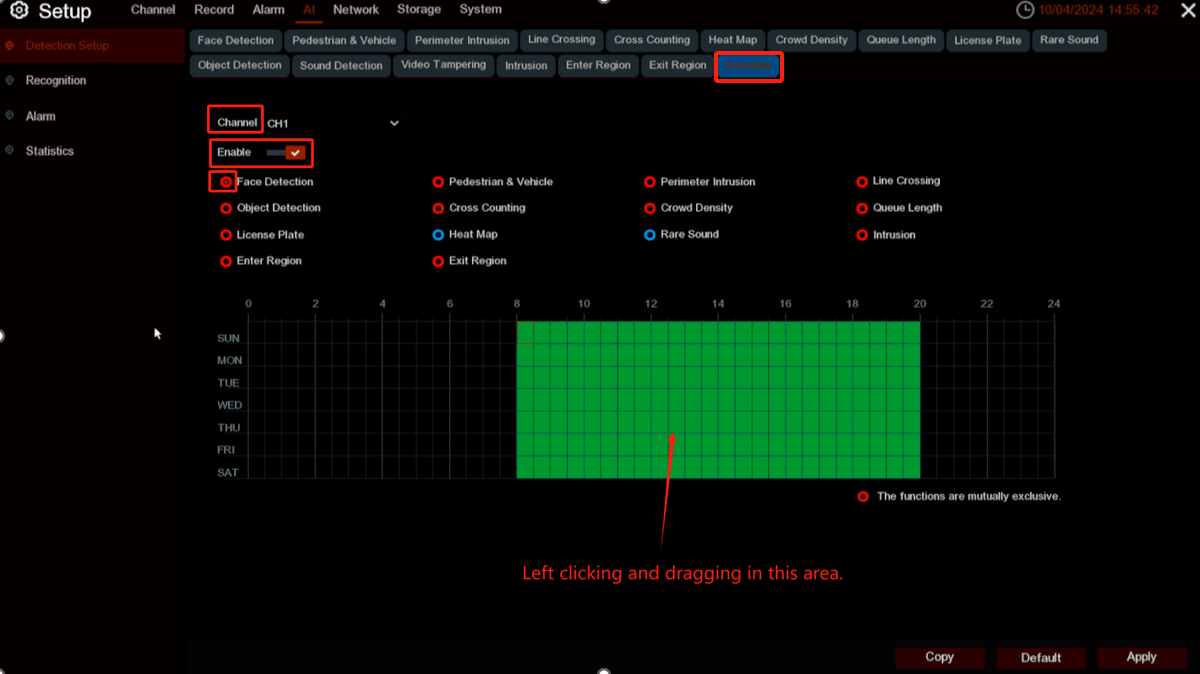
4. If you want to use other AI functions during the blank time, check the radio button of the desired AI feature. Set up the timetable; for example, I am using Perimeter Intrusion Detection from 8 PM to 12 AM, Monday to Sunday. You can use the Copy button to apply this schedule to other channels. Click the Apply button to save your settings.
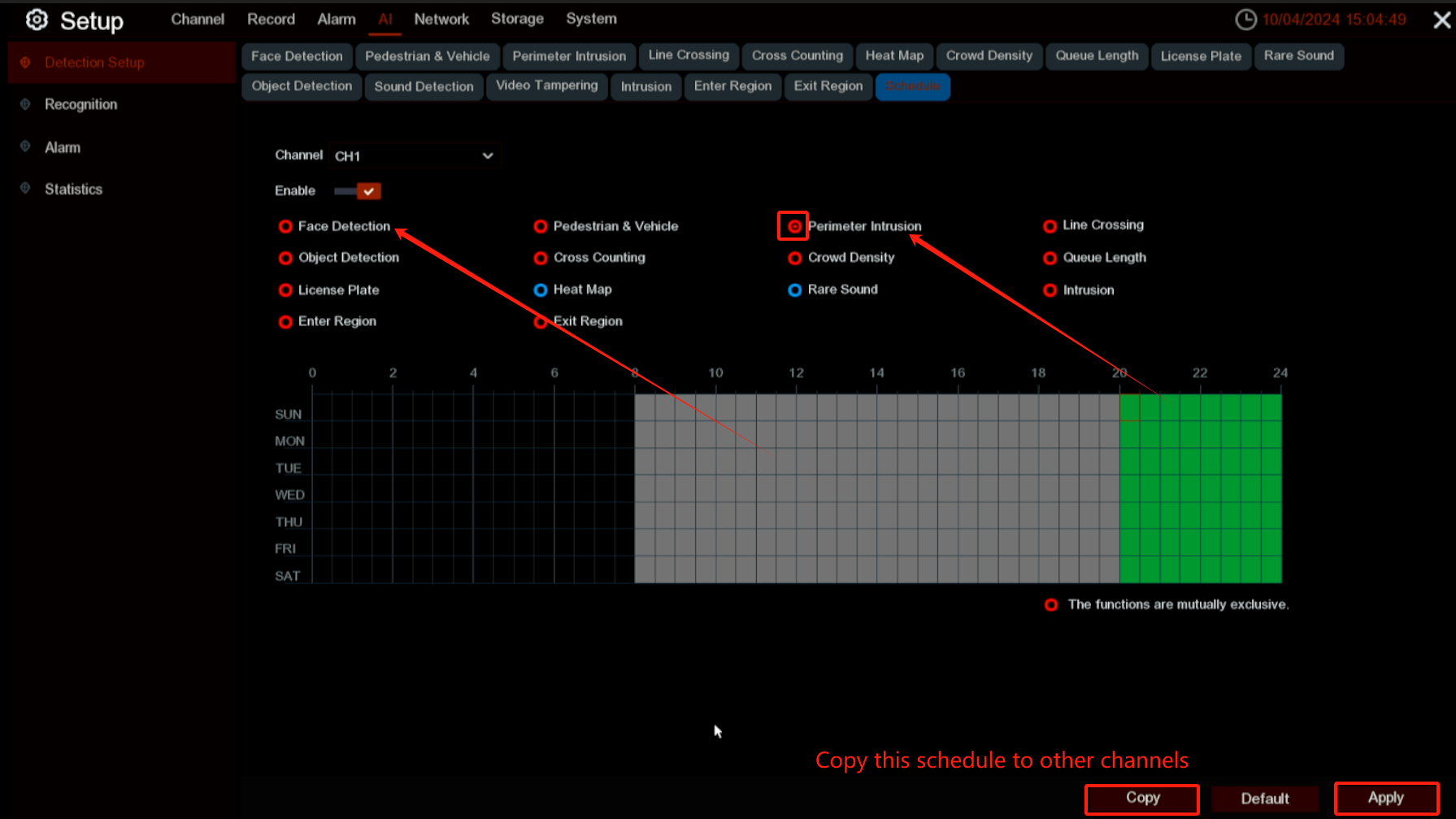
On the NVR’s Web Page
- Click Remote Setting, then select Setup from the AI section. Click Schedule.
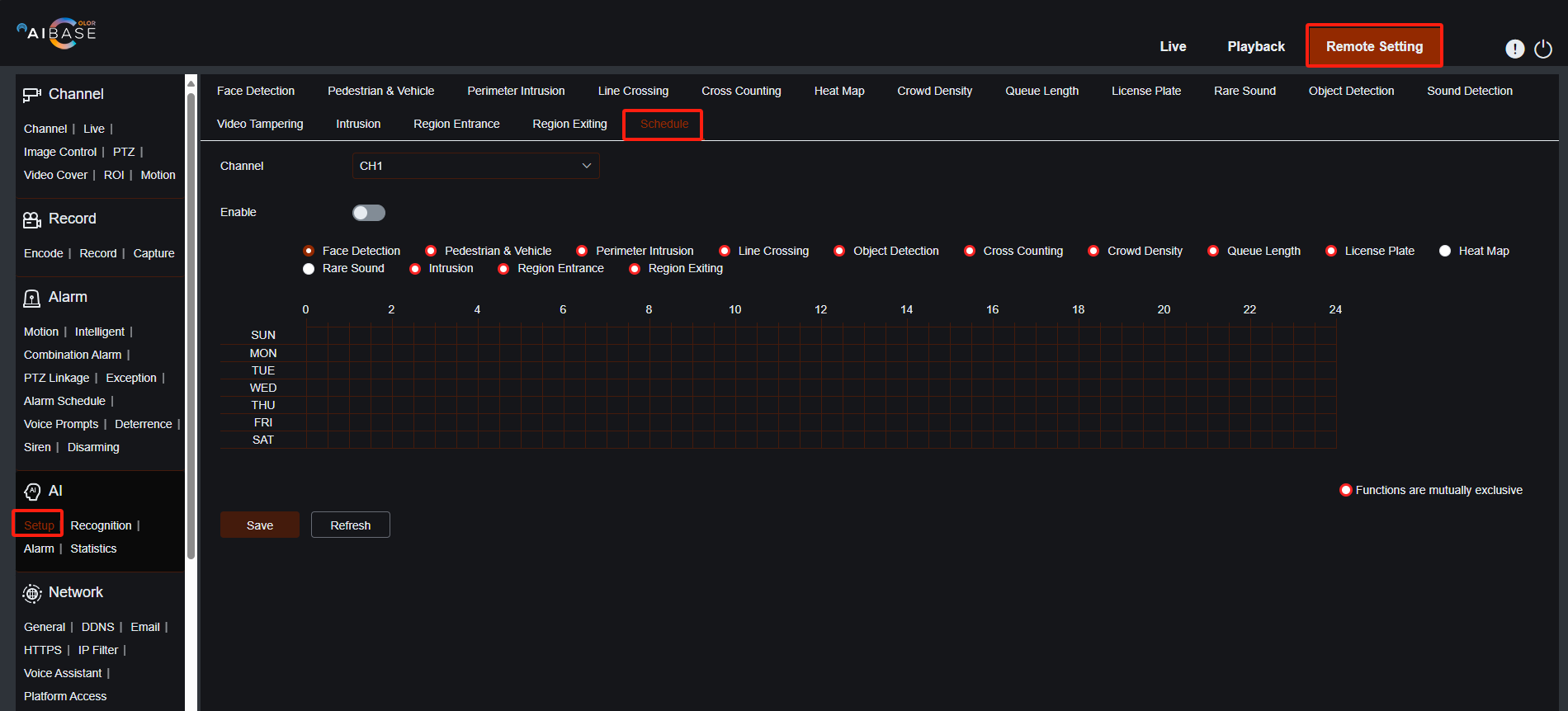
- Select the channel you want to configure, enable the schedule feature, check the radio button for the AI function you want to use, and left click and drag to set up the timetable. For example, I have enabled the Face Detection feature and set the schedule from 8 AM to 8 PM, Monday to Sunday. Click the Save button once you have finished the setup.
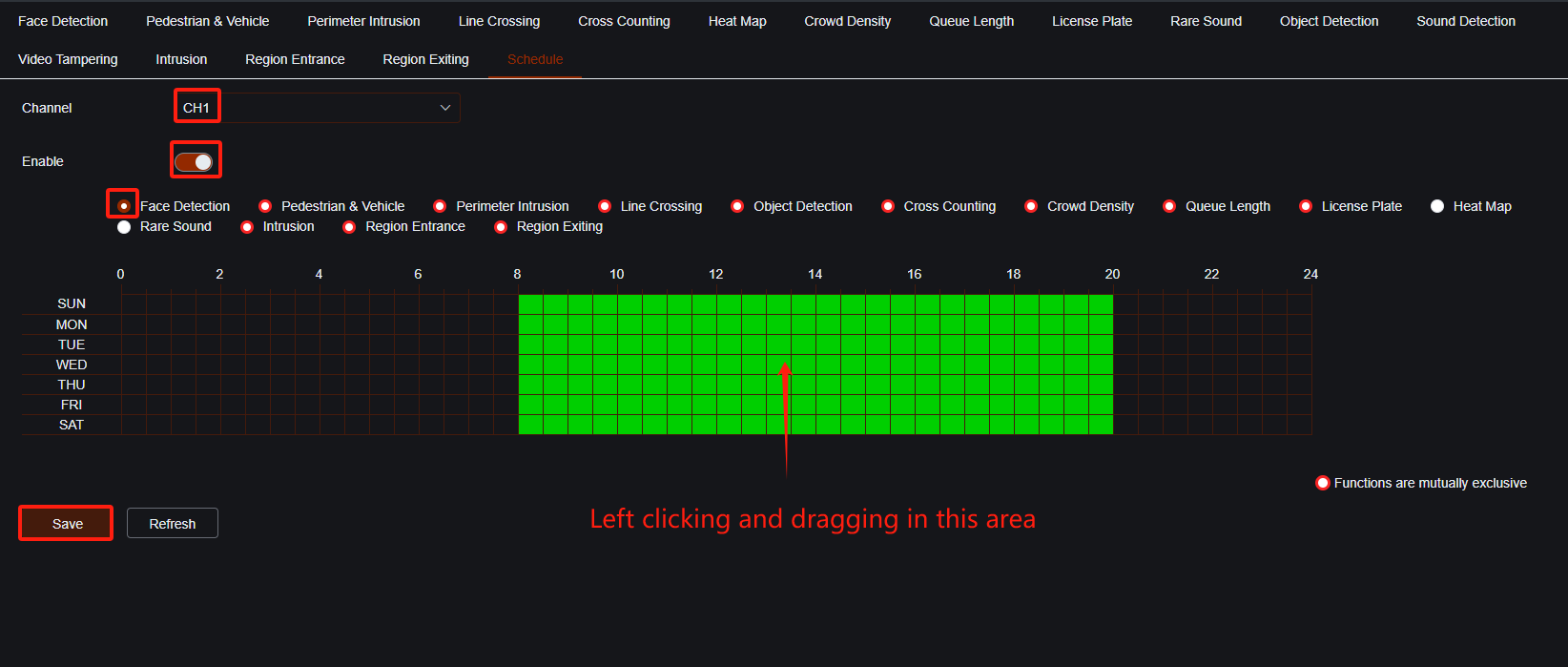
3. If you want to use other AI functions during the blank time, check the radio button of the desired AI feature. Set up the timetable; for example, I am using Perimeter Intrusion Detection from 8 PM to 12 AM, Monday to Sunday. Click the Save button to save your settings.
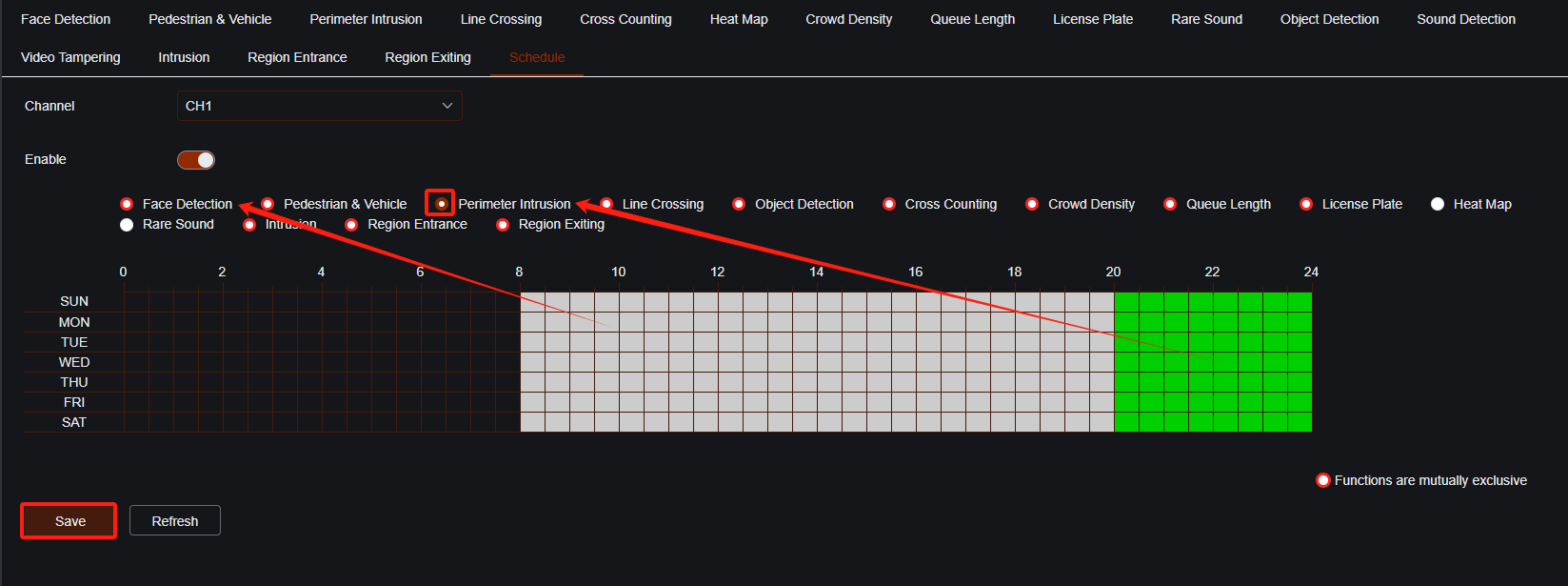
Note: You can also set up the AI schedule for a camera on the camera’s web page, and all saved settings will be synchronized with the NVR. The setup process is very similar to configuring it on the NVR’s web page.