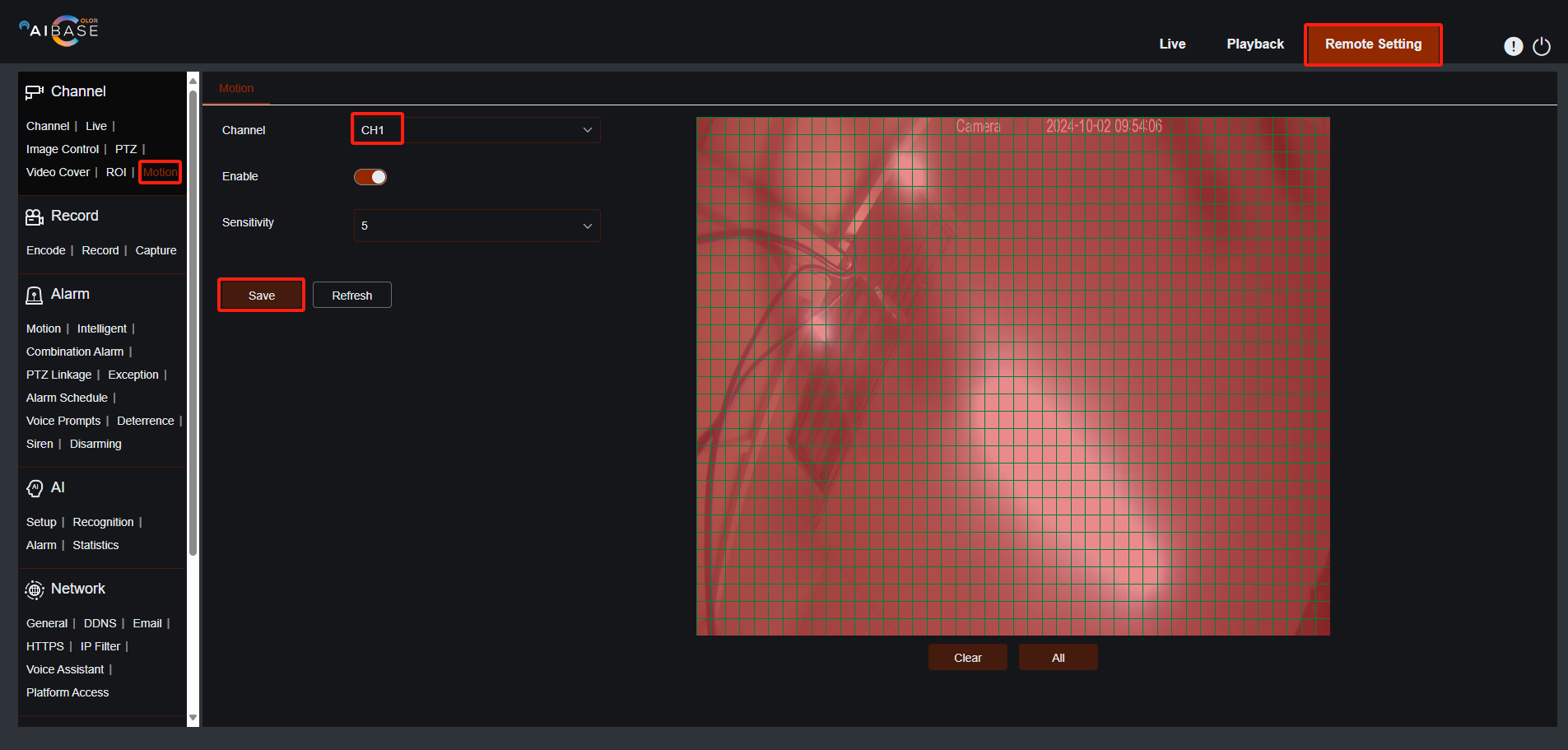Motion Detection Setup Guide
Topic:
- How to Set Up Motion Detection on the Local Monitor
- How to Set Up Motion Detection on the NVR’s Web Page
Compatible List :
Type | Model | Version |
NVR | NVR3104-4P | V8.2.4.1-20240914 |
NVR3108-8P | ||
NVR3216-16P | ||
NVR3216-16P-AI | ||
NVR3432(No POE) | ||
IP Cameras | CAM-IP3135W-A-SI-28-AI | V31.35.8.2.4.1_240807 |
CAM-IP3135B-A-SI-28-AI | ||
CAM-IP3135W-AA-SI-Z-AI | ||
CAM-IP3735W-AA-SI-Z-AI | ||
CAM-IP3335W-AA-SI-Z-AI | ||
CAM-IP3155W-PV-28-AI | ||
CAM-IP3335W-28-AI | ||
CAM-IP3138W-A-SI-28-AI | ||
CAM-IP3138B-A-SI-28-AI | ||
CAM-IP3138W-AA-SI-Z-AI | ||
CAM-IP3738W-AA-SI-Z-AI | ||
CAM-IP3338W-AA-SI-Z-AI | ||
CAM-IP3338W-28-AI | ||
CAM-IP3158W-PV-28-AI | ||
CAM-IP3638-PV-4X-AI | ||
CAM-IP3635-33X-AI |
Related question :
- How to enable or disable the motion detection?
- How to adjust the area for the motion detection?
- How to adjust the sensitivity for the motion detection?
- Why my recorder don't have motion recording?
- Why my NVR no recording
Set Up Motion Detection on the Local Monitor
- Click on Main Menu icon in the bottom left corner and click on Setup button.
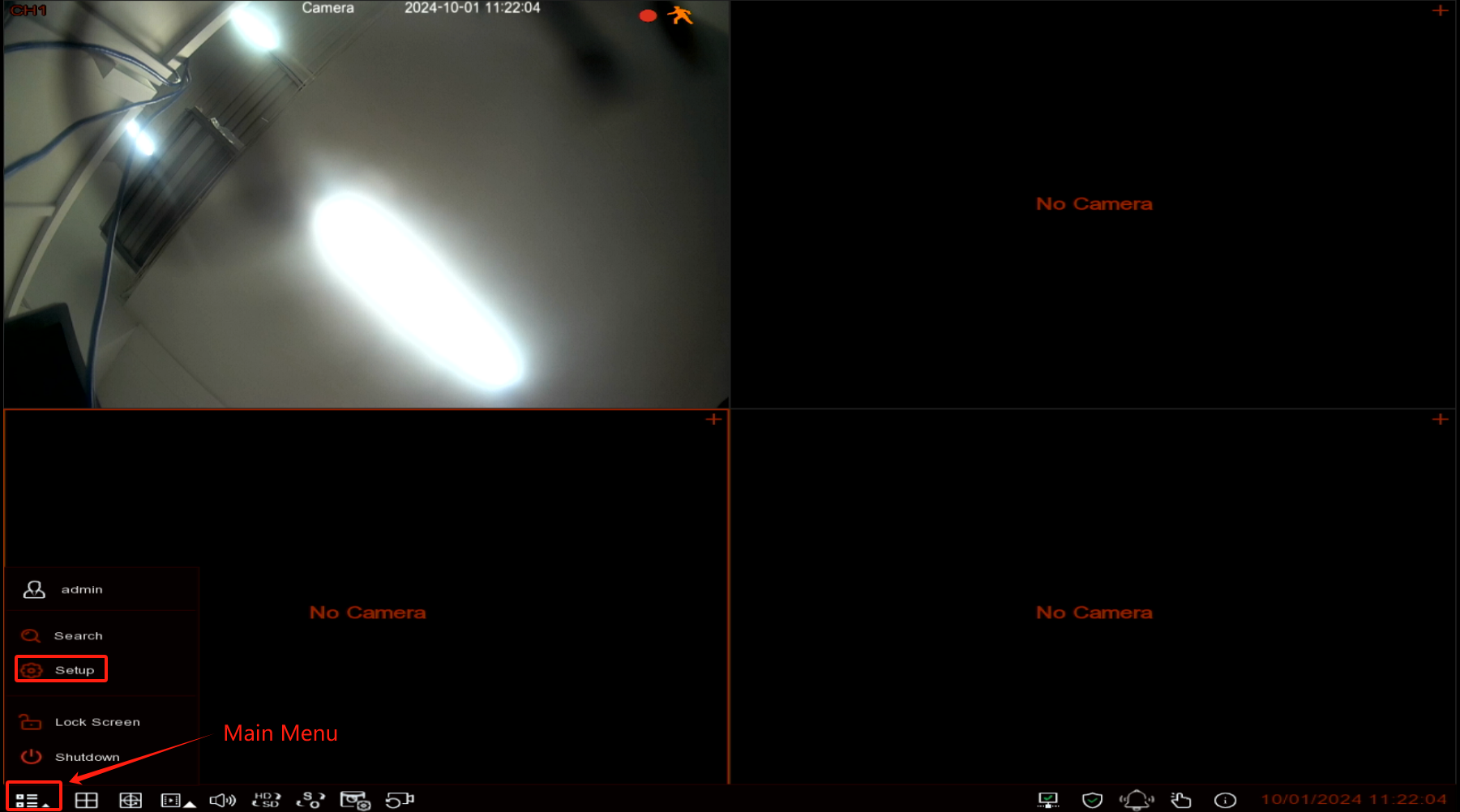
- Select 'Motion' in the Channel section.
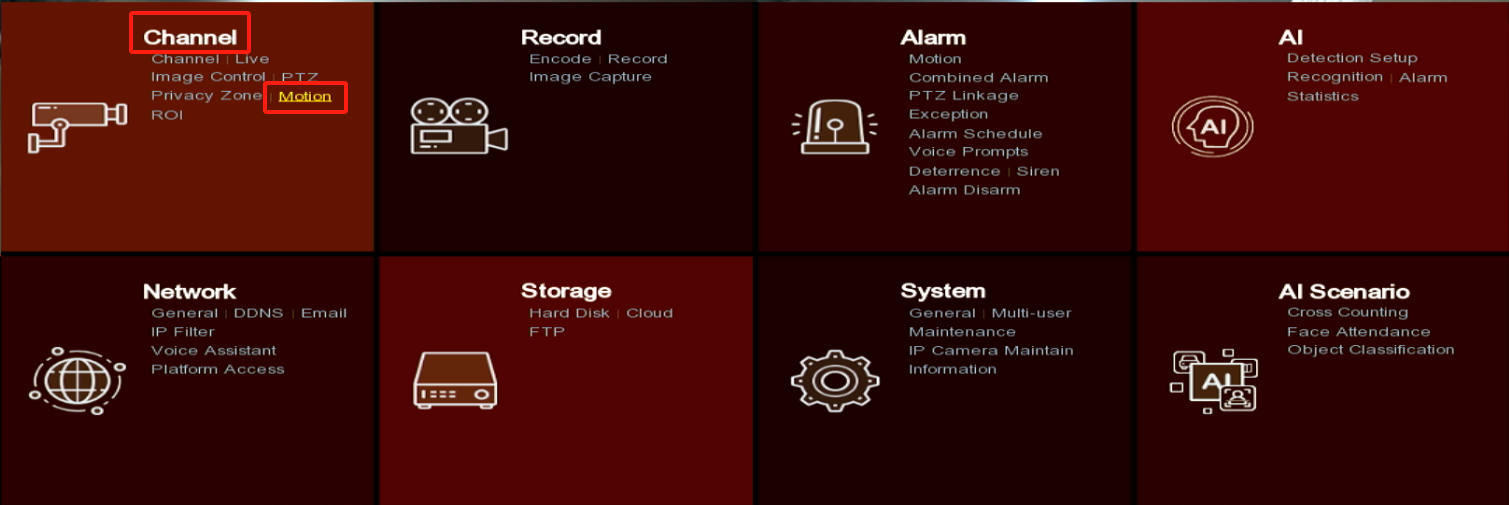
2. The motion detection feature is enabled by default, and the detection area covers the full screen. The default Sensitivity is 5. You can modify these settings and click on the Apply button to save your settings. Click on the gear icon for the channel to adjust the detection area.
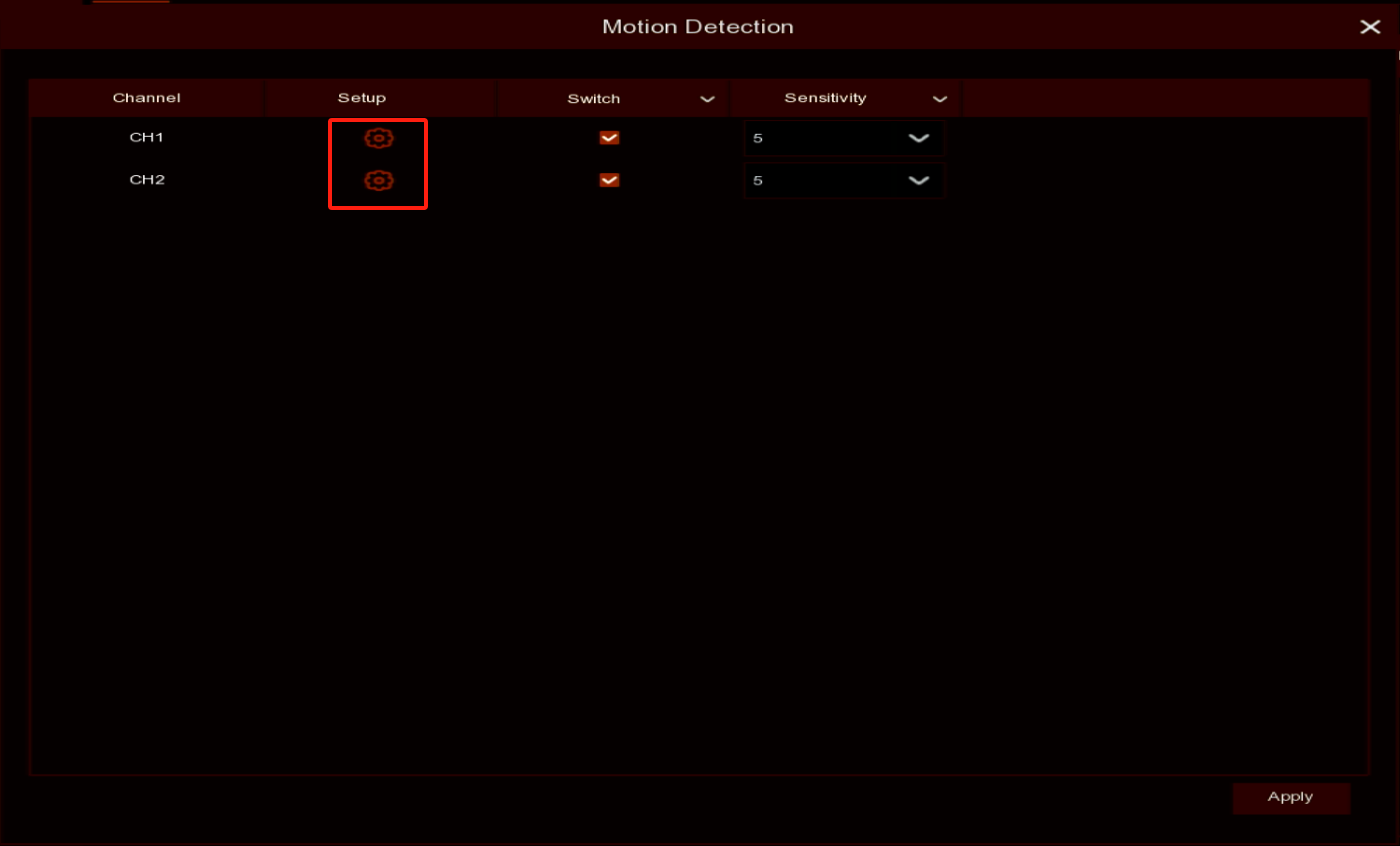
3. Choose the channel you want to set up, then modify the parameters as needed.
You can adjust the detection area by left clicking and dragging with the mouse. Right-click to close this window.
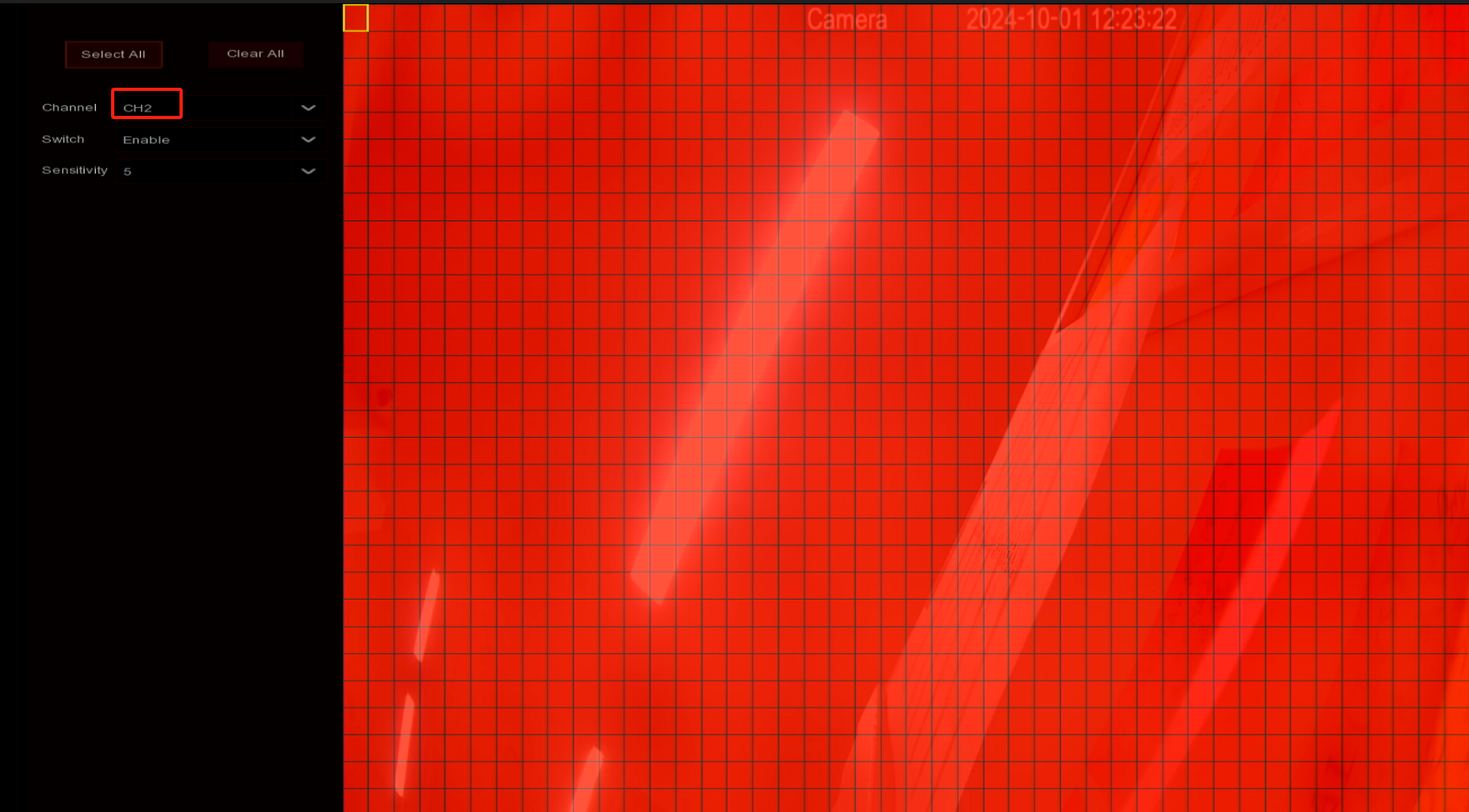
4. Click on the Apply button to save settings.
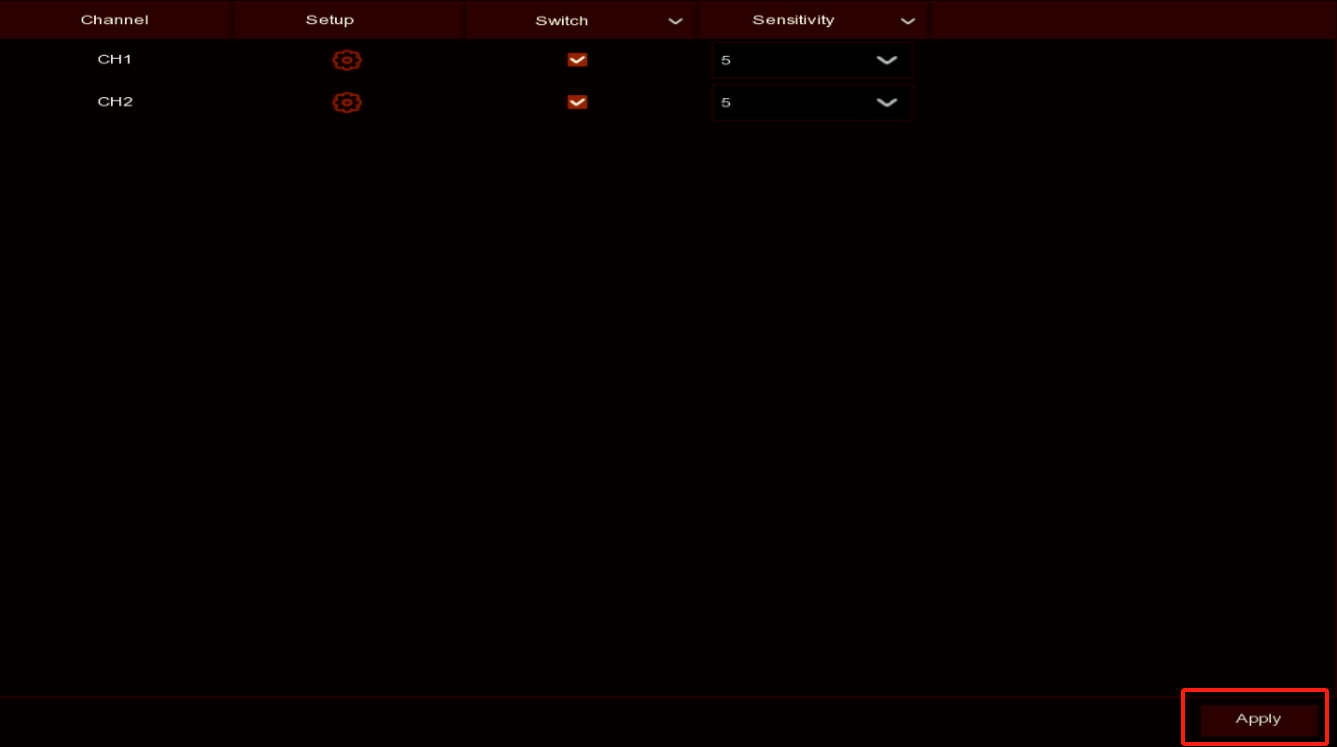
Set Up Motion Detection on the NVR's Web Page
- Click on Remote Setting, click on Motion in the Channel Section.
- Choose the channel you want to set up, then modify the parameters as needed. The motion detection feature is enabled by default, and the detection area covers the full screen. You can adjust the detection area by left clicking and dragging with the mouse. Click on the Save button after the modification.