Compatible List
Type | Model | Version |
Recorder | NVR-3104-4P-AI NVR-3108-8P-AI NVR-3104-4P-AI-S2 NVR-3108-8P-AI-S2 NVR-3216-16P-AI NVR-3432-16P-AI NVR-3432-AI NVR-3864-AI NVR-316128-AI NVR-316256-AI XVR-3104-AI XVR-3108-AI XVR-3216-AI XVR-3432-AI | 8.2.3 up |
Example | NVR-3108-8P-AI | V8.2.4.1-20240614 |
CAM-IP3158B-PV-28-AI-S2 | V26.34.8.2.4.1_240801 | |
Audio-IP-S21-H15W | Software All Version | |
IPhone 16 Pro Max | 17.6.1 | |
AI Color APP | 4.4.1 |
Caution
- Make sure you add the IP speaker into your recorder
- With build-in Mic camera can do the two-way talk
- IP speaker can only talk but cannot listen
- If you want to use the IP speaker on the VMS, it will occupy one channel
Related questions
- How to speak through AI Color APP
- How to add IP Speaker into the recorder
- How to speak through the camera’s build-in mic on the mobile APP
- How to speak through the IP speaker on the mobile APP
- How to speak through the VMS
Step by Step instruction
APP
- Open your AI Color APP on the mobile APP
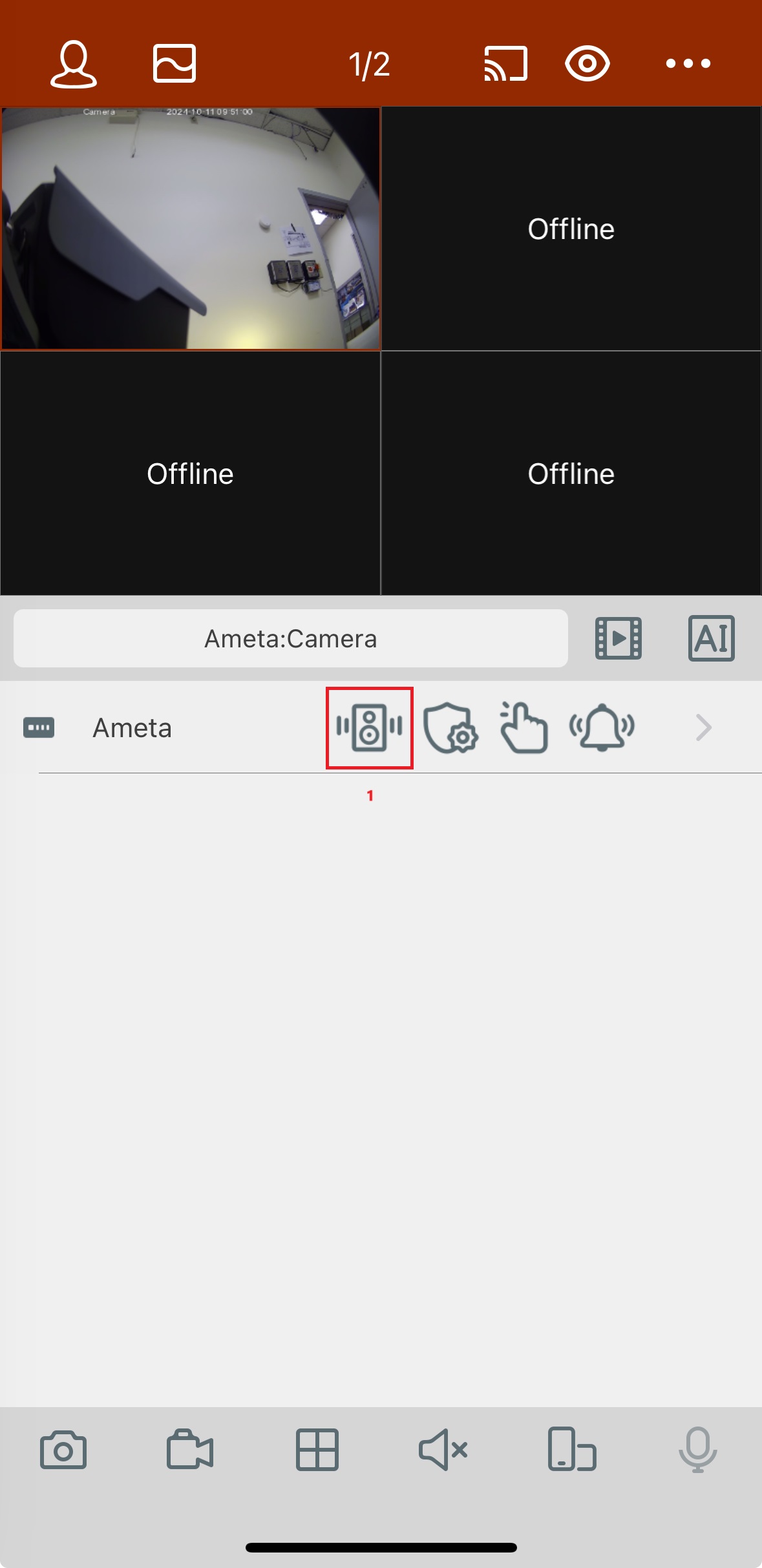
1. Select the Speaker icon
- You will be able to talk through the IP speaker
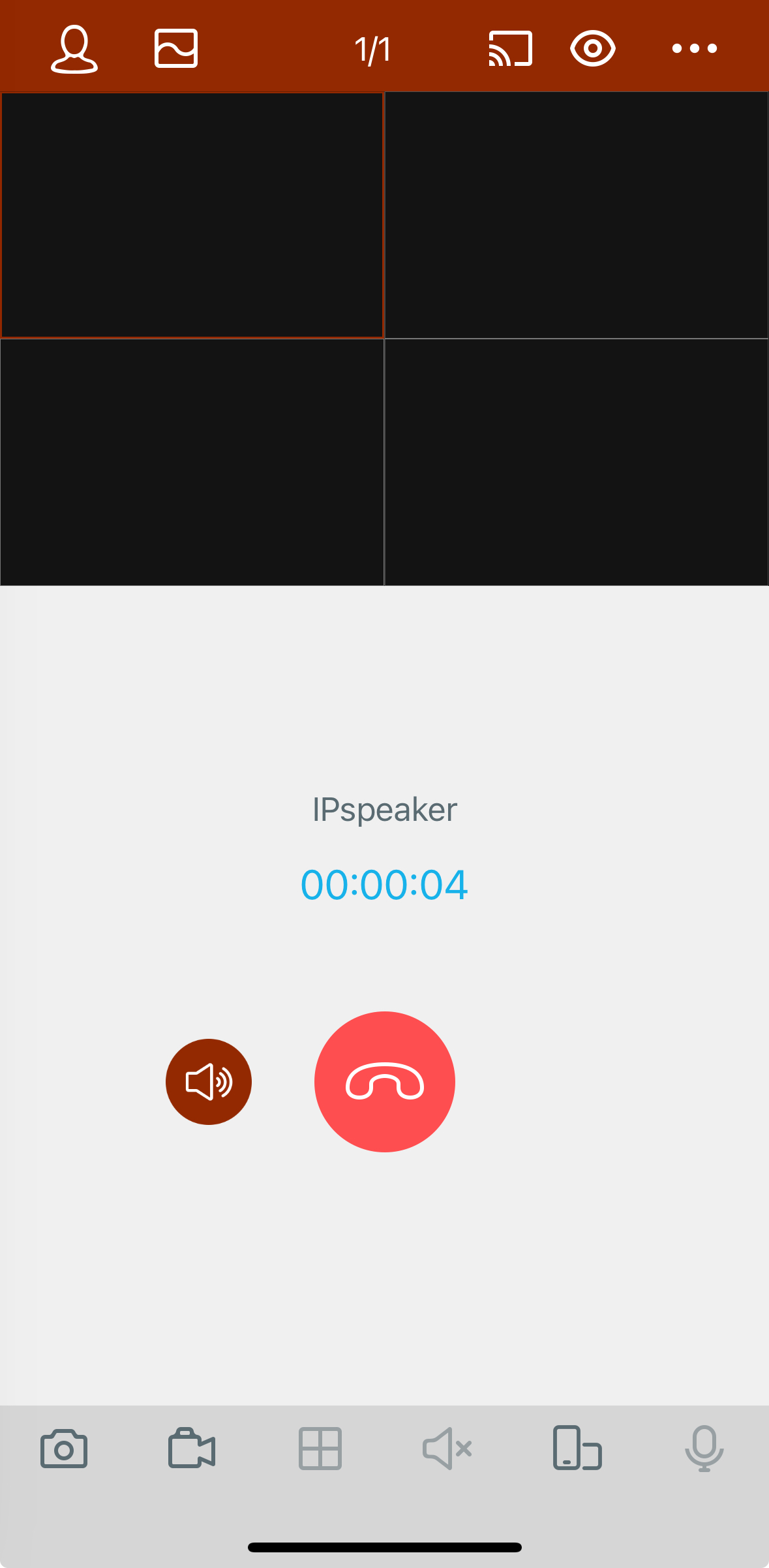
- You may also use the build-in mic on the camera
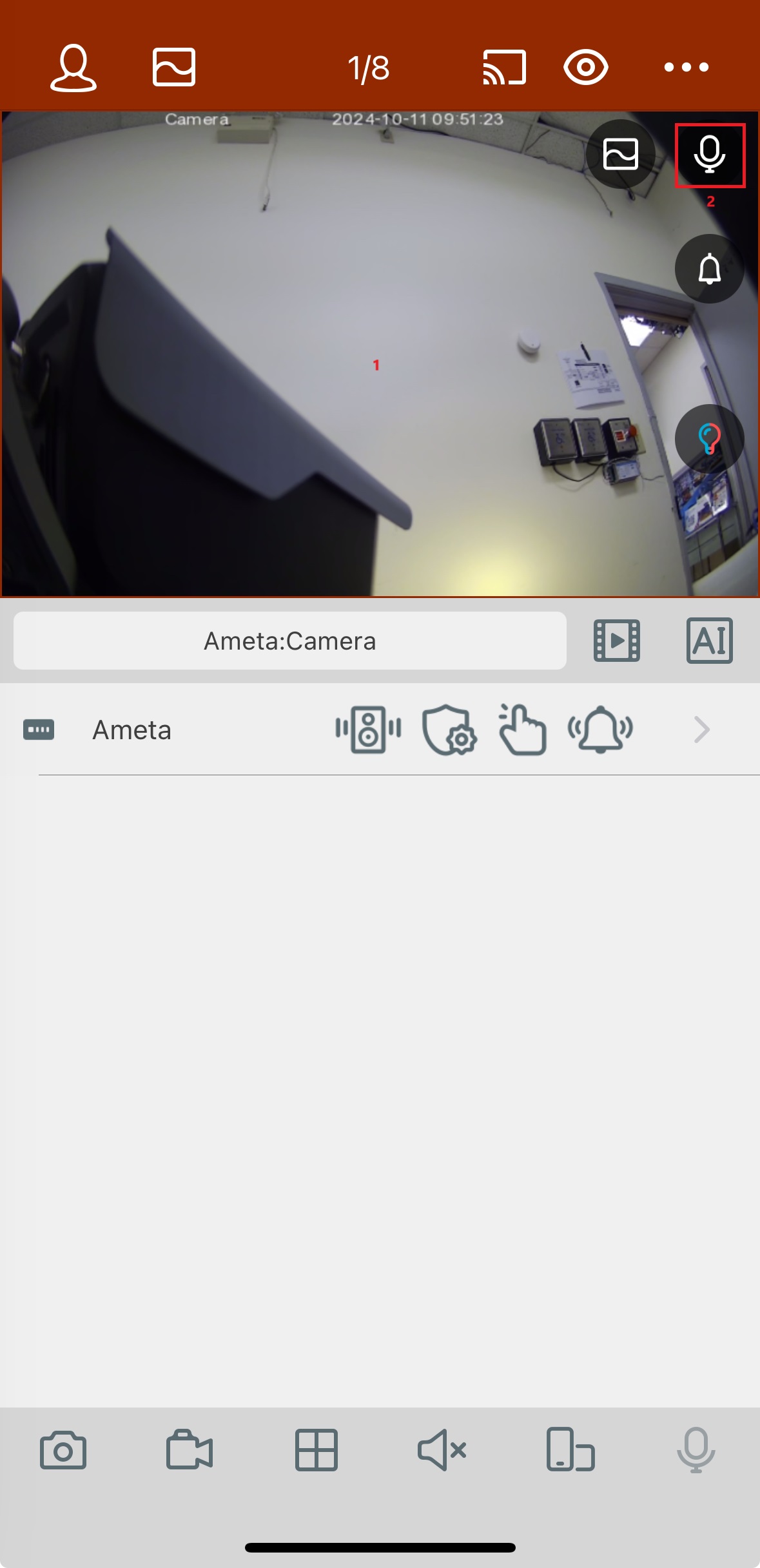
- One clicks on the live view to switch to single view
- Click the mic icon on the top right corner
- You will be able to speak and listen now
Web
- How to search for IP Speaker IP address
- Go to our website ametagroup.com----Support----Resource Library----Sowftware
- Select AI Base Speaker----Speaker IP tool and download it.
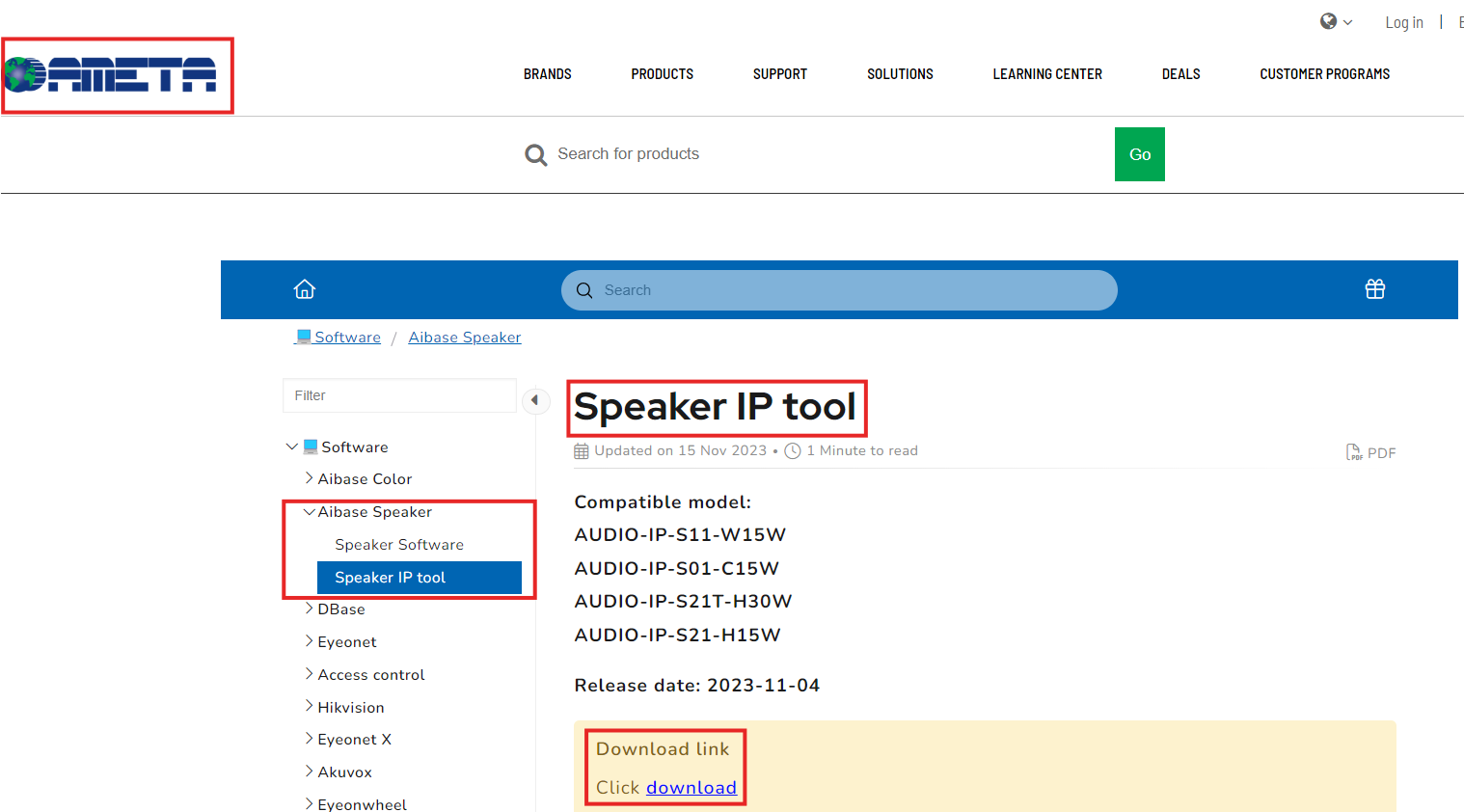
- Open the IP Tool and you will be able to search your IP Speaker
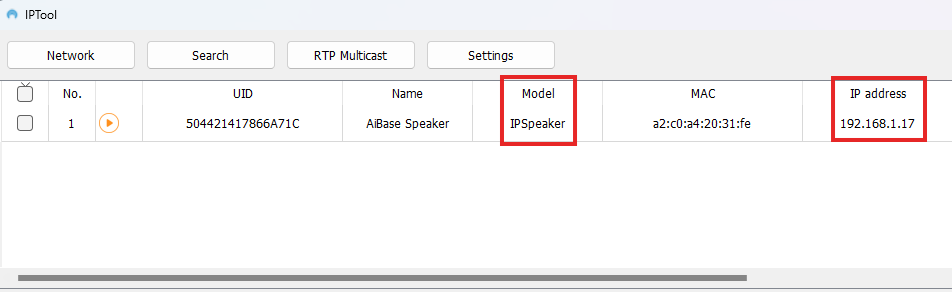
- How to setup ONVIF user
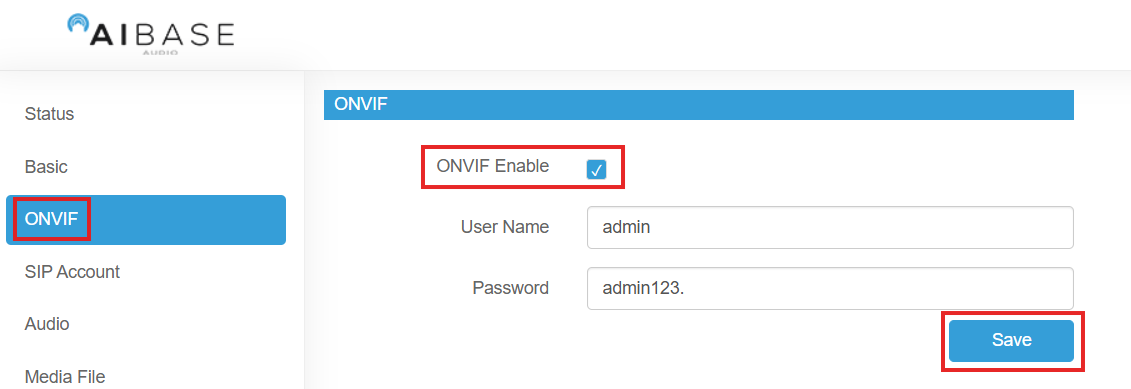
- Web login to the IP speaker
- Go to ONVIF----ONVIF Enable----Set the password----Click Save
- How to add IP Speaker on the recorder
- Go to Setting----Alarm----Voice Prompts----IP Speaker----Add
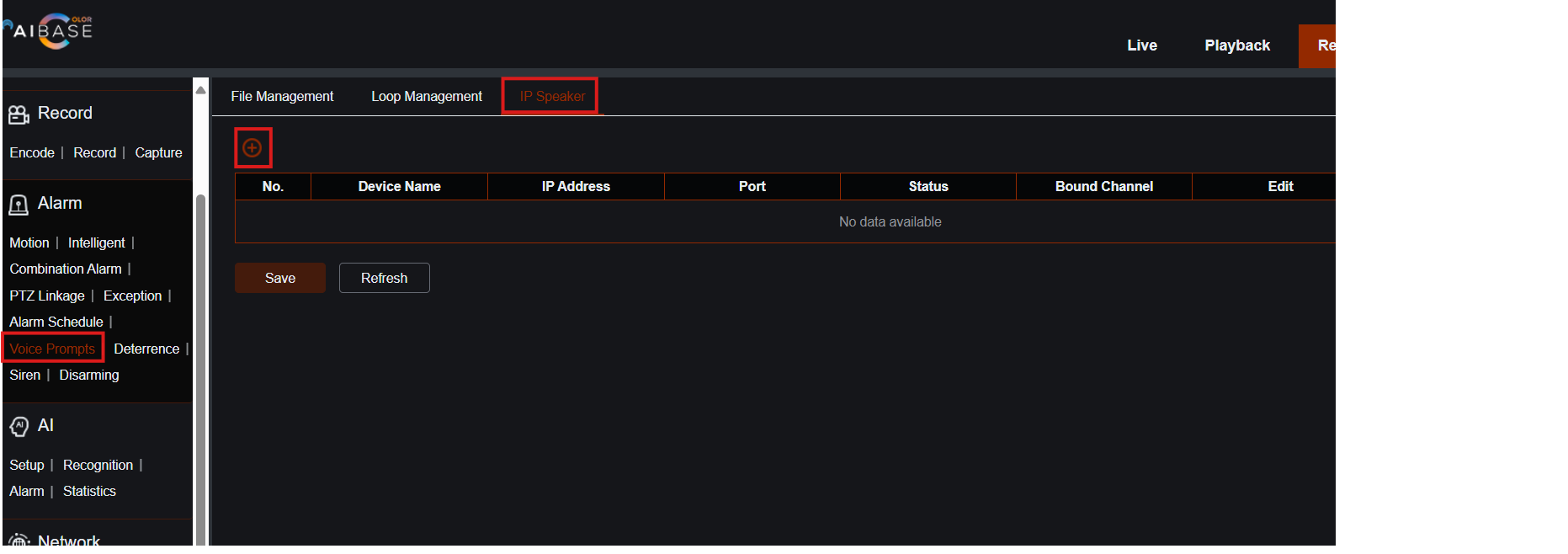
- Put your speaker’s information here (Not ONVIF username and password)
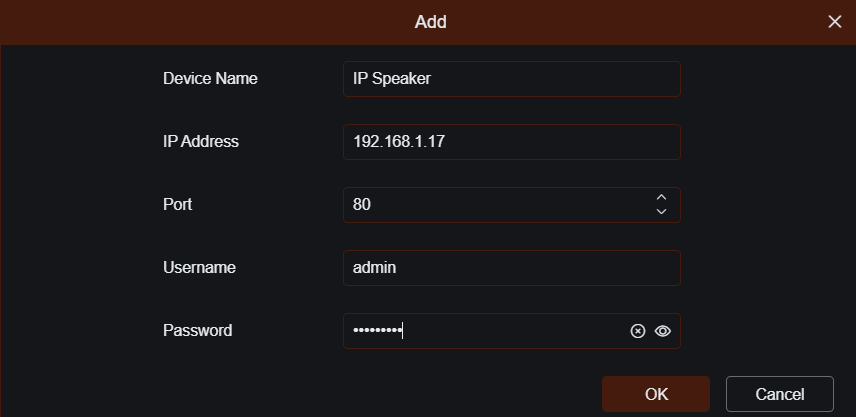
- You will see your IP Speaker online status
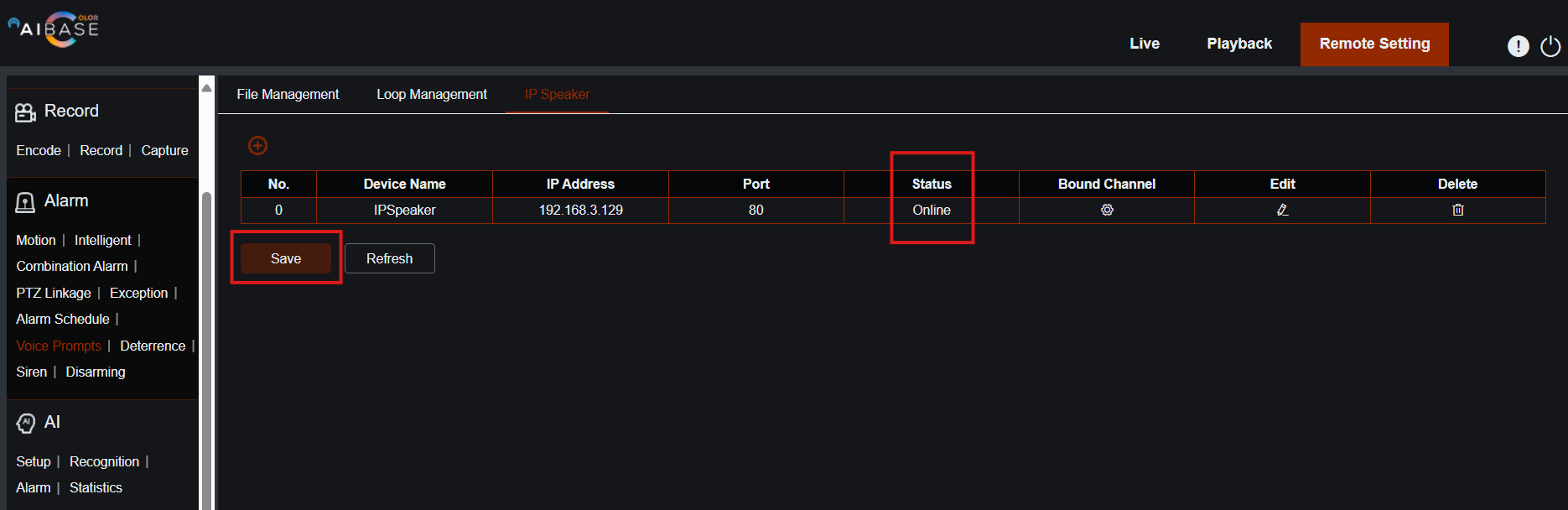
- You may use the Speaker function now as the APP section describe
- Add your IP Speaker as channel in order to use it on the AI Color VMS
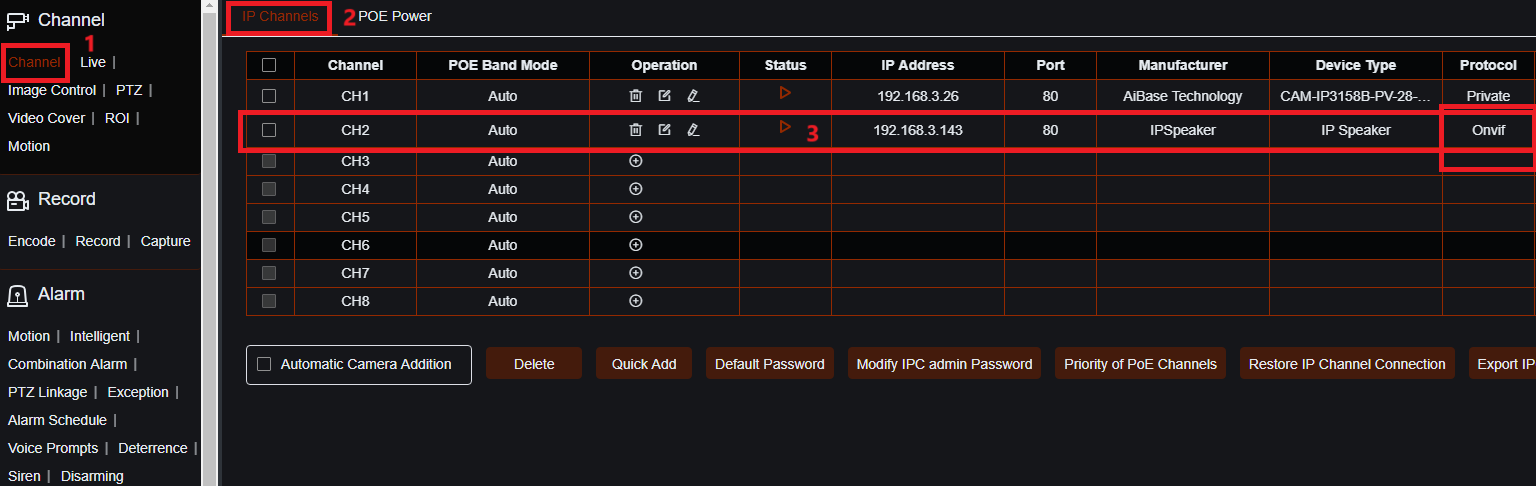
- Go to Setting----Channel----IP Channels
- Manually add your IP Speaker’s IP address by using ONVIF port
- You will see the status turn red and online
- How to talk through VMS
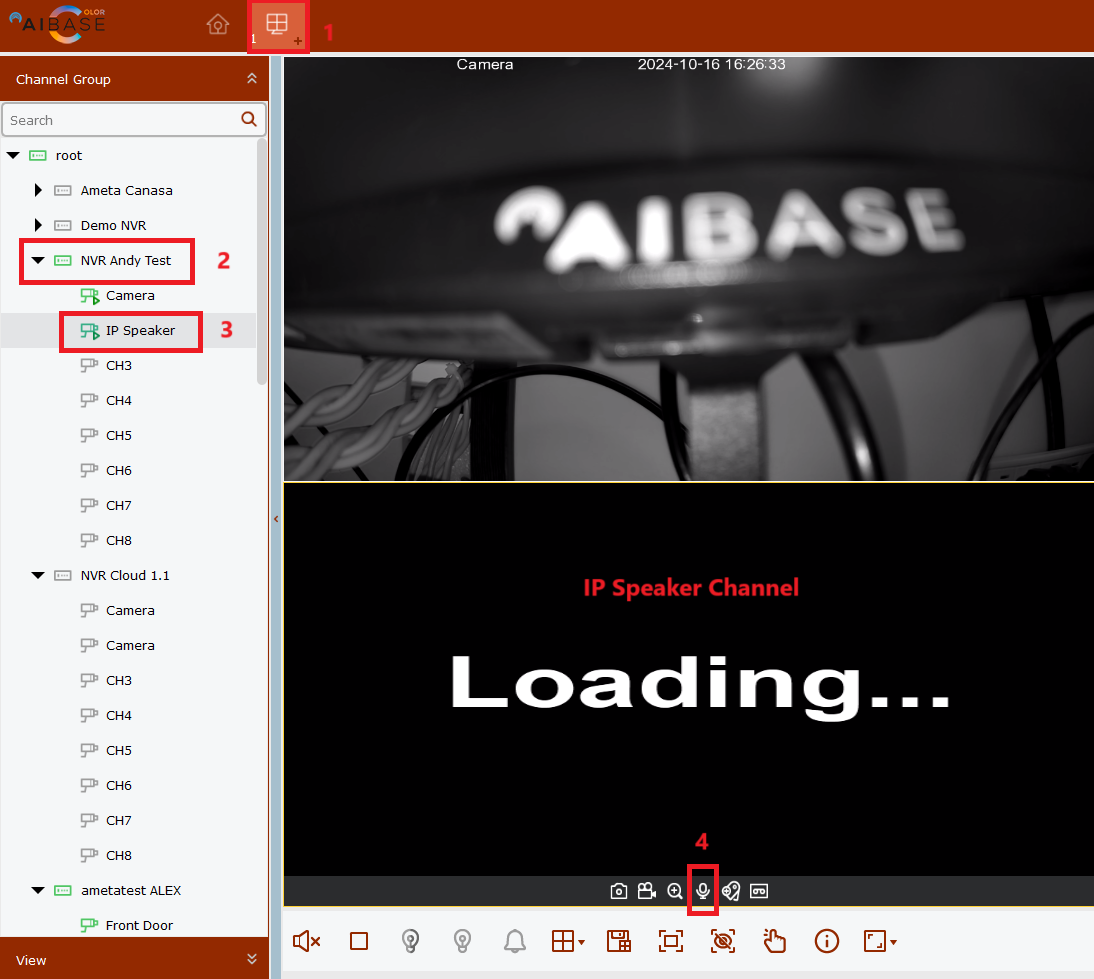
- Open AI Color VMS
- Mainview----Select your Recorder
- Choose the IP Speaker channel
- Click the Mic icon on the Speaker channel
- You will be able to talk through the IP Speaker on the VMS if your computer has Mic
AI Base Color, NVR, DVR, AI Color APP, Mobile APP. IP Speaker, Speak through APP, Voice prompts ↑