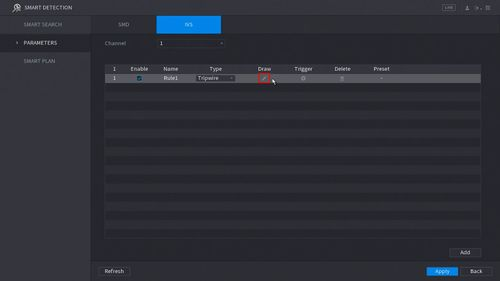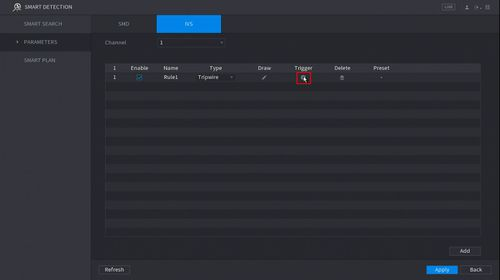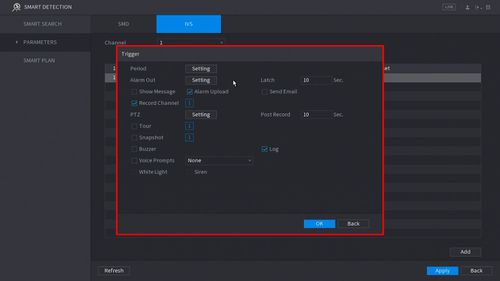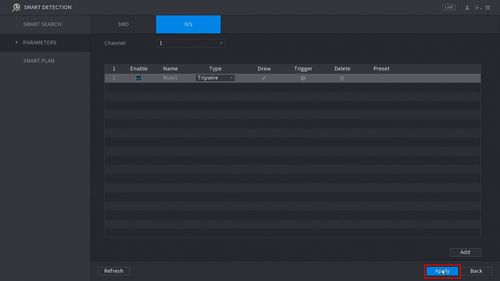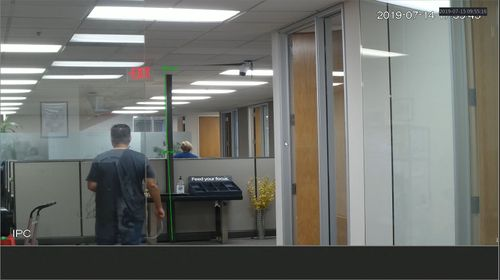Step by Step Instructions
-
Click the IVS icon to enable.
The icon will highlight when selected.
Click Apply
Then click Add in the lower right side of the screen to Add an IVS rule
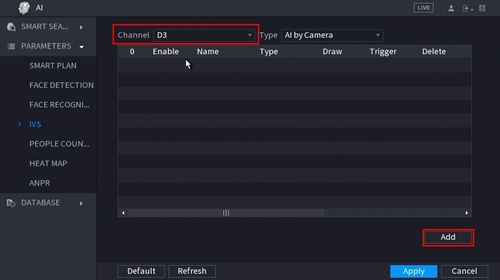
- The created rule will appear in the list
- Click the Pencil icon to draw the Tripwire rule
- The Channel will fullscreen.
Left click anywhere inside the video frame to begin drawing the Trip line, then use the mouse to draw the trip line.
Right click to end drawing
- The Tripwire menu will appear
- Name: A name can be applied to the rule
- Direction: Both, A To B, B To A
Click  icon to set the Target Filter (maximum and minimum size size for Objects to follow rule)
icon to set the Target Filter (maximum and minimum size size for Objects to follow rule)
Click  icon to clear the current rule
icon to clear the current rule
Once the tripwire rule settings have been created click OK
- Click the
 icon to set the Trigger settings when the IVS Tripwire rule is engaged.
icon to set the Trigger settings when the IVS Tripwire rule is engaged.
- The Trigger menu will appear
- Period
- Alarm Out
- Snapshot
- Once all Tripwire settings have been configured, Click Apply in the lower right of the screen to save all changes
- The created Tripwire is now programmed
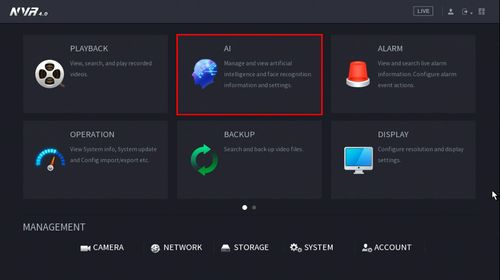
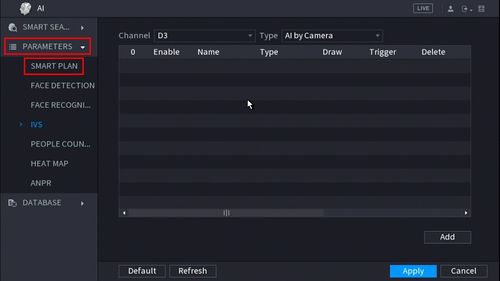
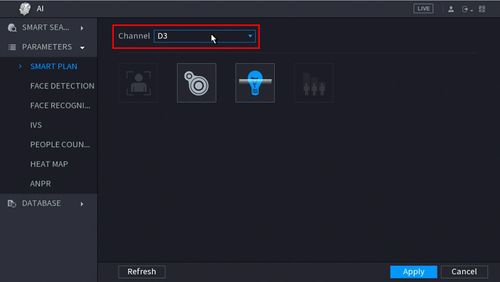
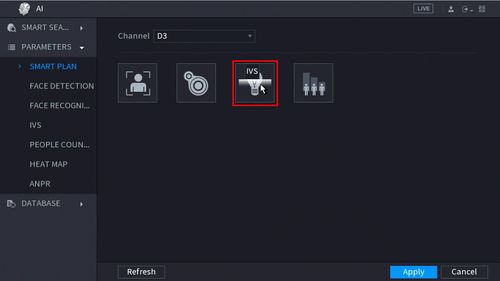
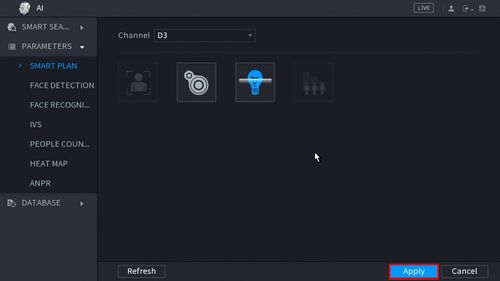
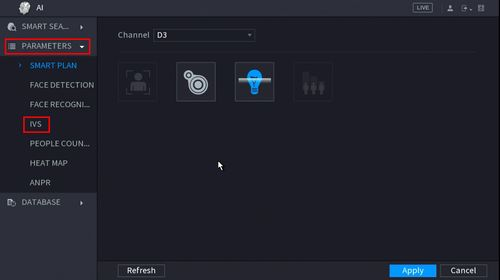
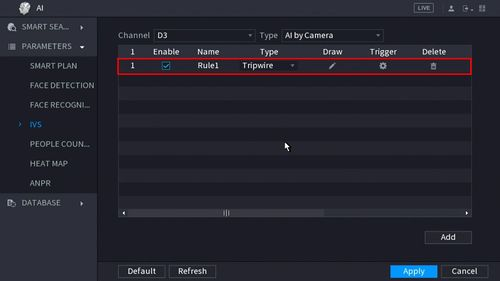 {height="" width=""}]
{height="" width=""}]