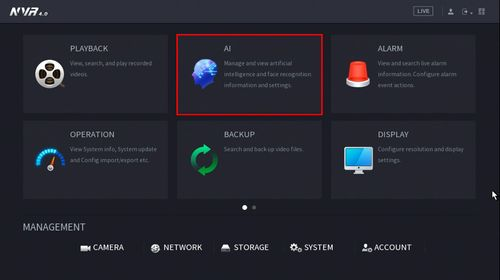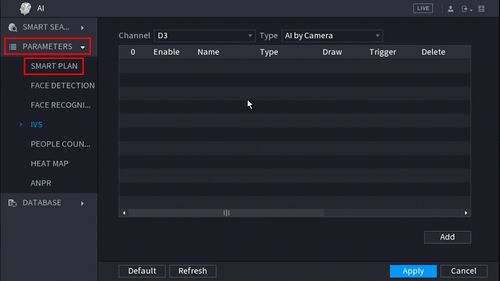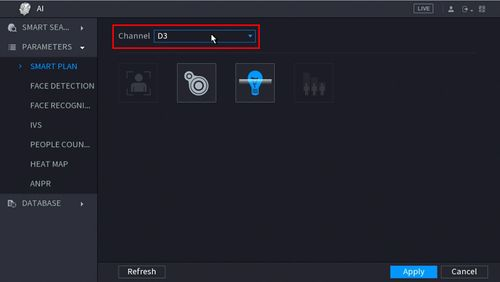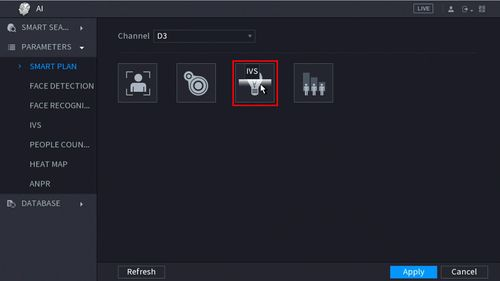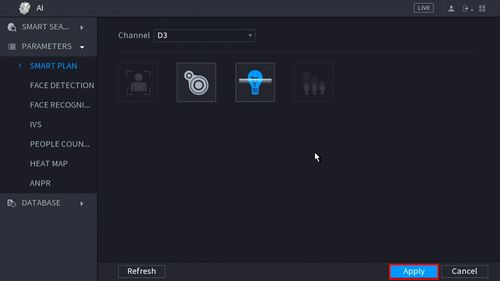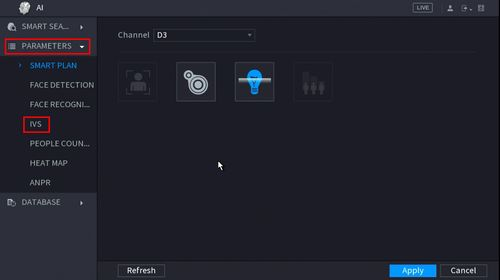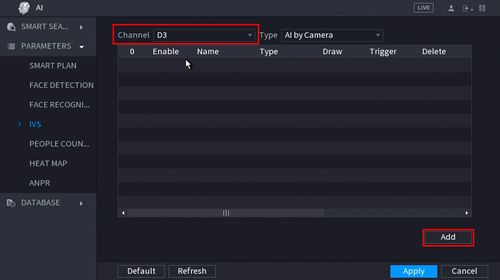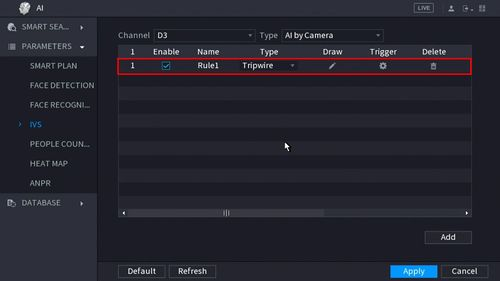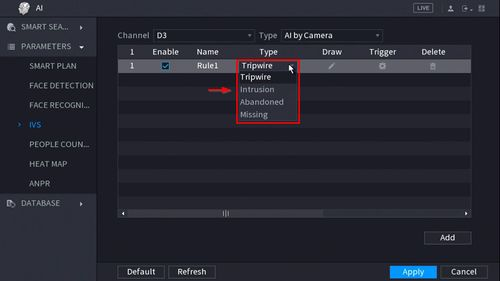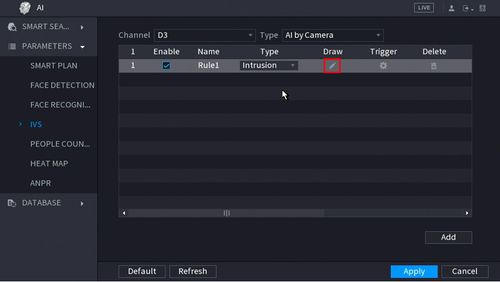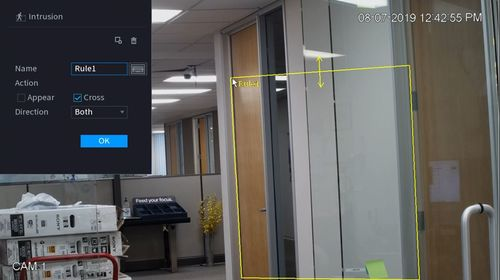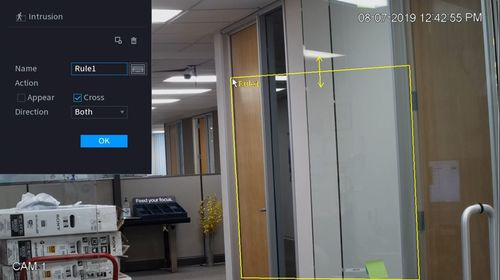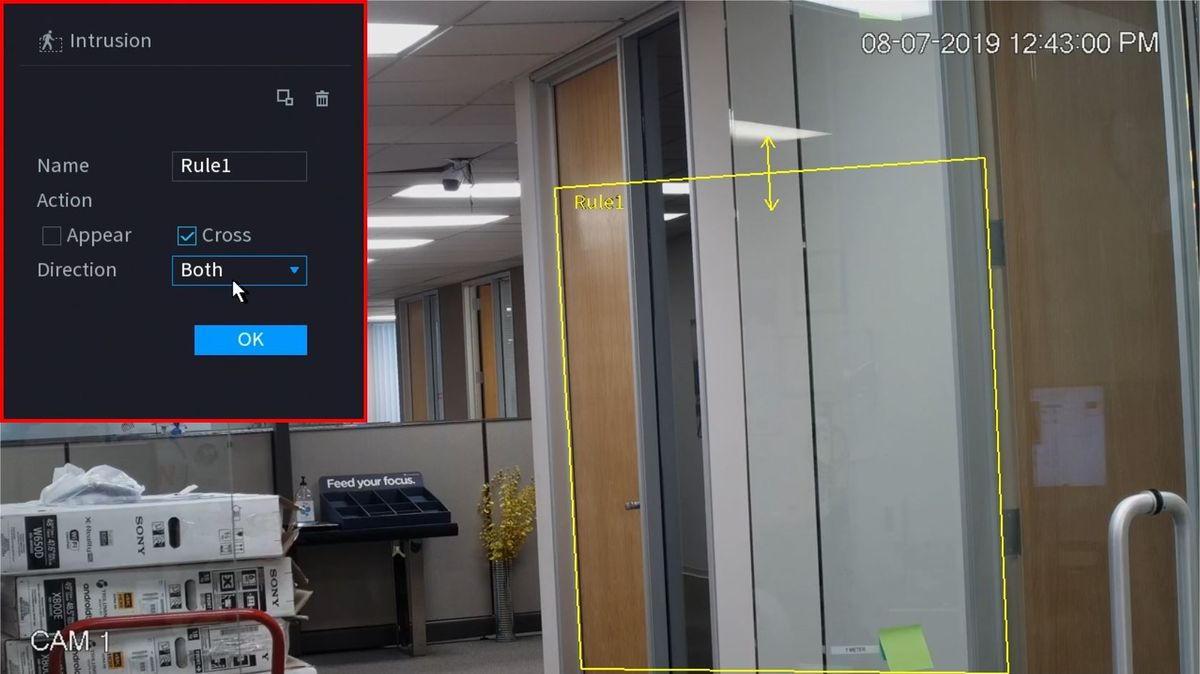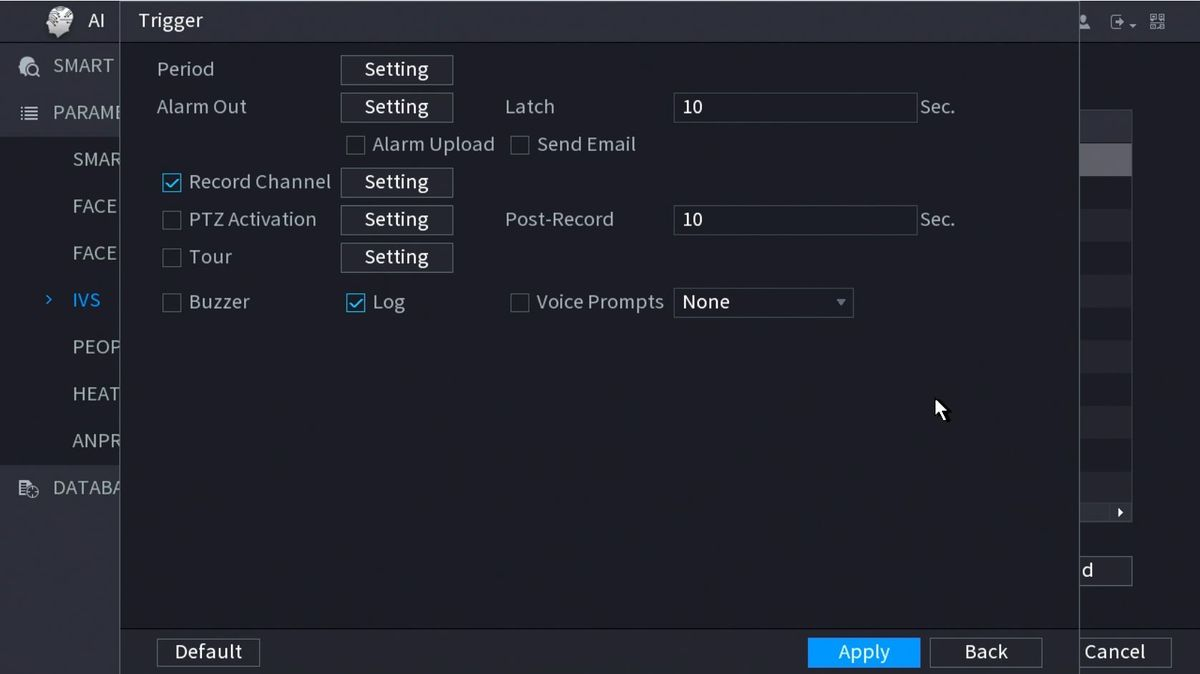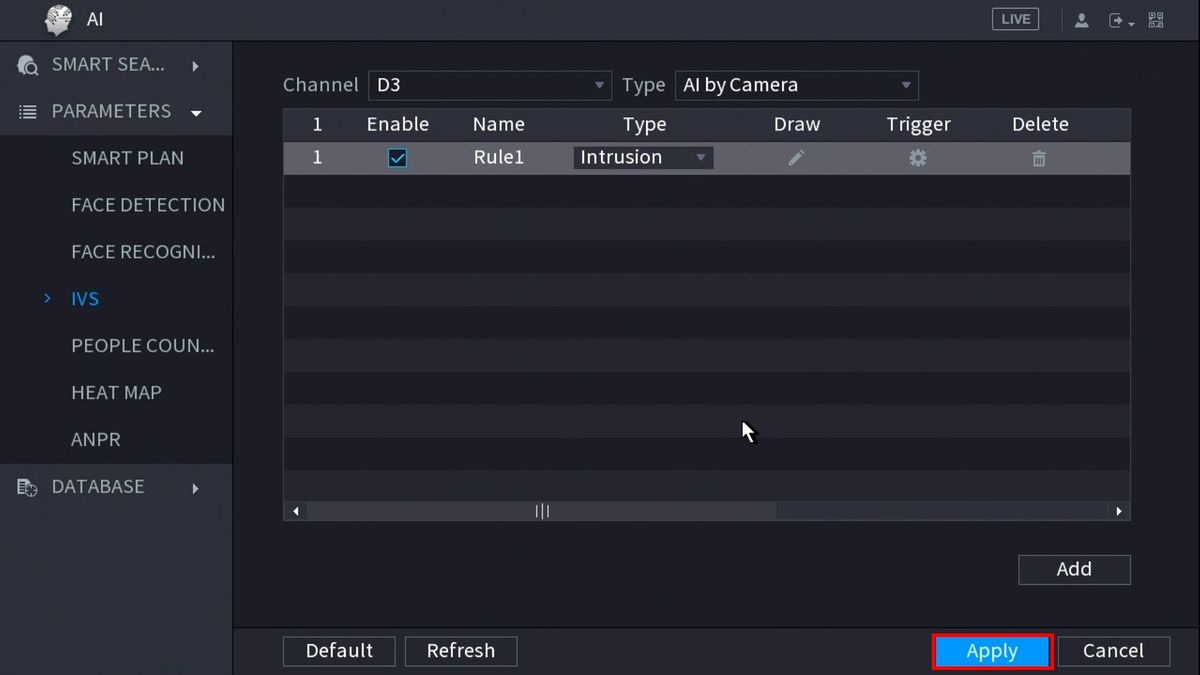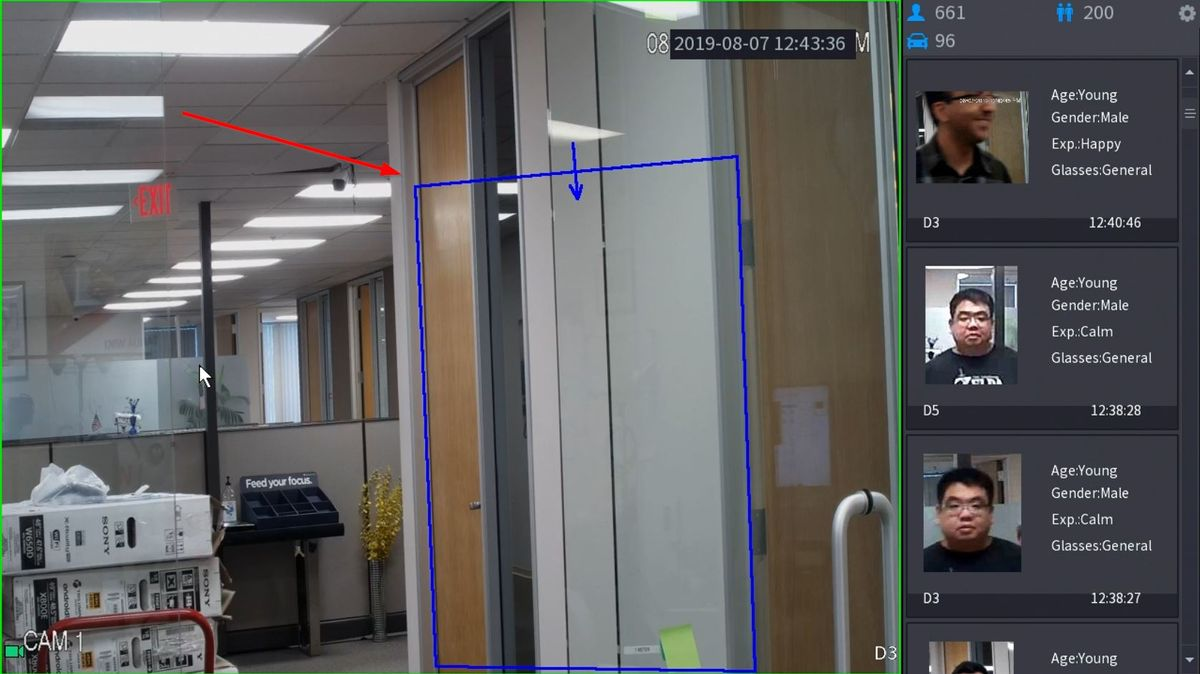Step by Step Instructions
- From the Main Menu click AI
- Click Parameters > Smart Plan
- Use the drop down box to select the Channel
- Click the IVS icon to enable.
The icon will highlight when selected.
- Click Parameters > IVS
- Use the drop-down box to select the Channel
Then click Add in the lower right side of the screen to Add an IVS rule
- The created rule will appear in the list
- Use the dropdown box to change the Rule Type to "Intrusion"
- Click the Pencil icon to draw the Intrusion rule
- The Channel will fullscreen.
Left click anywhere inside the video frame to begin drawing the detection area for the Intrusion.
Right click to end drawing.
- You can use the Intrusion menu that appears for additional rule settings:
- Name: A name can be applied to the rule
- Action
- Appear
- Cross
- Direction
Click  icon to set the Target Filter (maximum and minimum size size for Objects to follow rule)
icon to set the Target Filter (maximum and minimum size size for Objects to follow rule)
Click  icon to clear the current rule
icon to clear the current rule
Once the Intrusion rule settings have been created click OK
- Click the
 Tripwire Setup - NewGUI - Trigger.jpg icon to set the Trigger settings when the IVS Missing Object rule is engaged.
Tripwire Setup - NewGUI - Trigger.jpg icon to set the Trigger settings when the IVS Missing Object rule is engaged.
- The Trigger menu will appear
Once the trigger rule settings have been created click Apply, then click Back to return to the previous menu
- Once all Missing Object settings have been configured, Click Apply in the lower right of the screen to save all changes
- The created Intrusion rule is now programmed