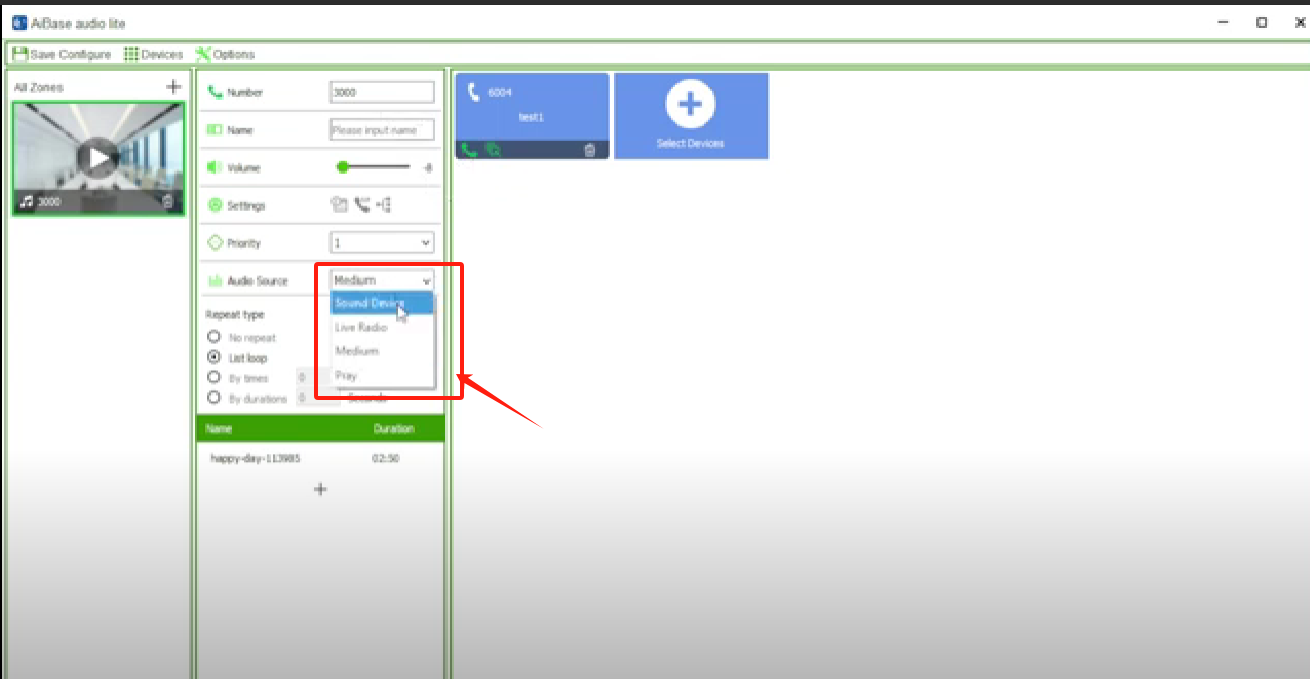How to add a speaker in the AiBase Audio Lite Application
This acticle is showing how to add a speaker in the Aibase Audio Lite App by using the SIP account.
1. Setup the speaker SIP account
You need to Setup the speaker SIP account of the speaker. See How to Activate the AiBase Audio Lite Application
On the App: Fill in the data in the corresponding options (take extension 6004 as an example)
- User Name: 6004
- Auth ID: 6004
- password: (the password of the SIP extension)
- server host: (The IP address of the computer where AiBase Audio Lite APP is installed)
- server port: 5060
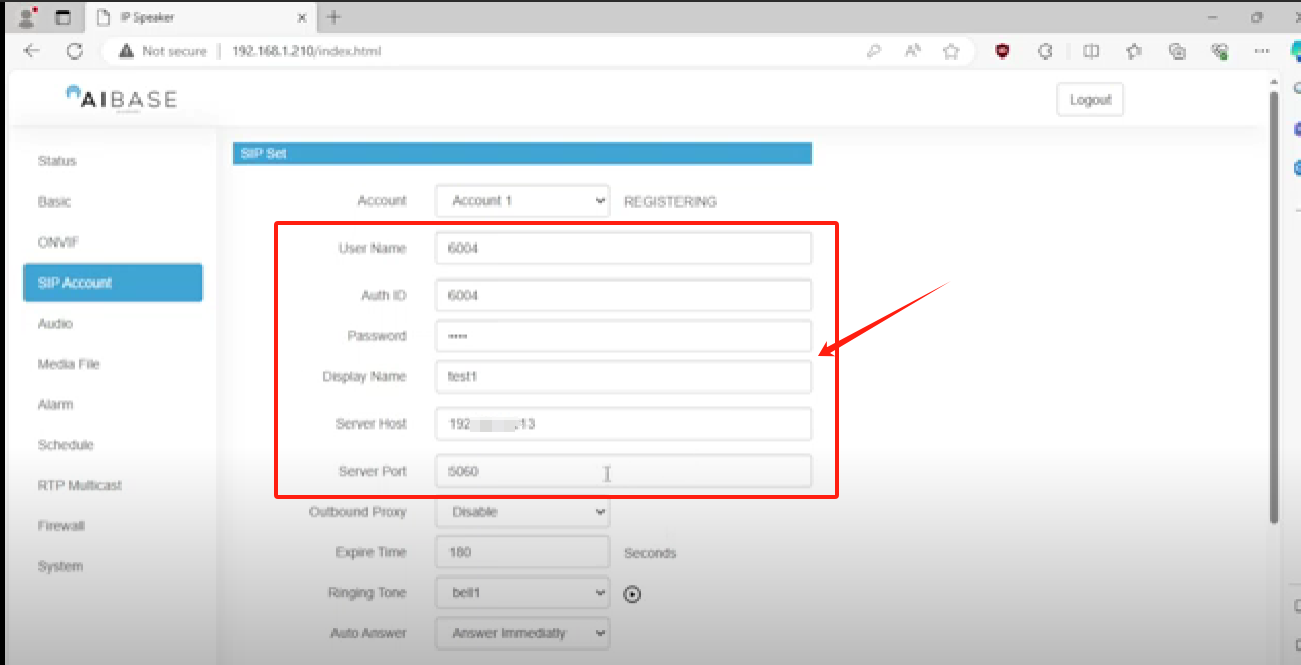
2. Add the speaker in the Audio Lite APP
- Open the APP then click on the "Select Device"
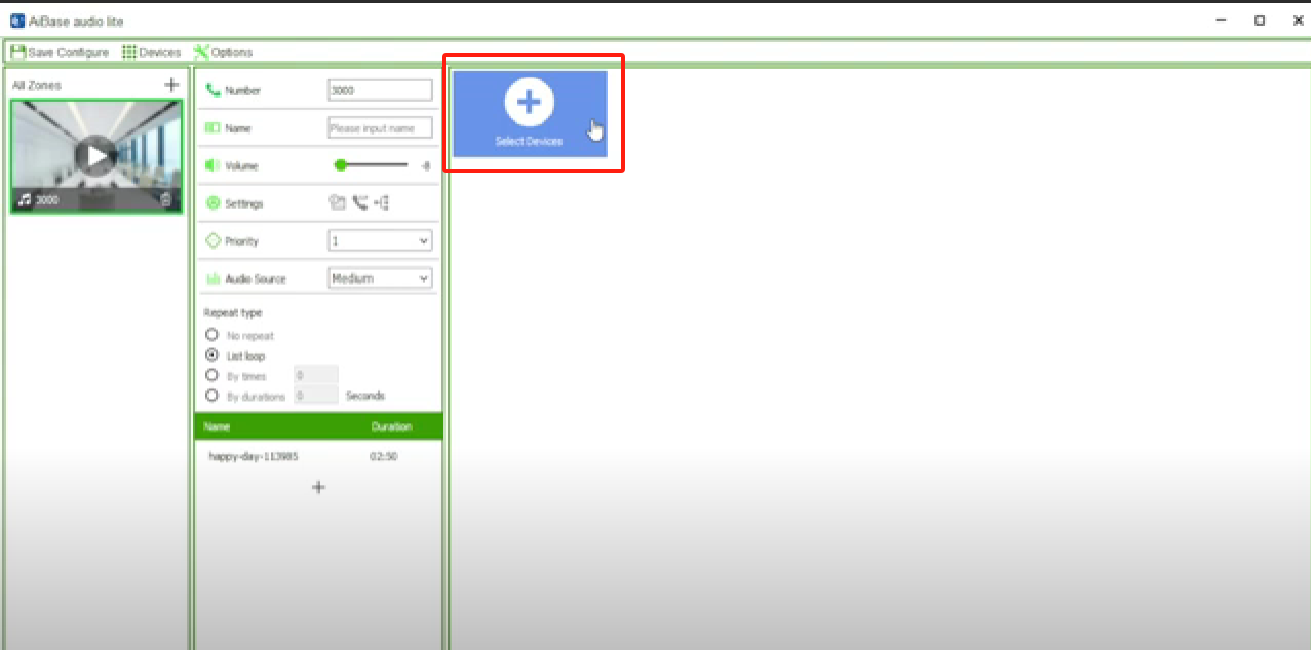
- Fill in the SIP extension number, device name and the SIP password then save the settings. You can see a device icon in blue added in the APP.
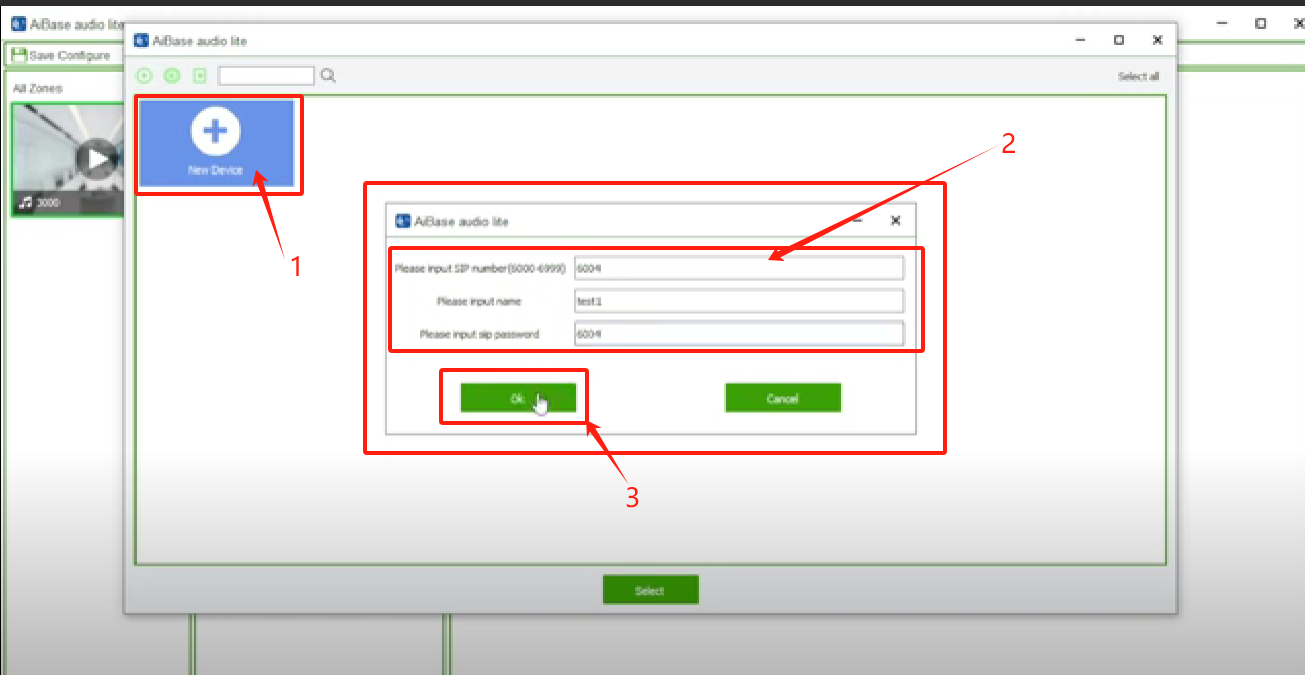
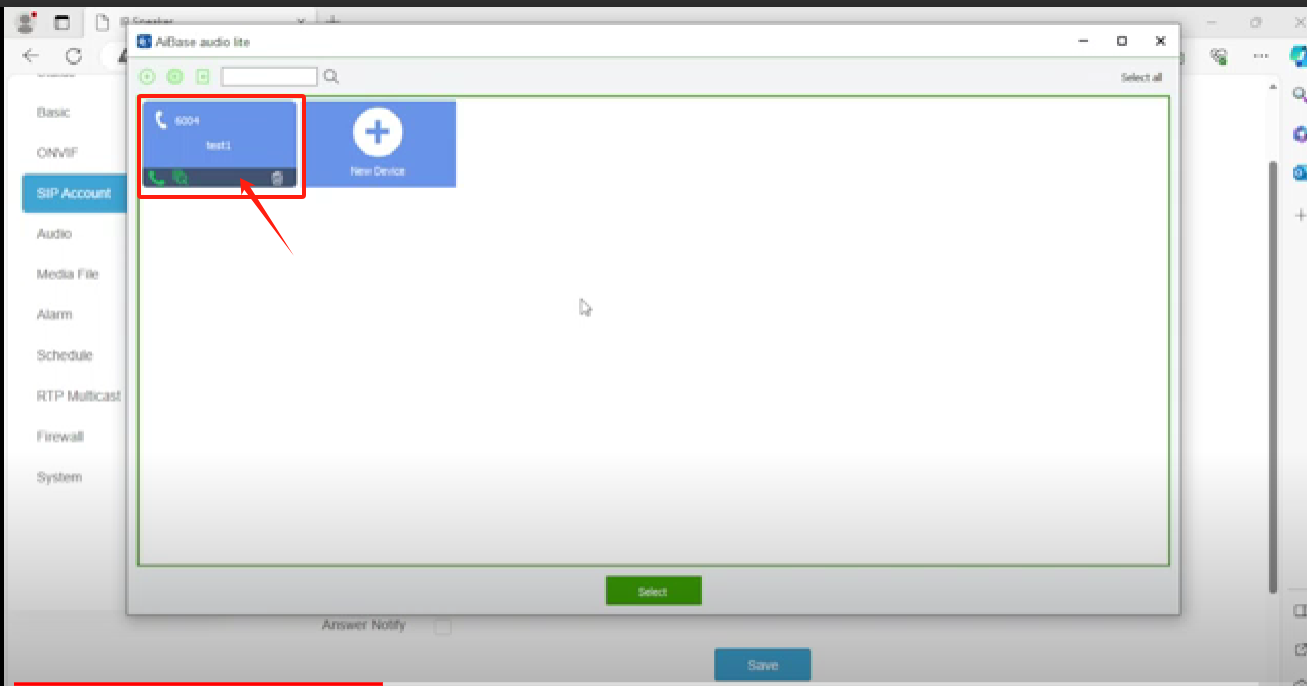
- You can select the audio source to control the speaker through the APP on the computer.