Step 1 Select Main Menu > CAMERA > CHANNEL TYPE.
The CHANNEL TYPE interface is displayed.
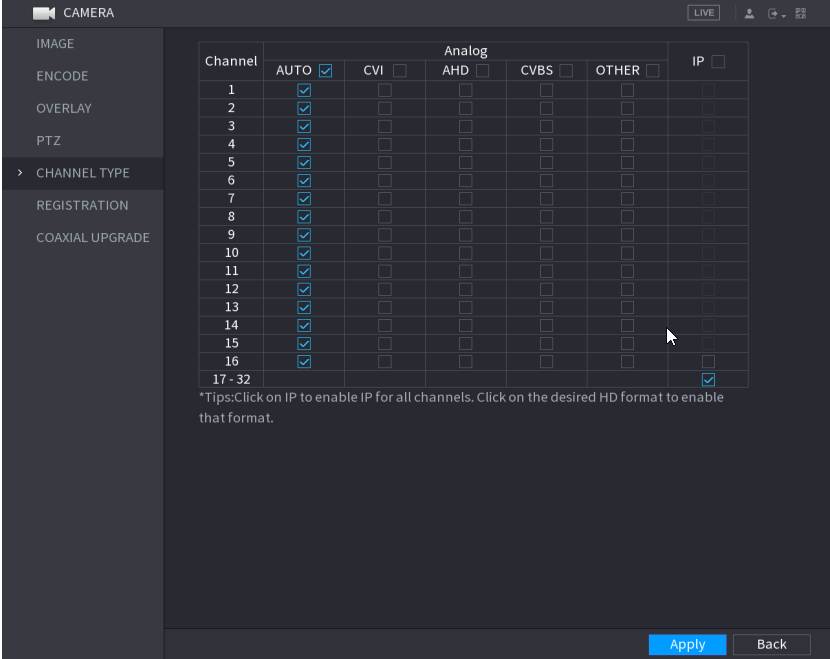
Step 2 Configure the channels.
You can enable the IP channels by disabling the corresponding analog
channels. The Device also provides expanded IP channels for your use, such as the 17–32 channels
- The 17–32 channels are only for IP cameras(or VTO) and the range changes dependent on the model you purchased.
- The channel selection for analog camera or IP camera are in sequence, for example, if you want to select channels for IP camera, you need to select from the last channel number Channel 16 first, which means, you cannot jump to select the channel 15 directly until you have selected the channel 16.
Step 4 Select Main Menu > CAMERA > REGISTRATION > Registration, the Registration interface is displayed.
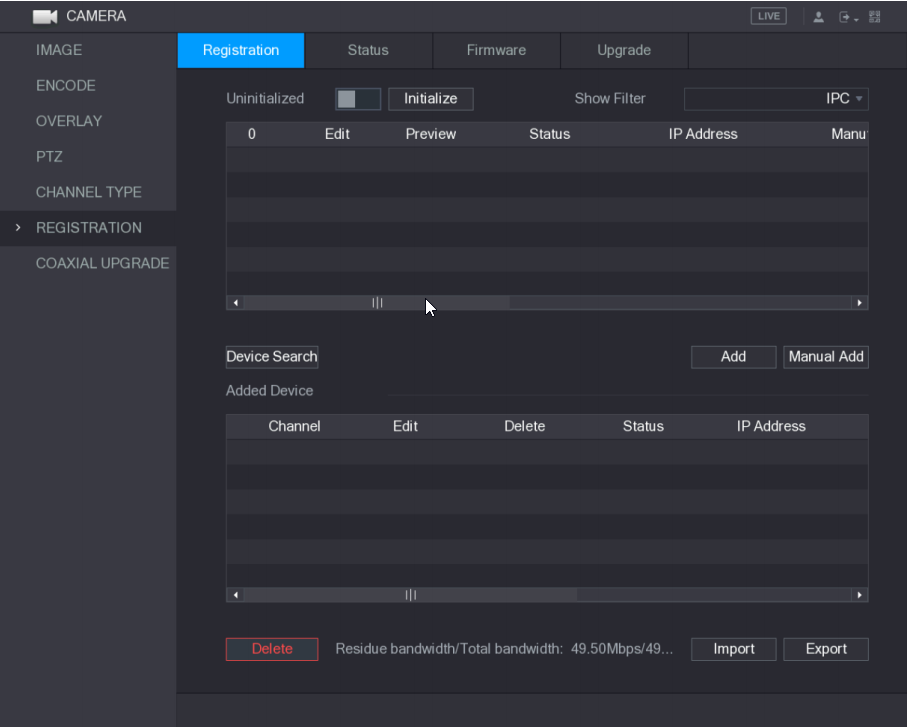
Step 5 Adding VTO Automatically
On the Registration interface, click Device Search.
The searched devices are displayed
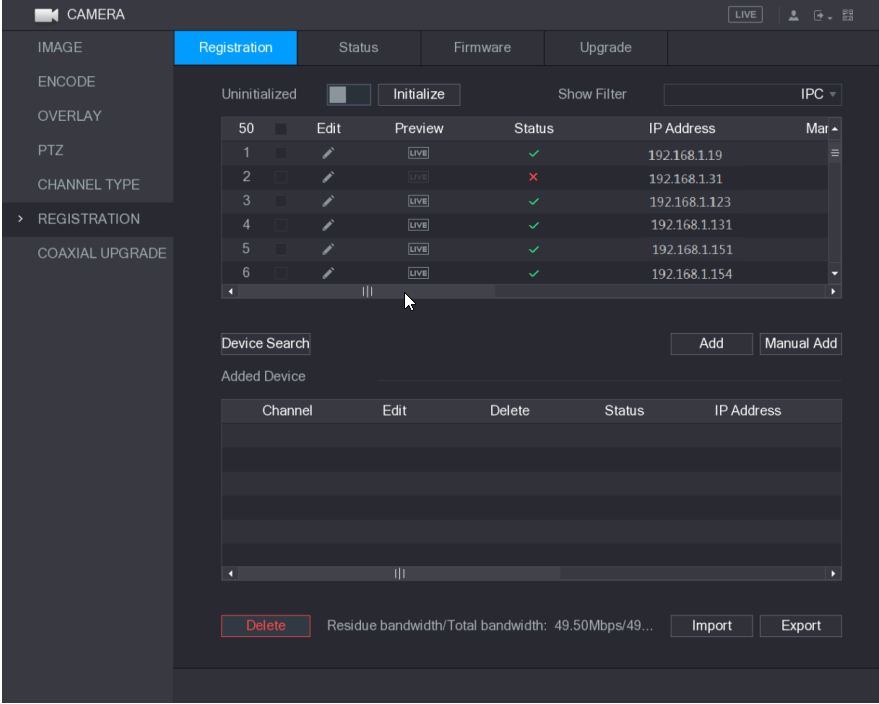
Select the check box of the device.
Click Add and input the VTO password.