Description
Two-factor authentication requires users to open doors by two access methods, thus enhancing access control security. When this mode is enabled, users cannot use voice assistant to open doors.
The configuration routes may vary by model.
| Models | Routes |
|---|---|
| S539 | Settings> Key/Display > Access Authentication Mode |
| X915 | Access Control > Relay > Access Authentication Mode of The Building Theme |
| R29 | Intercom > Key/Display > Access Authentication Mode of The Building Theme |
| X912 | Directory > User > +Add > Access Setting |
| E16/A08 | Access Control > Relay > Access Authentication Mode |
This article takes R29 as an example.
Configuration on the Web Interface
- Log into the device’s web interface with the username and password. The default is admin.
- Navigate to the Intercom > Key/Display > Access Authentication Mode of The Building Theme interface.
Note
To use two-factor authentication,
- R29 and X915 should be set in the Building Theme. Navigate to the device web Intercom(Setting) > Key/Display >Theme interface.
- E16 should be set in the Default theme. Navigate to the device web Device > LCD > Theme interface.
- Select the desired two-factor authentication mode for door opening.
- Face+PIN: scan the user's face and enter the PIN code on the device.
- Face+RF Card: scan the user's face and swipe the RF card on the device.
- RF Card+PIN: swipe the RF card and enter the PIN code on the device.

- Click Submit to save the configuration.
Configuration on the Device
S539, R29, and X915 support setting up two-factor authentication directly on the device.
-
On the Dial screen, enter 9999, and tap the dial icon.
-
Enter **3888 **and tap OK to enter the system setting screen.
-
Tap Authentication Mode and select the desired mode.
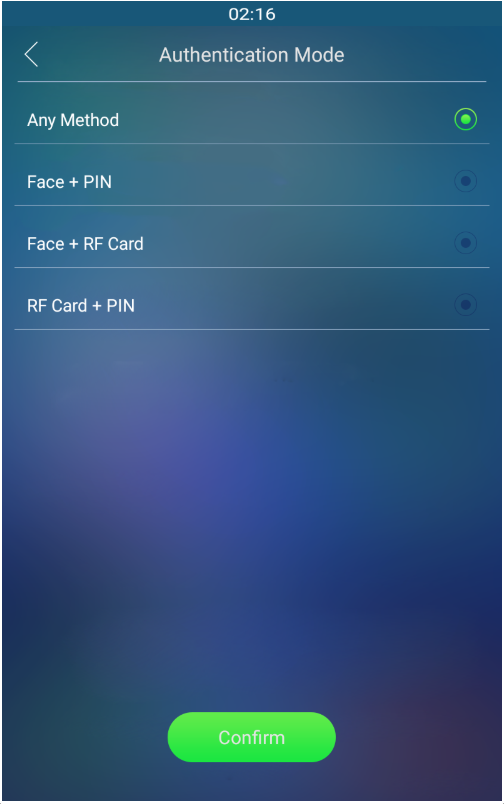
-
Tap Confirm to save the settings.