1.Phenomenon
1.Input all the information as required, still showing Test Failed!
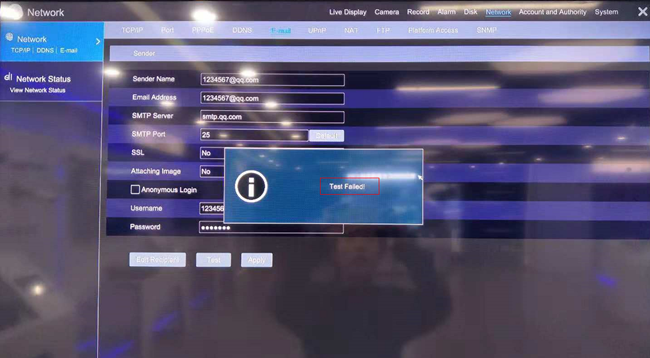
2.Test Success under Network-Email settings, and setup email trigger for motion alarm, but still cannot get email when a motion detected trigger email sending out.
2.Analysis
- Prompt” Test Failed!” when setup Email settings.
(1) Authentication problem. Put in wrong Email address or password, the email server cannot recognize it.
(2) Email-end settings. Some email server may have special settings to get associated with the third-party program.
a. Email Server settings. SMPT Server contains SMPT Server address, SMPT port and SSL. If any one of them is incorrect, this won’t work.
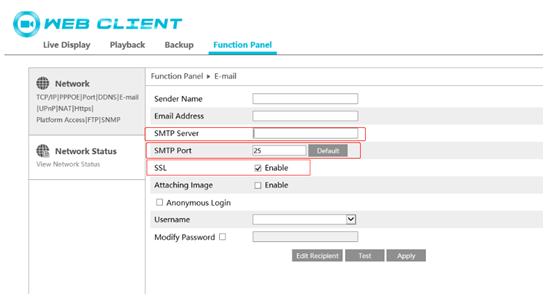
b. E-mail Encryption Method. If the email Encryption method is SSL, but you choose disable it on N9000 page. N9000 cannot be connected to your email server. Or if the email sever is using the Encryption method that N9000 doesn’t support.
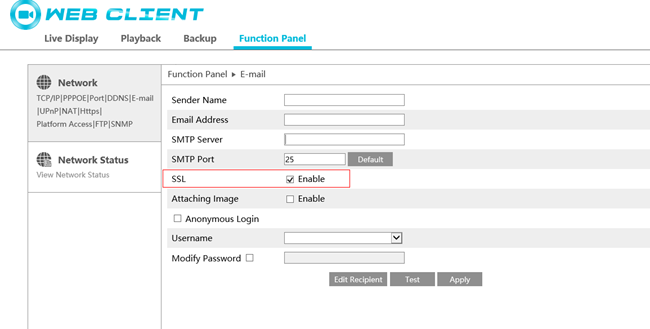
c. Email Security Settings. For some email, it may have high-level security for protection, and it may regard the authorization request from third-party program as safety threat. For example. Gmail has” Allow less secure apps” column, and it is off by default. In that case, when you try to get email server allow N9000 to send email through it, the email server may define it as less secure and refuse the request.
d. Email Server problems. The smtp server of email is not running normally. The SMPT port and SSL setting is not the one as SMPT server required. In that case, if the N9000 will send authorization request to wrong server, Email server will never send reply back.
- Prompt “Test Success!” but no email when a motion is detected and trigger email sending out. Maybe the internet is slow, and email will be sending and receiving delay. You may need to wait for a while to get the notification email after the alarm trigger email sending out.
3.Solution
-
Please confirm the basic information (username and password of the email. If you are sure that the basic information is correct, please confirm with email support whether you need some settings to get associated with the third-party program.
-
For the email settings, you need to set the Allow less secure apps: ON, login to google using the account desired, and go to the security page and set the Allow less secure apps to be ON.
-
Confirm the settings of email server with email support, such as SMTP port/SSL/Authorization code;
-
Check the internet connection status, confirm whether you just get the alarm mail from N9000 slow, or all the internet connection is showing slow. If internet is slow, please check your internet settings at first. It is also suggested to try another email and check whether it can be working.
-
If you have all the settings correct and internet running normally, please contact technical support.