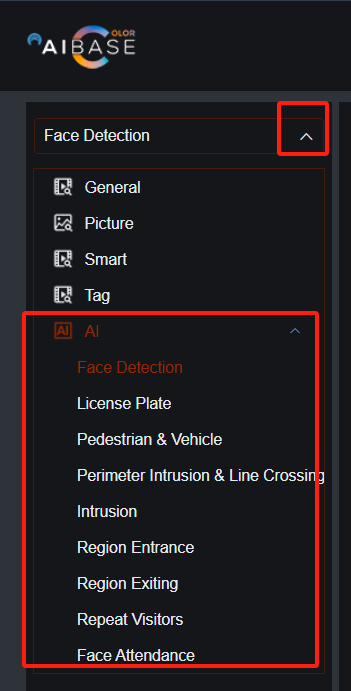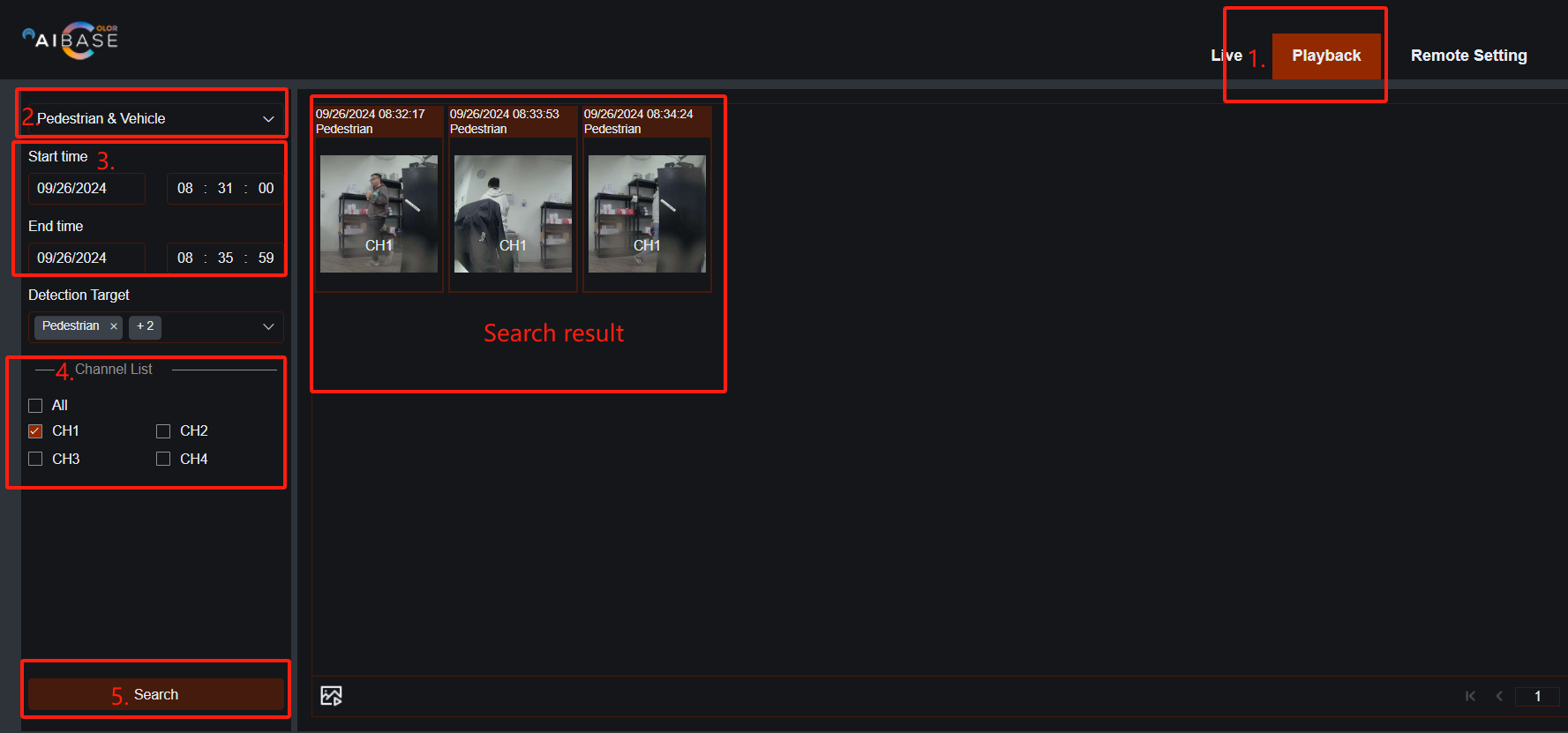Playback, Smart Search, and AI Search Instructions
Topic:
- How to Play Back, Use Smart Search, and Perform AI Search on the Local Monitor
- How to Play Back, Use Smart Search, and Perform AI Search on the NVR’s Web Page
Compatible List:
Model | Version | |
NVR | NVR3104-4P | V8.2.4.1-20240914 |
NVR3108-8P | ||
NVR3216-16P | ||
NVR3216-16P-AI | ||
NVR3432(No POE) | ||
IP Cameras | CAM-IP3135W-A-SI-28-AI | V31.35.8.2.4.1_240807 |
CAM-IP3135B-A-SI-28-AI | ||
CAM-IP3135W-AA-SI-Z-AI | ||
CAM-IP3735W-AA-SI-Z-AI | ||
CAM-IP3335W-AA-SI-Z-AI | ||
CAM-IP3155W-PV-28-AI | ||
CAM-IP3335W-28-AI | ||
CAM-IP3138W-A-SI-28-AI | ||
CAM-IP3138B-A-SI-28-AI | ||
CAM-IP3138W-AA-SI-Z-AI | ||
CAM-IP3738W-AA-SI-Z-AI | ||
CAM-IP3338W-AA-SI-Z-AI | ||
CAM-IP3338W-28-AI | ||
CAM-IP3158W-PV-28-AI | ||
CAM-IP3638-PV-4X-AI | ||
CAM-IP3635-33X-AI |
On the Local Monitor
- Click the Playback icon in the menu bar at the bottom of the screen.
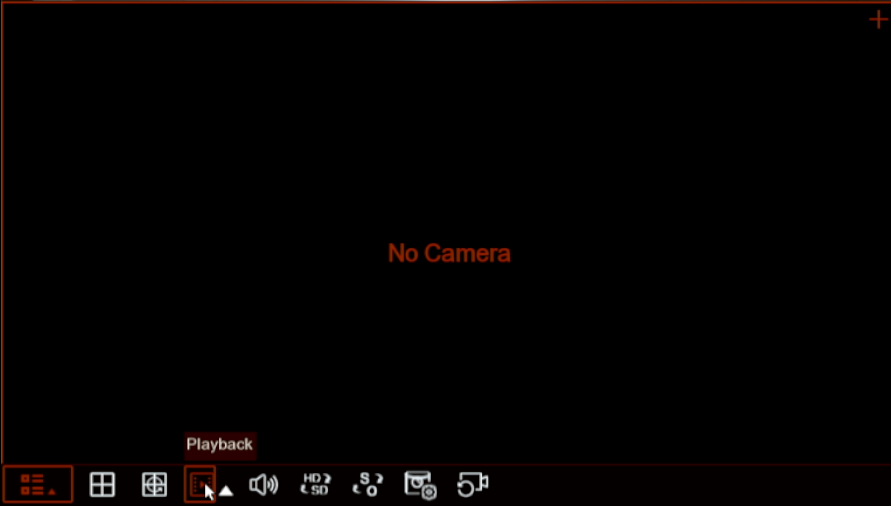
- For normal playback
- Select the date you want to review.
- Select the search type.
- Choose the stream type (Main or Sub).
- Check the channels you wish to view.
You will see a colored timeline indicating different recording types (Normal, Motion, IO, AI, Manual, ANR). Click on any point on the timeline to view the video from that specific time.
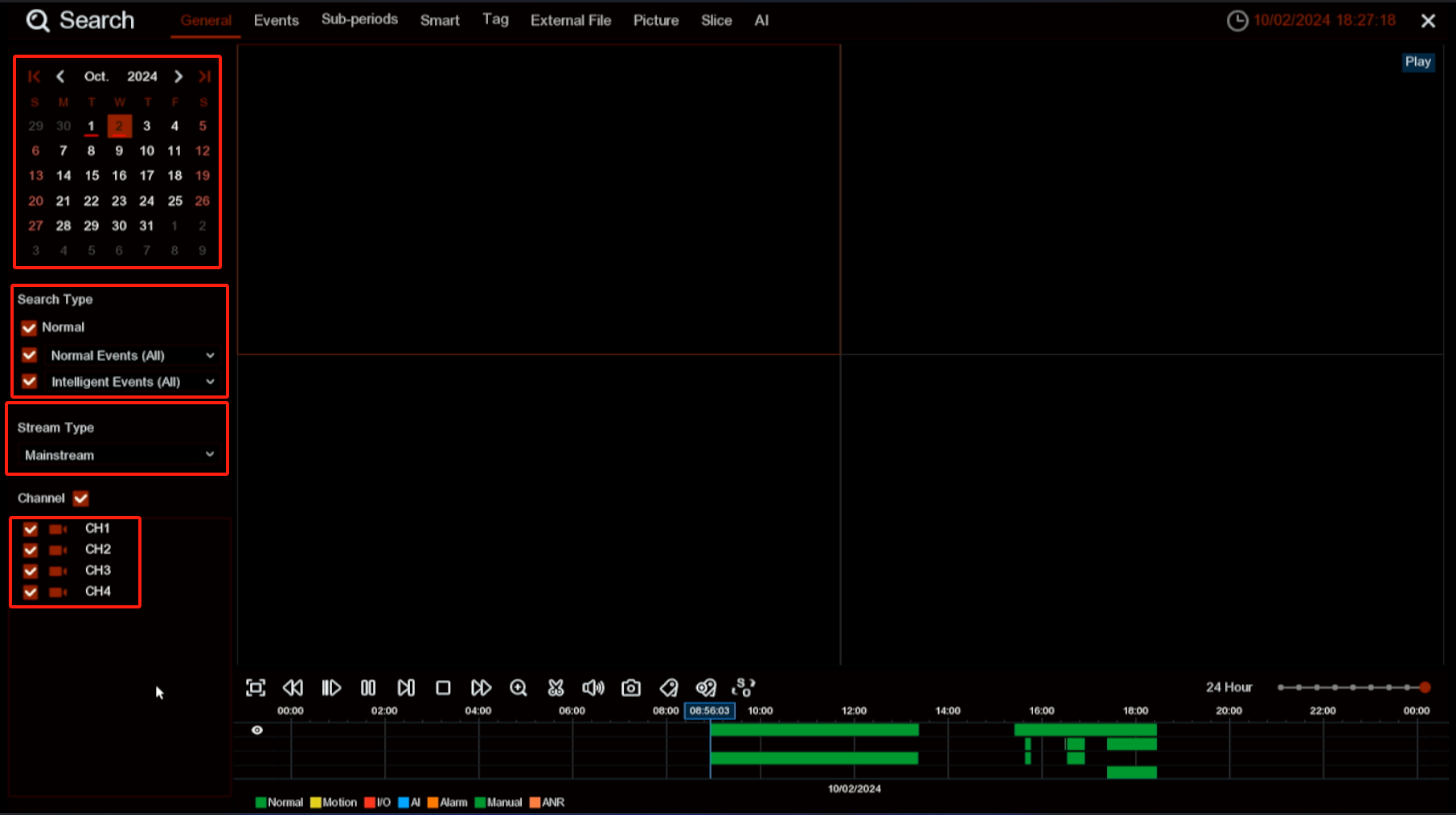
Caution: One of the AI function must be enable to check the AI playback.
2. For Smart search, click "Smart" at the top of the screen. After setting up the time, channel, and event type, choose a channel you want to search. Click on any point on the timeline to view the video from that specific time.
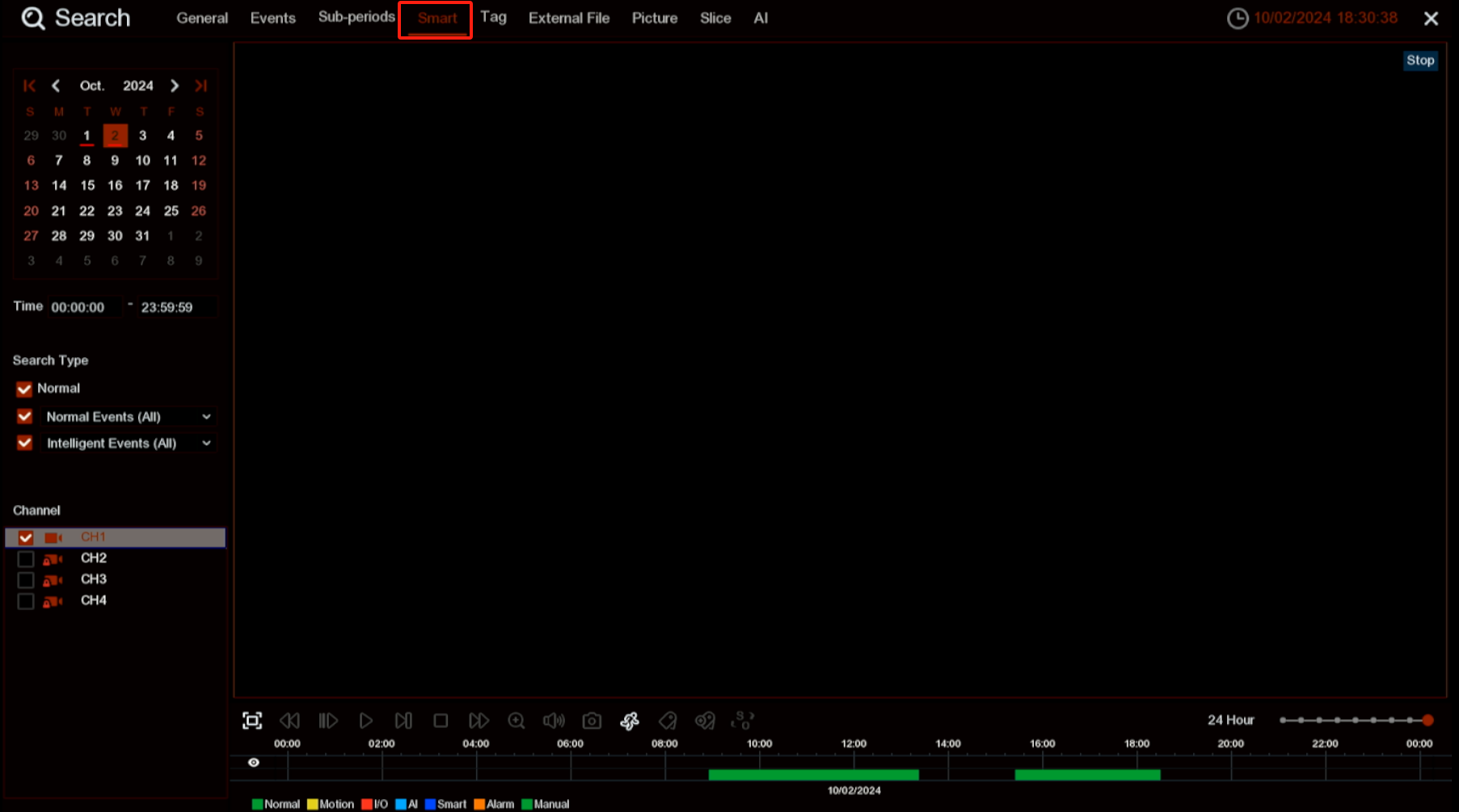
- For AI Search, click AI and select a desired AI function at the top of the screen, specify the date and time range, choose the appropriate channel, and then click the Search button.
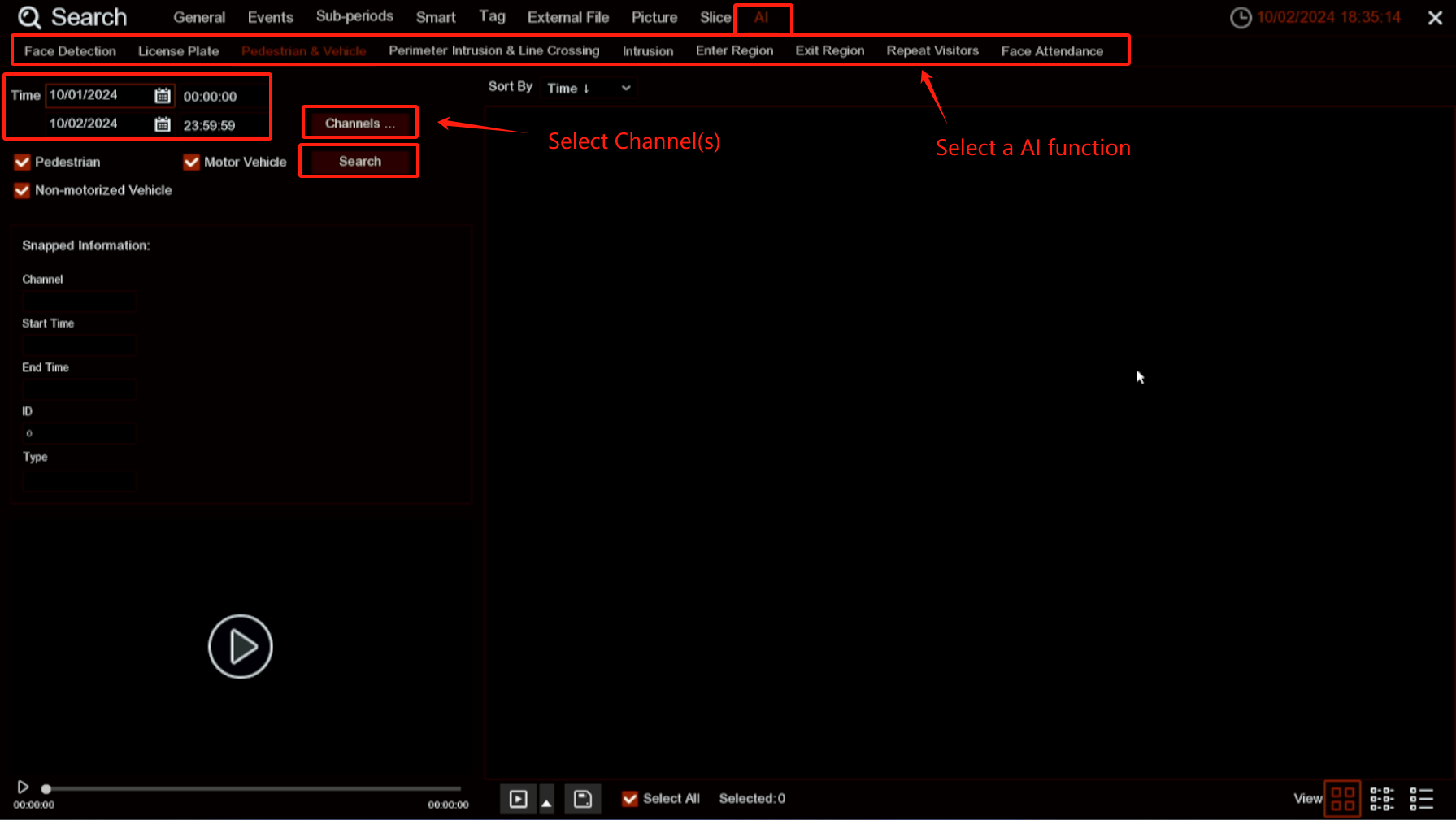
On the NVR's Web Page
- For normal playback, click the Playback button in the top-right corner.
- Select the date you want to review.
- Choose the stream type (Main or Sub).
- Select the search type.
- Check the channels you wish to view.
- Click the Search button to begin the search.
You will see a colored timeline indicating different recording types (Normal, Motion, IO, AI, Manual, ANR). Click on any point on the timeline to view the video from that specific time.
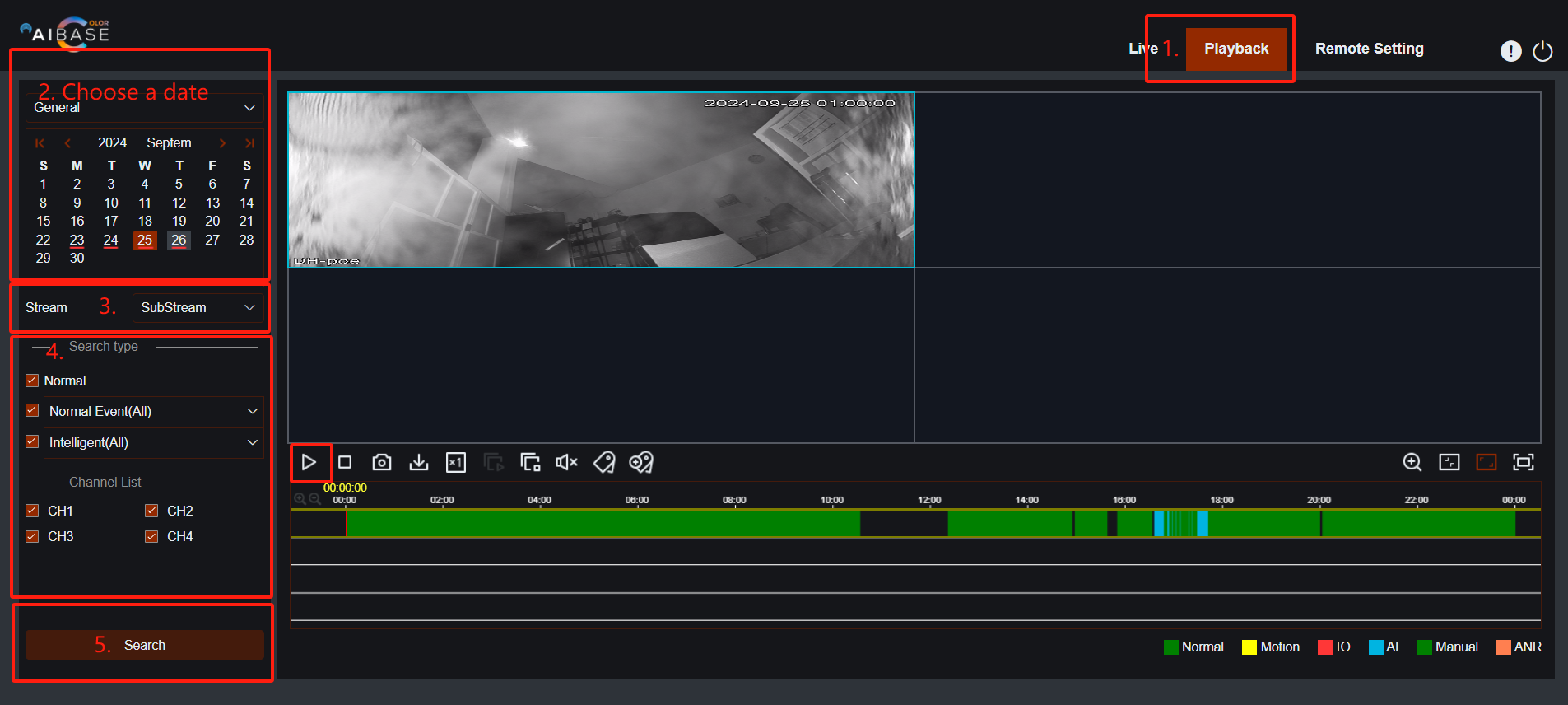
- For Smart search, click the Playback button and select "Smart" from the drop-down menu. This function allows you to select an area to search for event records (the red area represents the selected region). After setting up the time, channel, and event type, choose the area you want to search. Press "Search" to complete the process. Click on any point on the timeline to view the video from that specific time.
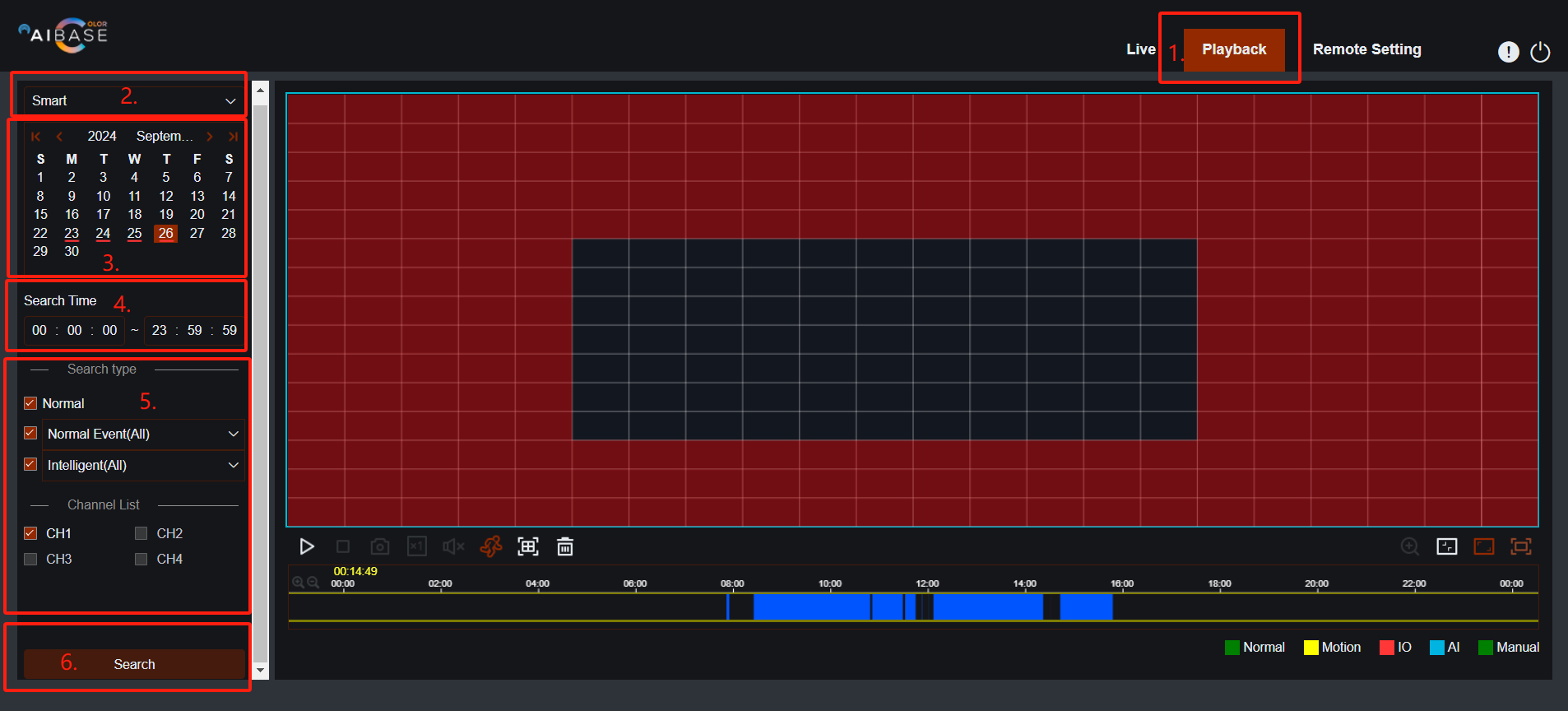
- For AI Search, click the Playback button, select the desired AI function from the drop-down menu, specify the date and time range, choose the appropriate channel, and then click the Search button.