Compatible List
Type | Model | Version |
Recorder | NVR-3104-4P-AI NVR-3108-8P-AI NVR-3104-4P-AI-S2 NVR-3108-8P-AI-S2 NVR-3216-16P-AI NVR-3432-16P-AI NVR-3432-AI NVR-3864-AI NVR-316128-AI NVR-316256-AI XVR-3104-AI XVR-3108-AI XVR-3216-AI XVR-3432-AI | Software All Version |
Camera | CAM-IP30312-AI CAM-IP3135-A-SI-28-AI CAM-IP3135-AA-SI-Z-AI CAM-IP3138-A-SI-28-AI CAM-IP3138-AS-SI-Z-AI CAM-IP3155-PV-28-AI CAM-IP3155-PV-Z-AI CAM-IP3158-180-PV-AI CAM-IP3158-PV-28-AI-S2 CAM-IP3158-PV-28-AI-S3 CAM-IP3158-PV-Z-AI CAM-IP3174-PV-28-AI CAM-IP3178-PV-28-AI CAM-IP3178-PV-Z-AI CAM-IP3335-28-AI CAM-IP3338-AS-SI-Z-AI CAM-IP3355-PV-28-AI CAM-IP3355-PV-Z-AI CAM-IP3358-PV-28-AI CAM-IP3358-PV-Z-AI CAM-IP3634-SI-4X-AI CAM-IP3635-25X-AI CAM-IP3635-33X-AI-S2 CAM-IP3638-25X-AI CAM-IP3638-PV-4X-AI CAM-IP3735-AA-SI-Z-AI CAM-IP3738-AS-SI-Z-AI CAM-IP3755-PV-Z-AI CAM-IP3758-PV-Z-AI CAM-IP3765-0550-LPR CAM-IP3774-PV-28-AI CAM-IP3778-PV-28-AI CAM-IP3778-PV-Z-AI | Software All Version |
Example | NVR-3108-8P-AI | V8.2.4.1-20240614 |
CAM-IP3158B-PV-28-AI-S2 | V26.34.8.2.4.1_240801 |
Caution
- For IP camera added to analog recorder, can support AI function on both recorder and camera.
- For analog camera added to analog recorder, can only support AI function on the recorder
- Cannot schedule PD & VD, Perimeter Intrusion, Line Crossing, Object Detection, Cross Counting, Crowd Density, Intrusion and Region enter/exit at the same time
Related questions
- How to setup Intrusion AI detection
- How to schedule AI function
- Voice Prompts setup
Step by Step instructions
Web
- Go to Setup----AI----Setup----Intrusion
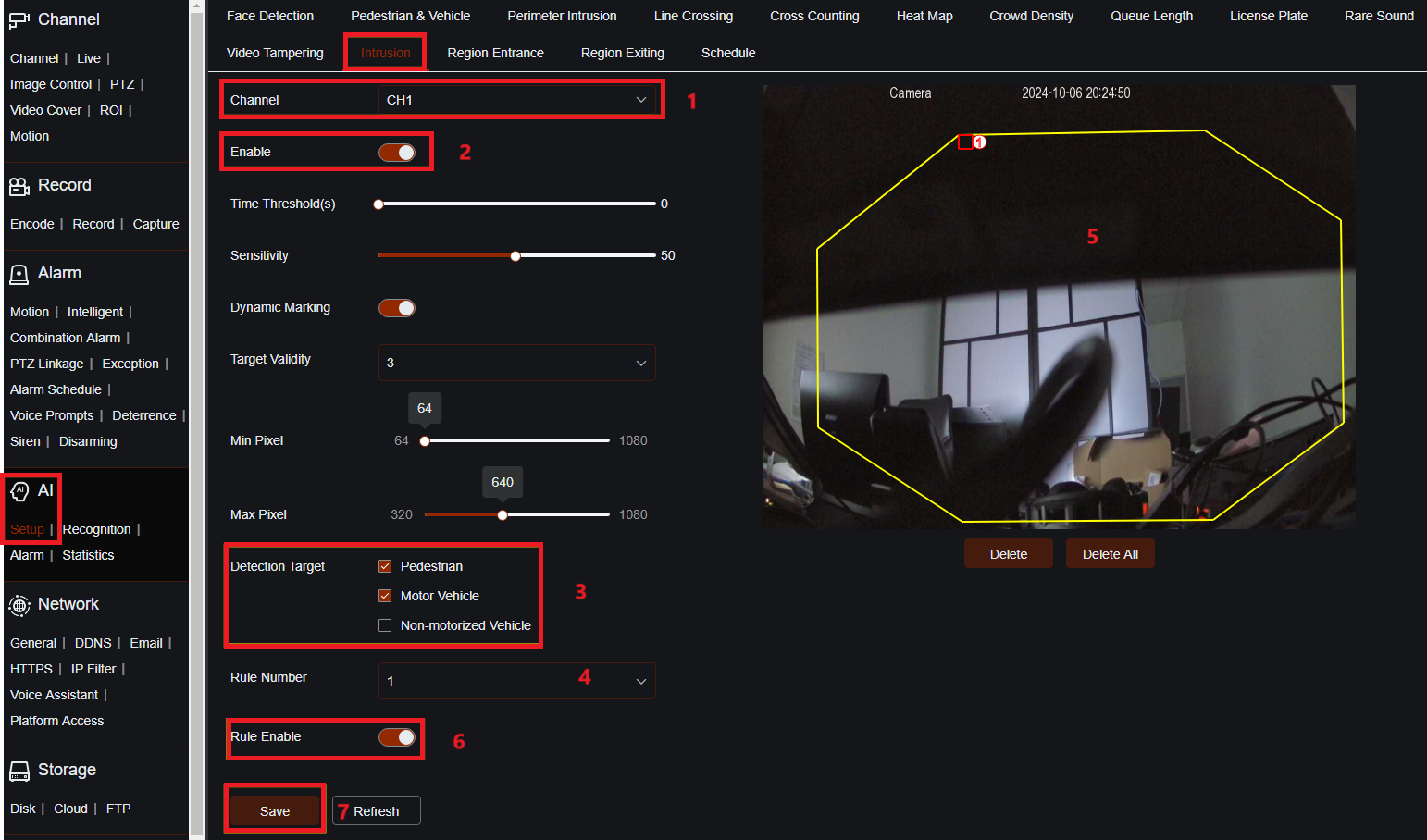
- Select the channel you want for Intrusion
- Enable
- Select the Detection Target you prefer
- You may setup multiple rules for example Rule Number 1, 2, 3 etc
- Draw the rule directly on the footage
- Make sure you enable the Rule
- Click Save after you done all the configurations
- Alarm setting for AI function
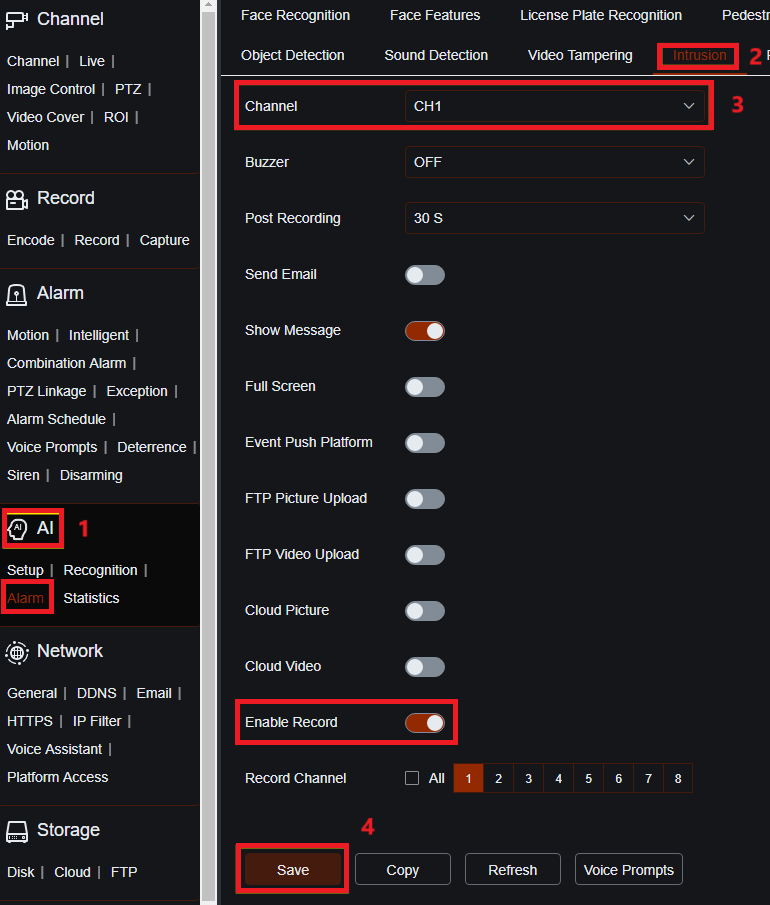
- Go to Setup----AI----Alarm
- Select Intrusion
- Select the channel you enabled previously
- Enable any extra alarm you prefer
- Detail about extra alarm settings
- Buzzer: beeping sound on the recorder
- Send Email: you need to setup your email under Network----Email
- Show Message: when event detected, it will popup a small message window on the screen
- Full Screen: when event detected, it will turn the live view to one single full screen
- Event Push Platform: you need to setup the platform under Network----Platform Access
- FTP related: you need to setup your FTP server under Storage----FTP
- Cloud related: you need to setup your cloud server under Storage----Cloud
- You may use the Copy to copy all the parameters to different channels
- Voice Prompts: another alarm output, please see the setting under Alarm----Voice Prompts
Local
- Go to Setup----AI----Detection Setup---- Intrusion
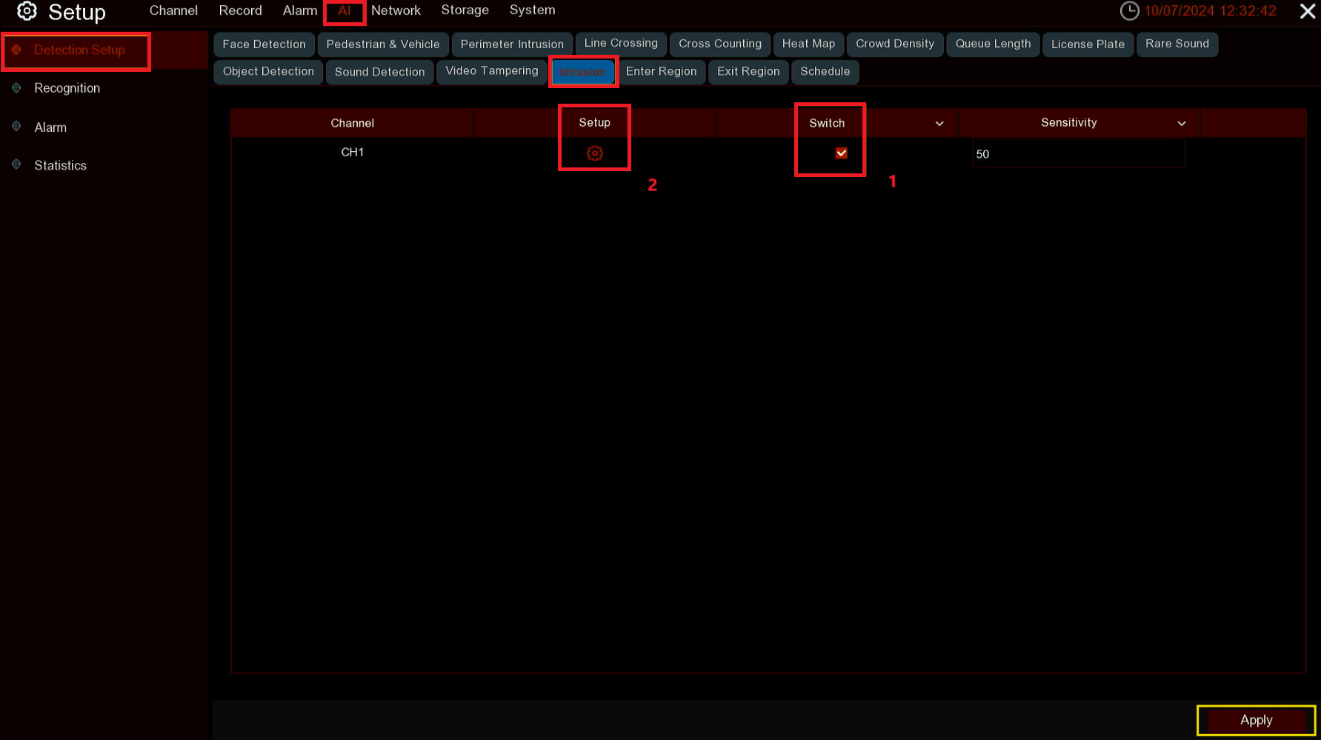
- Check Switch to enable first and click Setup
- In Setup
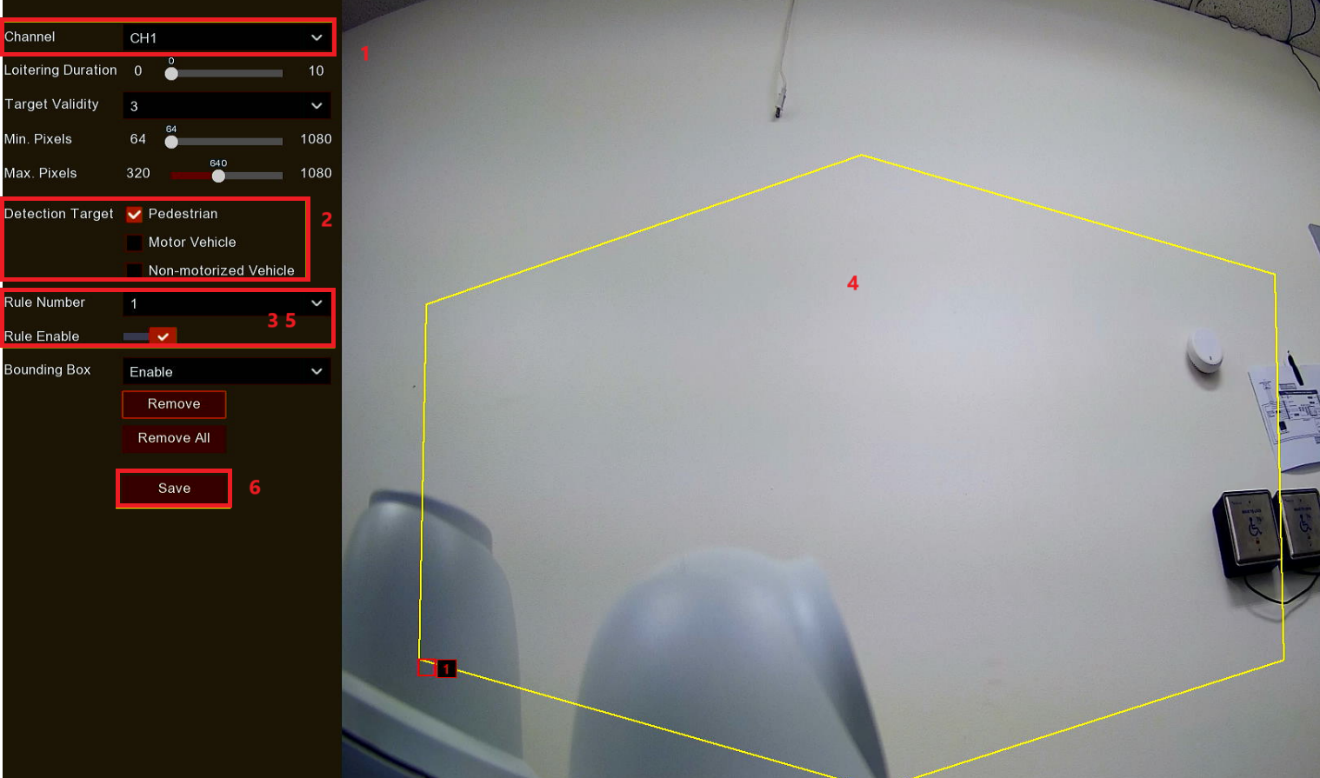
- Select the channel you want for Intrusion function.
- Select the Detection Target you prefer
- You may setup multiple rules for example Rule Number 1, 2, 3 etc
- Draw the rule directly on the footage
- Make sure you enable the Rule
- Click Save after you done all the configurations
- Alarm setting for AI function
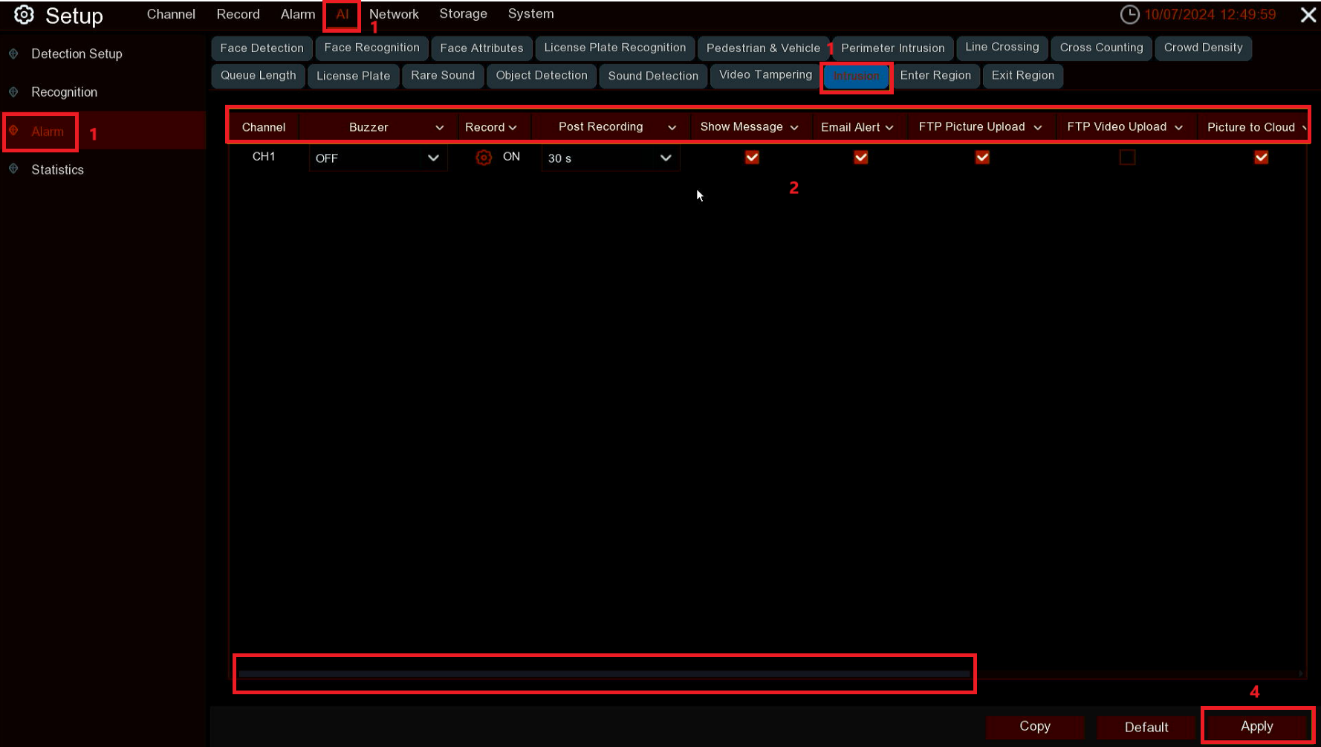
- Go to Setup----AI----Alarm---- Intrusion
- Check any extra alarm you prefer
- For the detail alarm information, please see the Web section
- Click Apply
AI Base Color, NVR, DVR, AI function, Intrusion ↑