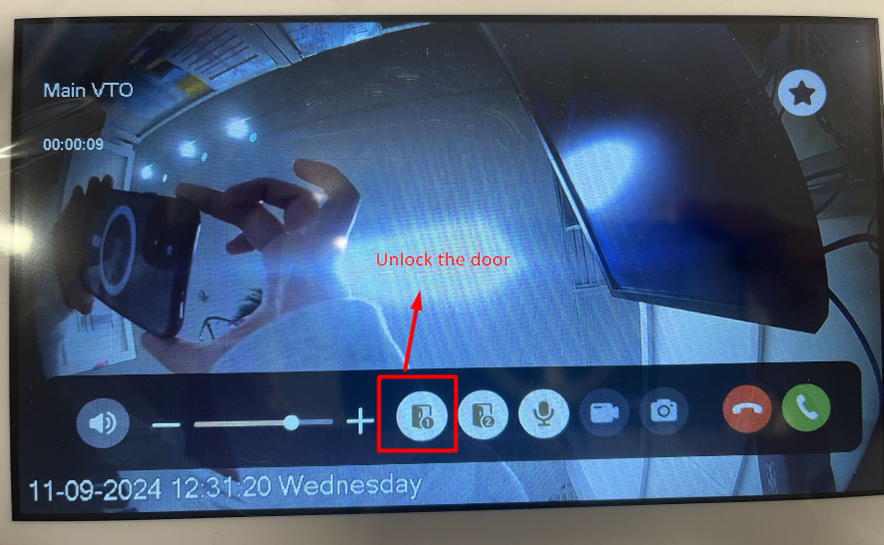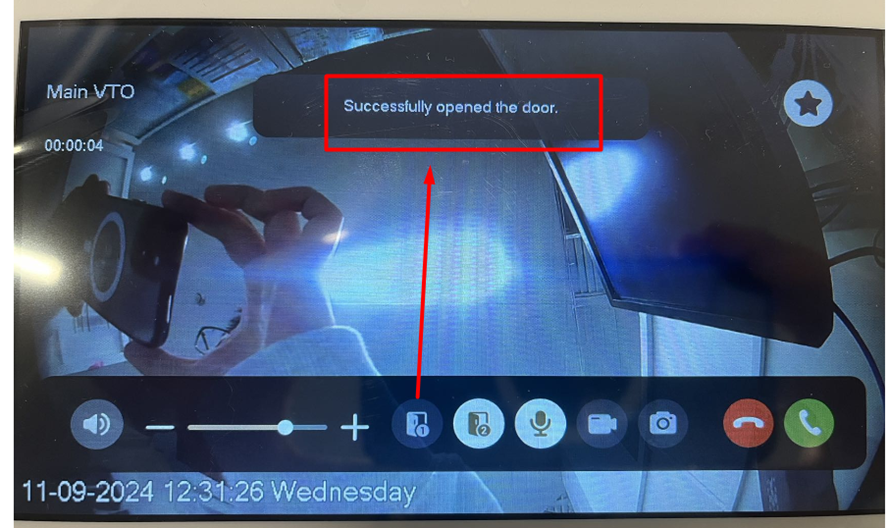Note:
If you have multiple VTHs, the following steps must be done on the main VTH.
Step by Step Instructions:
- To solve the issue, let’s go to the "Setting" on the monitor.
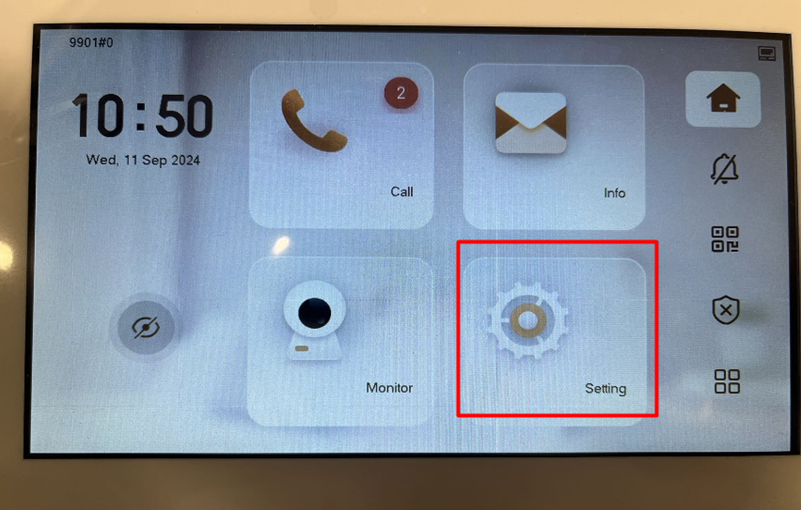
- Tap the small triangle icon in the bottom-right corner of the screen.
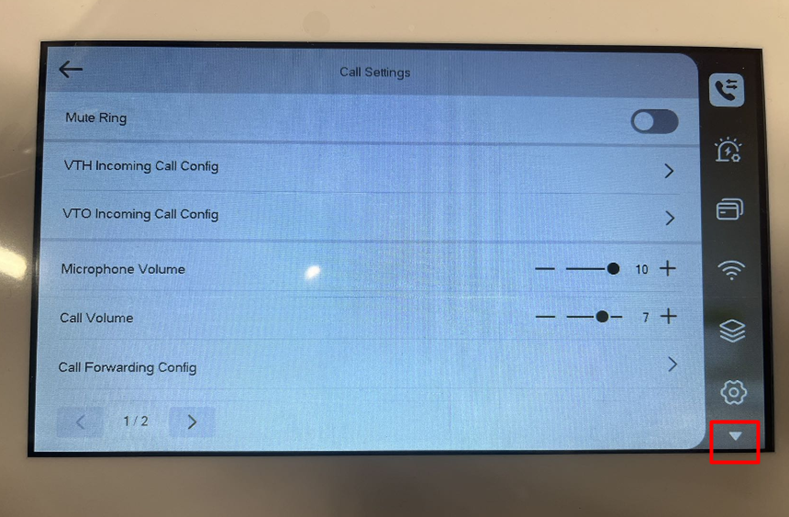
- Tap the "Project Settings".
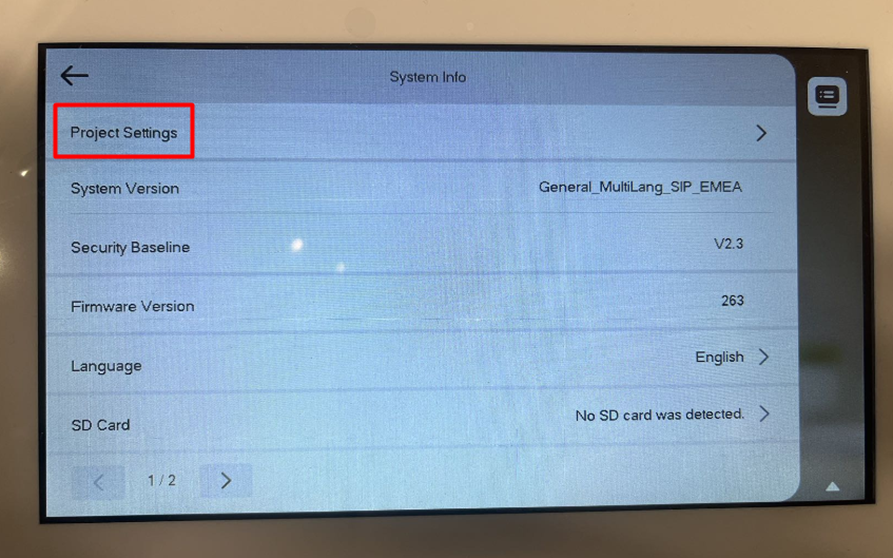
- Enter the password of the VTH and tap the "OK" button.
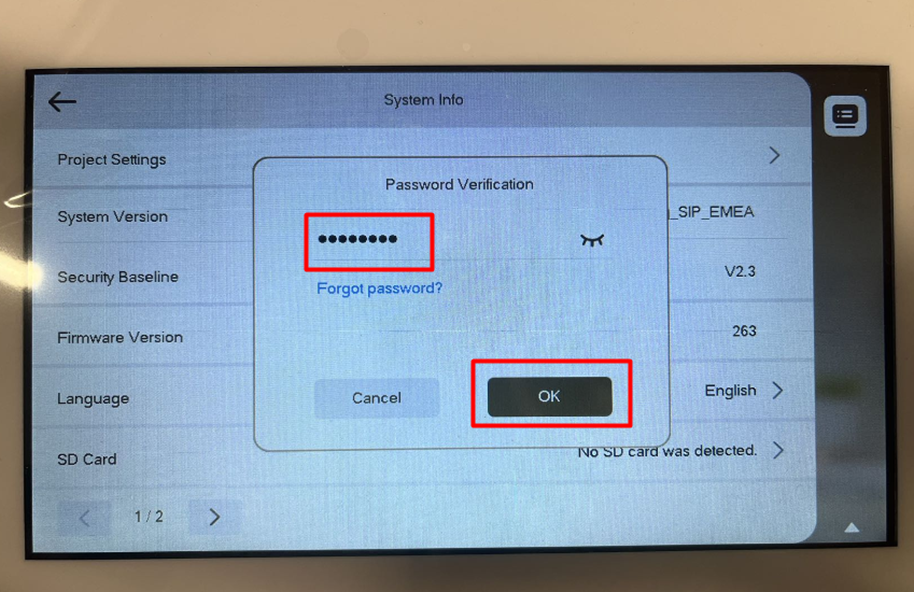
- Once you access the Project Settings, tap the "Device Settings" icon from the list on the right.
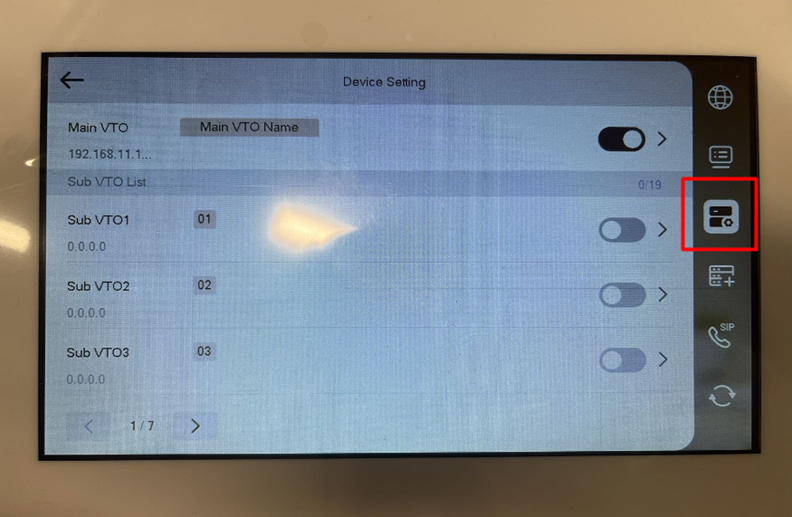
- Disable the Main VTO, then enable it again. This should resolve the issue of being unable to unlock the door.
Note:
If you have multiple VTOs, disable and enable the Sub VTO(s) first, then disable and enable the main VTO last.
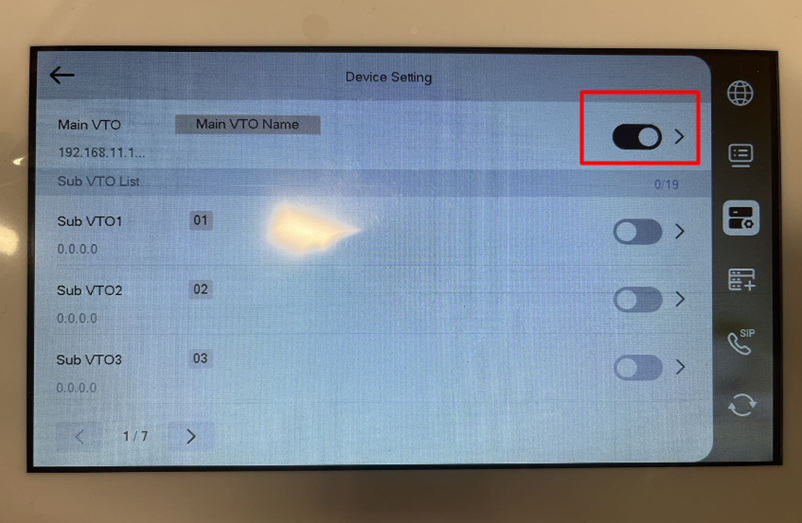
- Now you can unlock the door by taping the door icon.