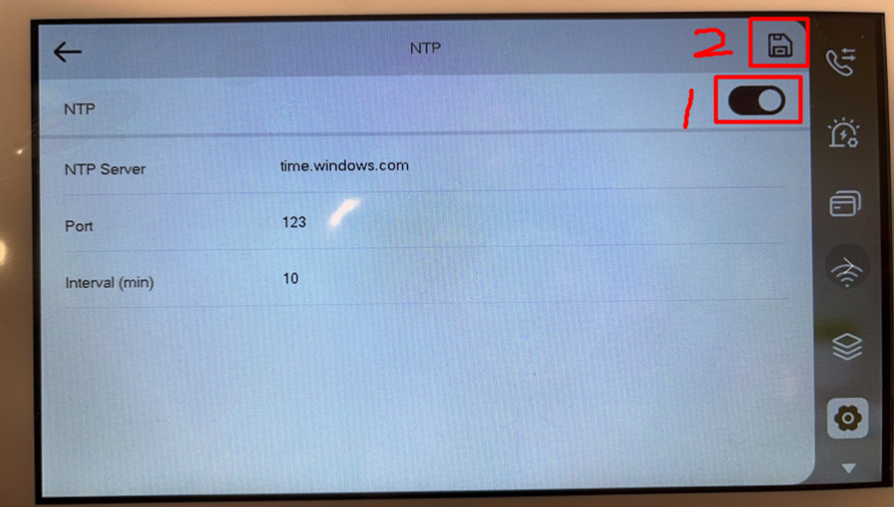Testing Devices:
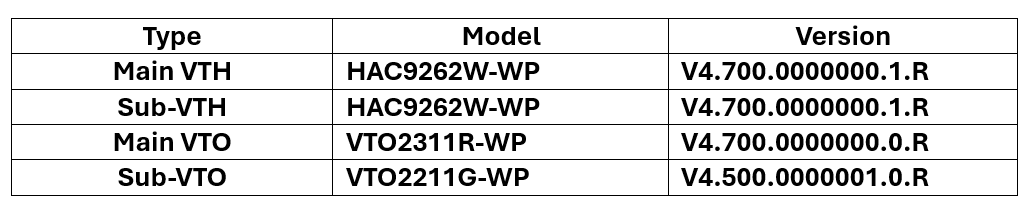
Note:
The following steps apply to scenarios with any number of VTOs and VTHs.
- Select your region (e.g., Canada), then tap the "Next" button in the top right corner. After that, select your language and tap the "Next" button again.
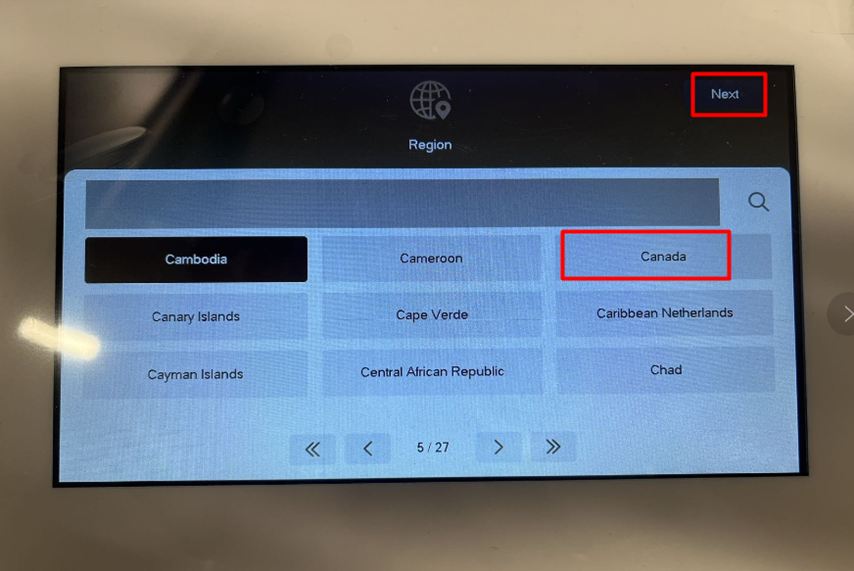
- Select Device Scene and tap the "Next" button.
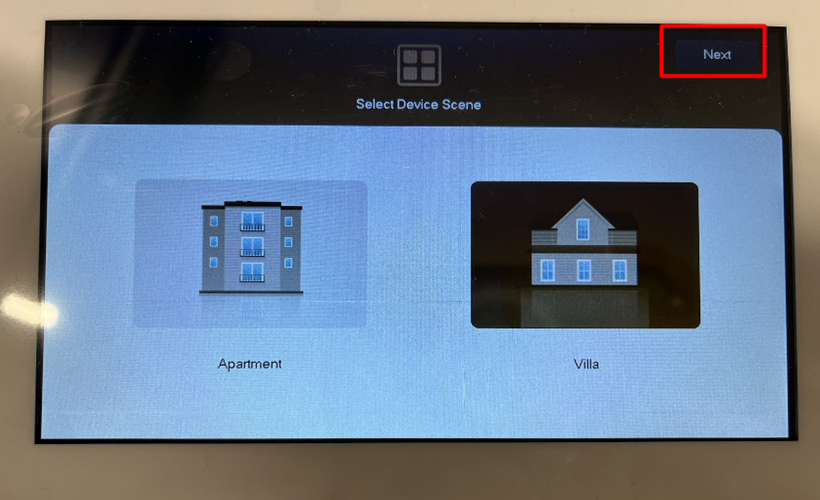
- Select the configuration method and tap the "Next" button.
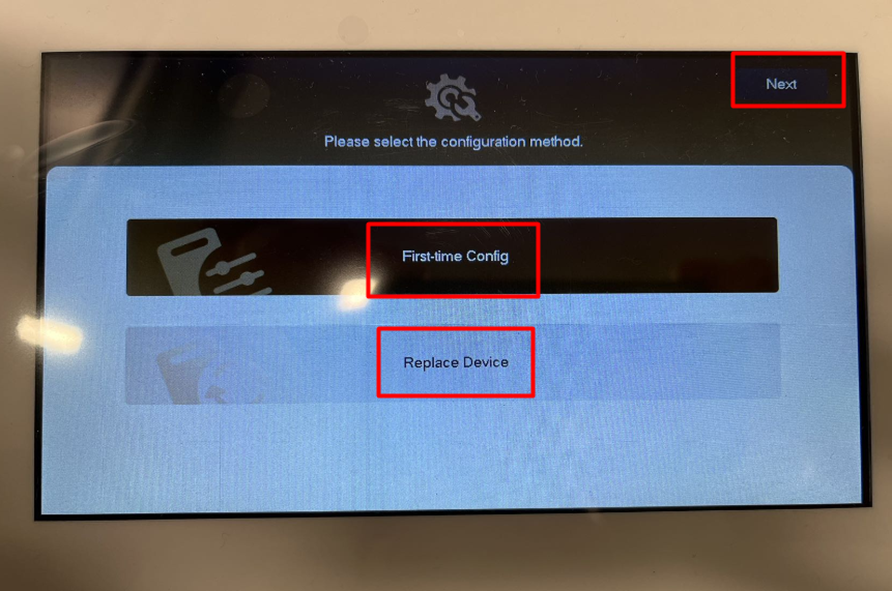
- Give the VTH a unique static IP address and tap the "Next" button.
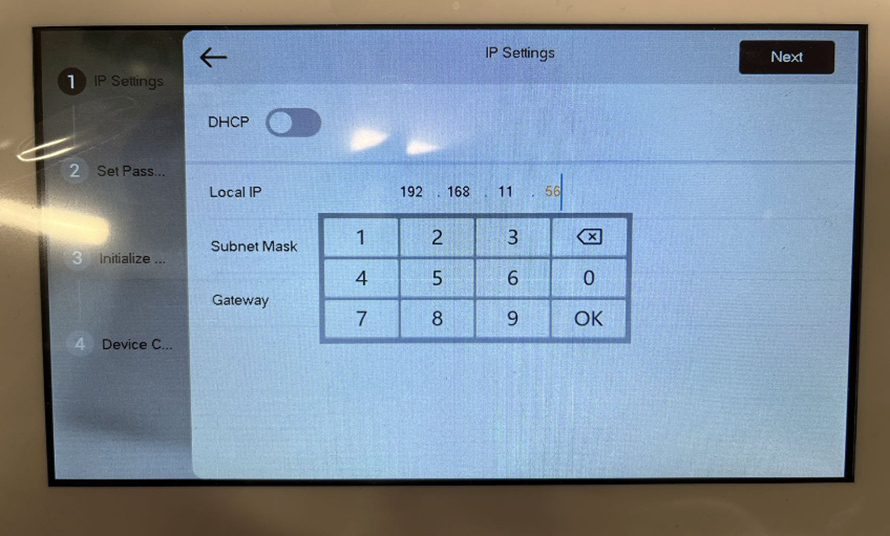
- Set the password and tap the "Next" button.
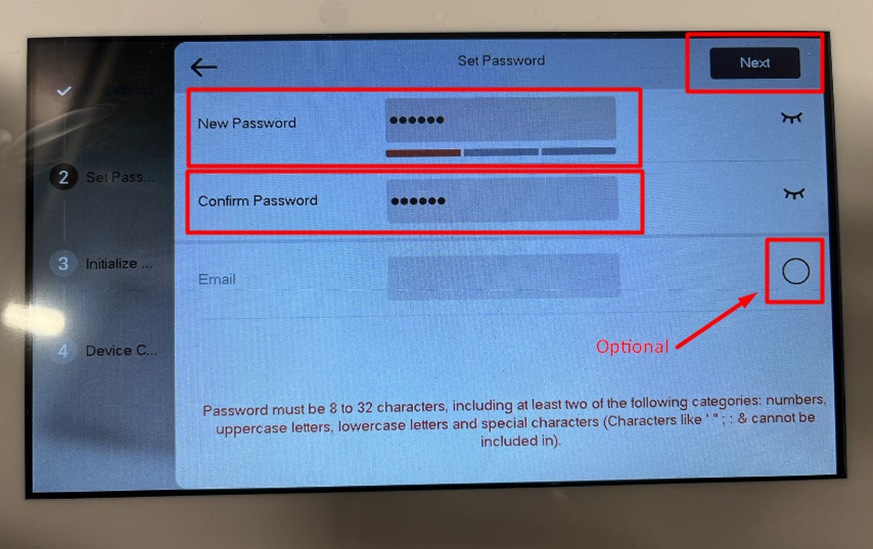
- Initialize the VTO and VTH by taping the "Initialize All…" button.
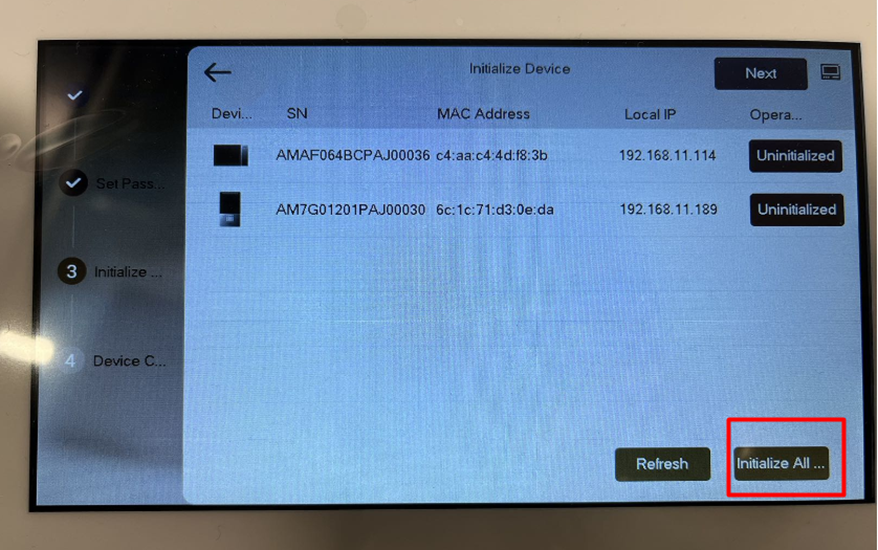
- After all the devices have been initialized, tap the "Next" button.

- Tap the "Configure" button.
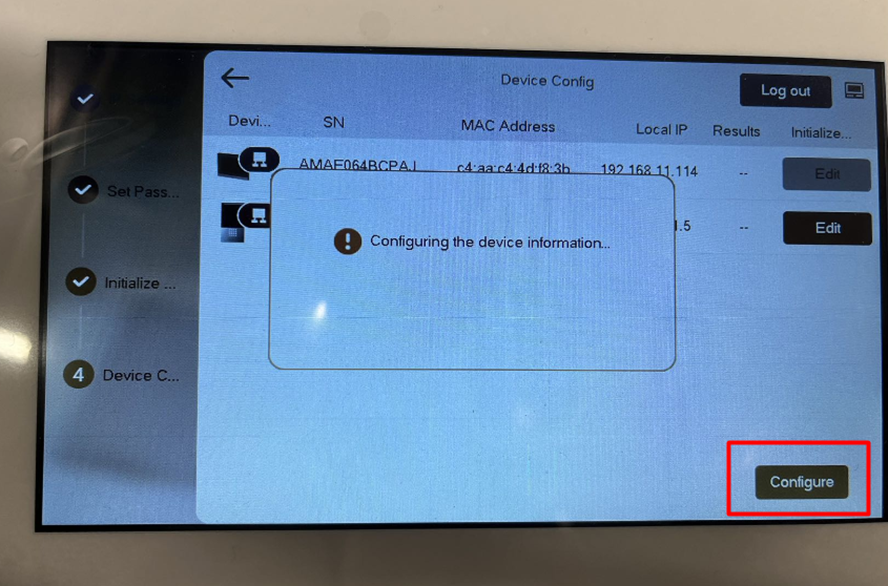
- The configuration process will take some time .
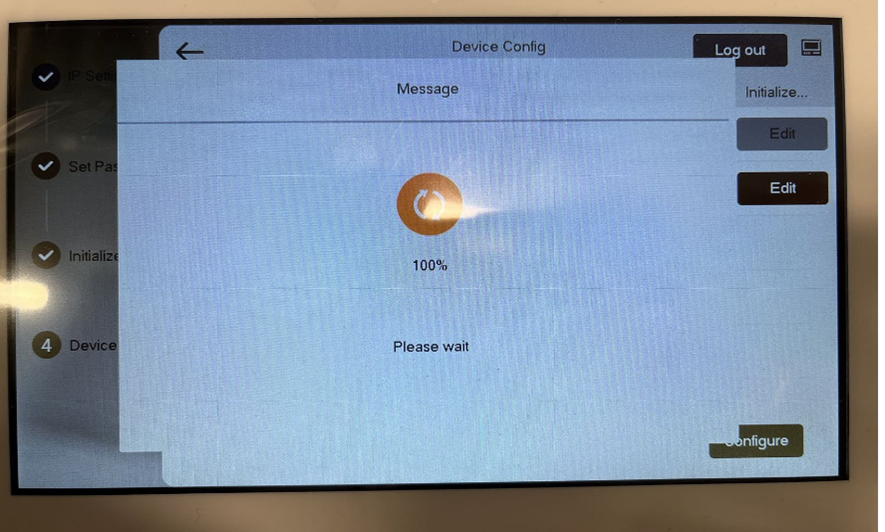
- After both the VTO and VTH have been configured, you can change the system time by going to the settings on the monitor.
Note:
We can not enable the DST without using the ConfigTool software.
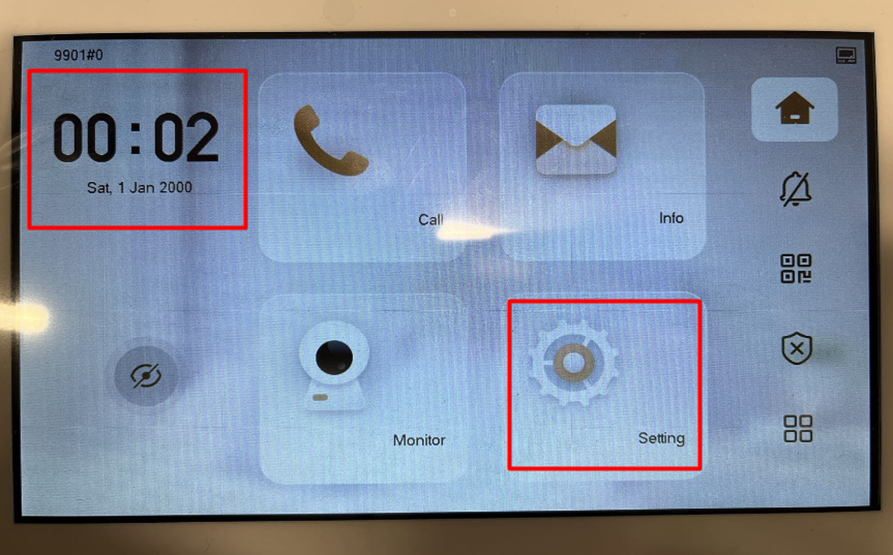
- Tap the gear icon from the list on the right, choose a time zone that is 1 hour ahead of your local time zone (e.g., choose UTC-07:00 for Vancouver, though the actual time zone for Vancouver is UTC-08:00), then tap the NTP.
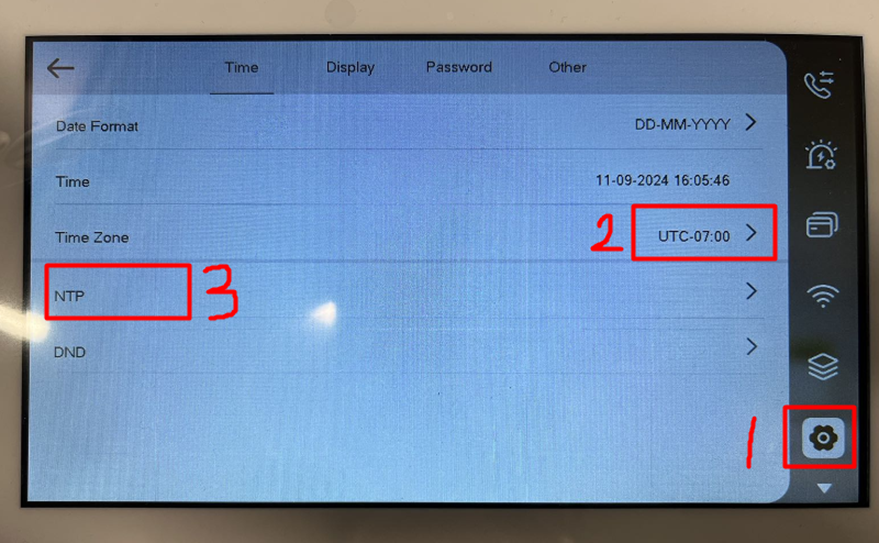
- Enable NTP, then tap the "Save" icon in the top right corner. This will ensure the correct time for your system.