Description
This guide will show you how to upgrade the firmware of a device using VDPConfig
Prerequisites
- Windows PC.
- Dahua Toolbox
- VDP Config
- Dahua video intercom device on the same LAN as the PC
Step by Step Instructions
- Open DahuaToolbox and click Open next to VDPConfig
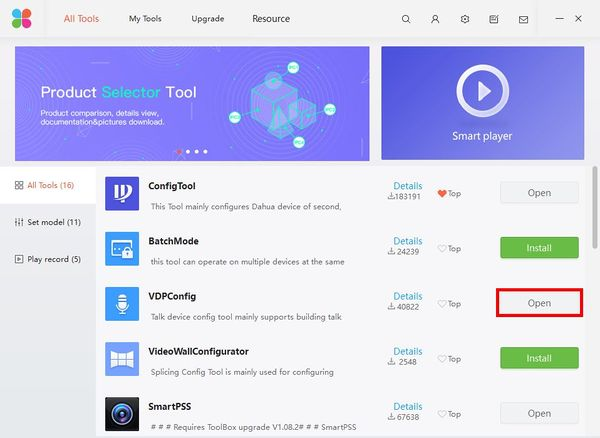
- Click the Upgrade icon on the left (Arrow)
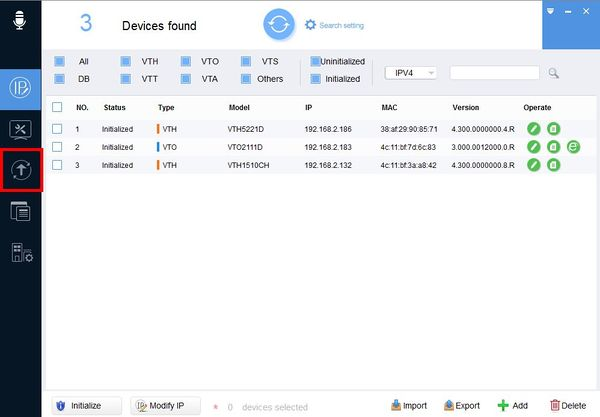
- Click Search Setting
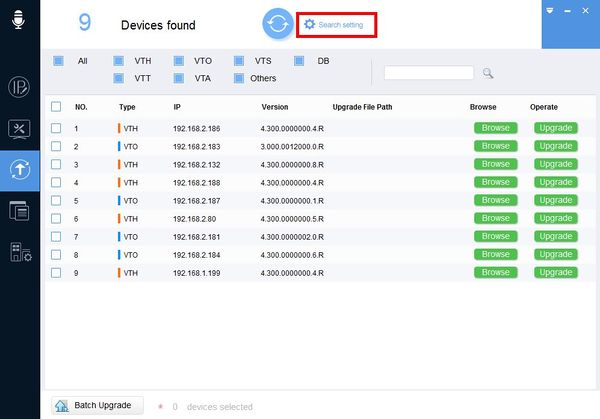
- Enter the password for the device then click OK
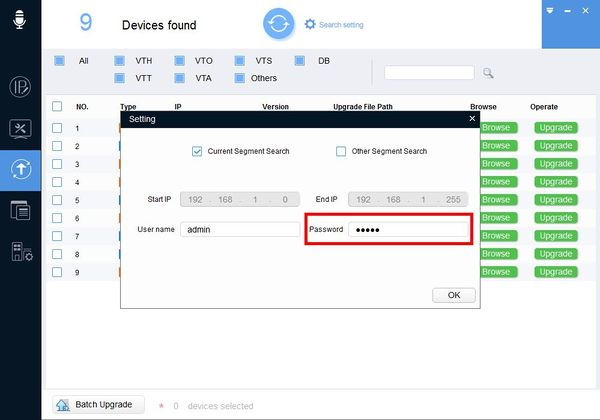
The window may refresh after entering a password
- Check the box next to the device you wish to upgrade then click Browser to locate the firmware file
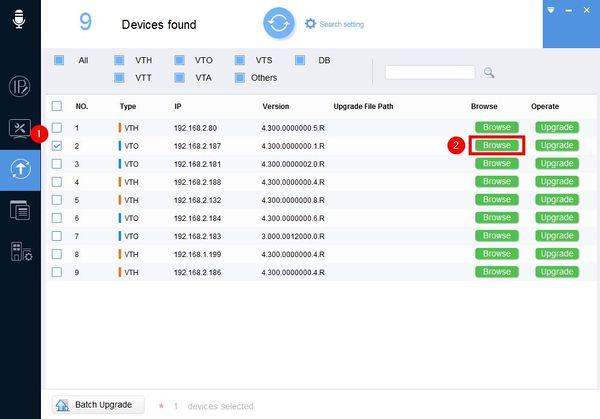
- Use the window that appears to locate the firmware file
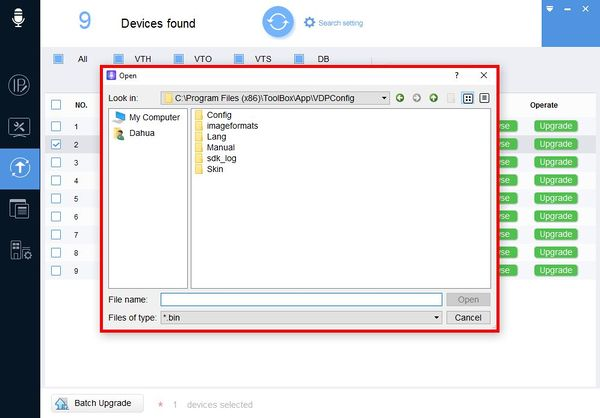
- Click Upgrade
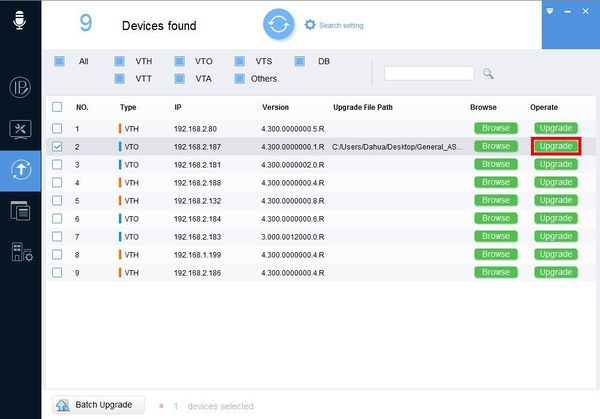
- Upgrade Setup window will appear
Set Upgrade Type to Main Program
Clear Config must be enabled.
Check the box next Clear Config then click OK to begin the upgrade
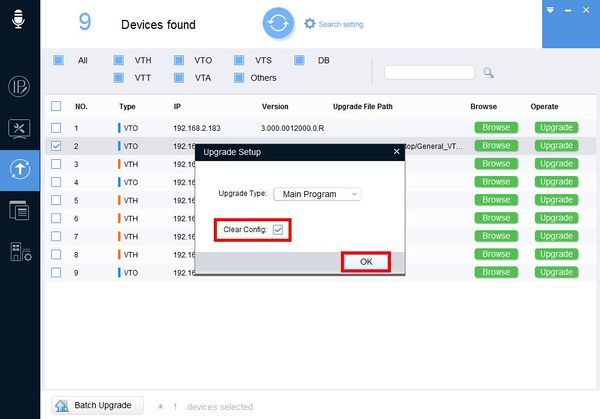
- The upgrade status will display via a progress bar
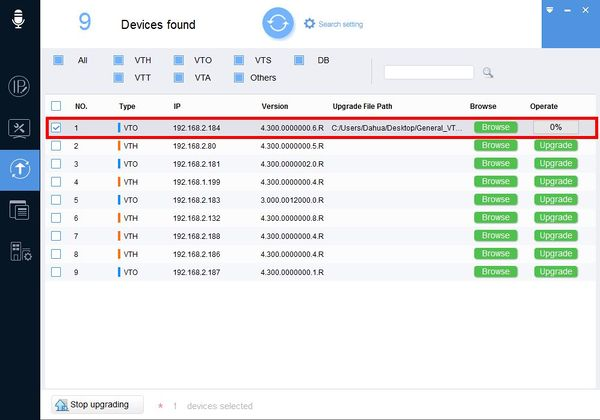
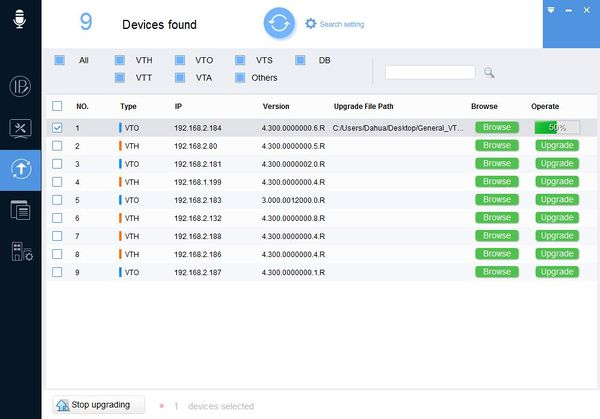
When the firmware upgrade is complete a green checkmark will appear next to the device
