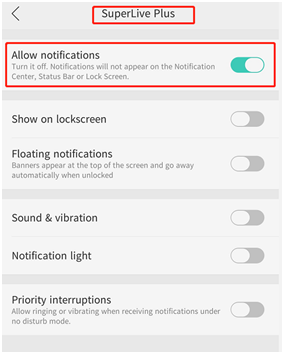Here we can try three steps to fix the problem.
If you cannot receive any push message at all, please try step one and two;
if you get push messages delay, please check with step three. Step one, Related settings on N9000 side.
1.Check the Push Settings on your N9000 device.
(1) On N9000 side, Alarm settings should be setup and Push Message should be Enabled. You can do the settings on either N9000 side or APP side.
i. On N9000 web page, please go to Function Panel – Alarm – Push Message – Enable it, choose the Push Schedule – Apply if it is tested Online. Click Test button, you will be able to check the network between the N9000 and the server.
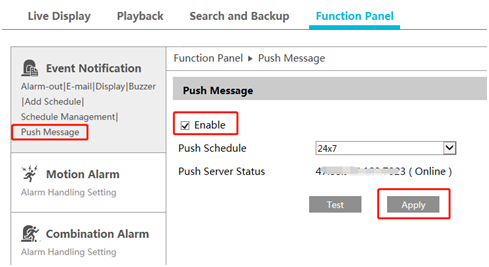
ii. On APP side, please click Settings Button on left side; then go to Remote Settings – your device – Alarm – Push Message
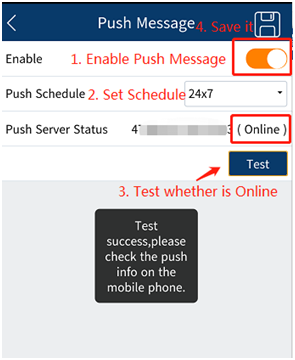
Make sure that the Phone allows APP to show Push Messages as Notification. Please go to Notification Manager of your Phone, and check “Allow Notification” is enabled under Superlive Plus APP. If it is not enabled, you will not be able to get any notification of APP Push Message.
IOS system: Please go to Settings – Notification – Select SuperLive Plus- Allow Notifications: Enables.
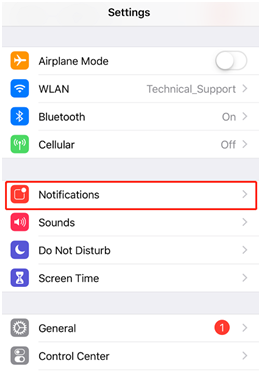
Android System: Please go to Settings – Notification and Status Bar – Notification Manager – SuperLive Plus – Allow Notifications: Enabled.