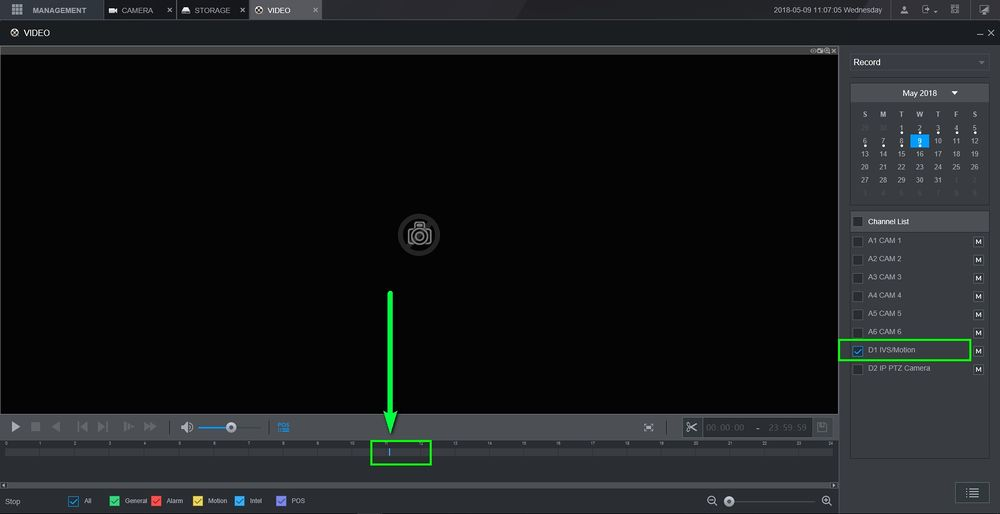IVS Record Setup
Description
Dahua NVRs and DVRs offer a variety of recording options. You can configure recording schedules based on the following methods:
General
Motion Detection
Alarm Based
Motion Detection + Alarm
IVS if the feature is available depending on the model
Prerequisites
Dahua Recorder with new GUI and supportive IVS features
Dahua Camera with IVS rule and Smartplan enabled
Step by Step Instructions
Step One:
Creating an IVS Rule on the camera and enabling Smartplan
Login to the Camera's WEB UI
Go to Settings>Events>IVS
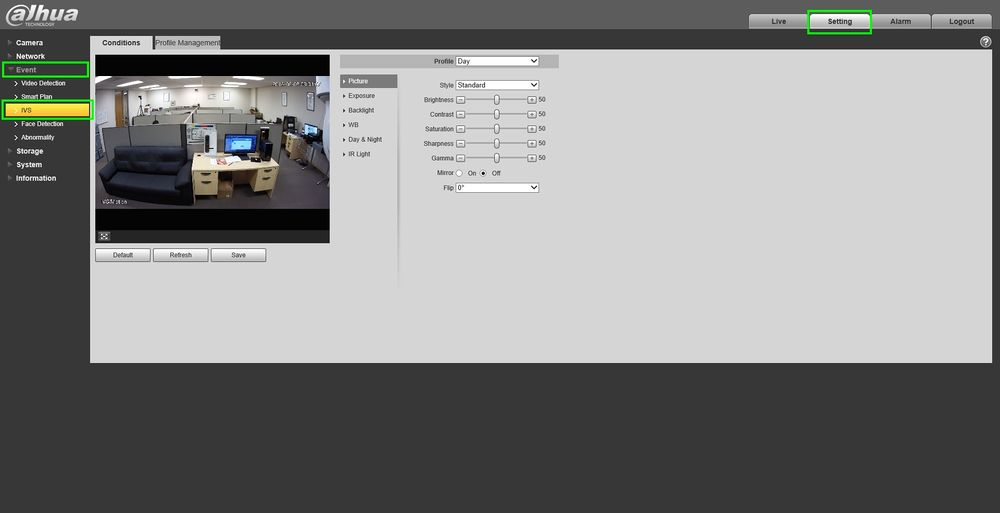
Click on the green "+" icon to add a rule. You can also rename the rule by double clicking under "Name". We will be adding a Tripwire in this example
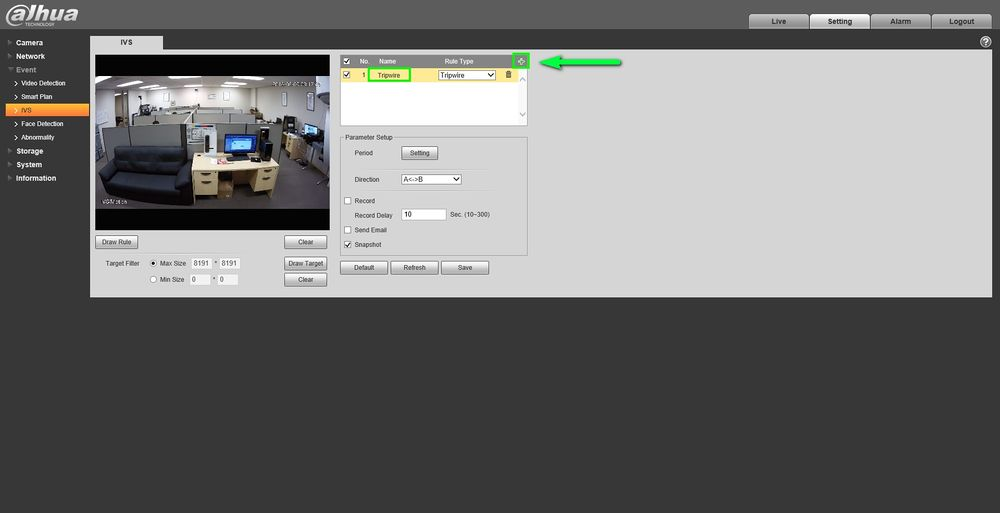
Click on Draw Rule to start drawing
-Left-Click for starting point and Left-Click again for end point
-Right-Click to finish
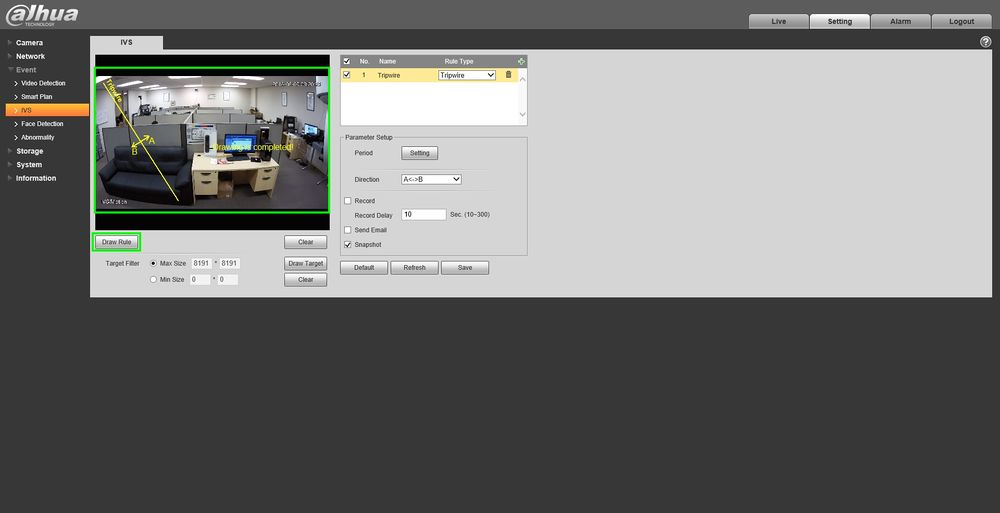
Change the direction you want to the tripwire to go off, enable "Record" and click on save when you're done enabling the settings.
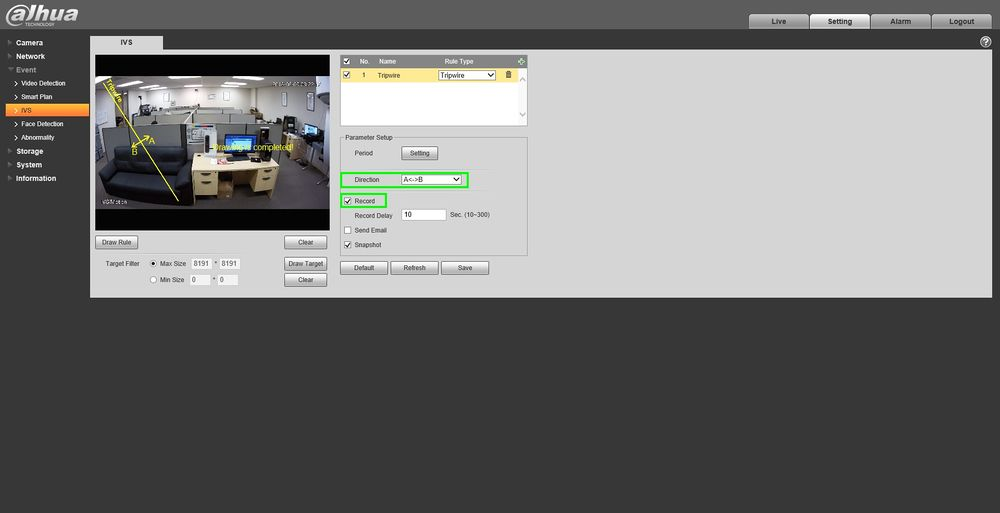
Smartplan is crucial, it MUST be enabled so our IVS rules can take affect. Highlight "IVS" and save it.
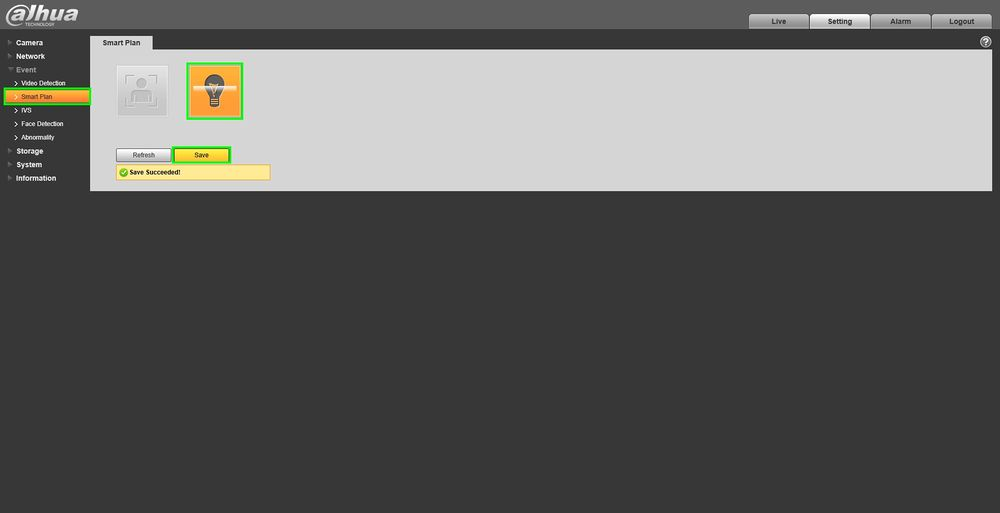
Step Two:
Adding the camera to the recorder and enabling Intel recording
Login to the recorder and go to Camera>Registration>Manual Add
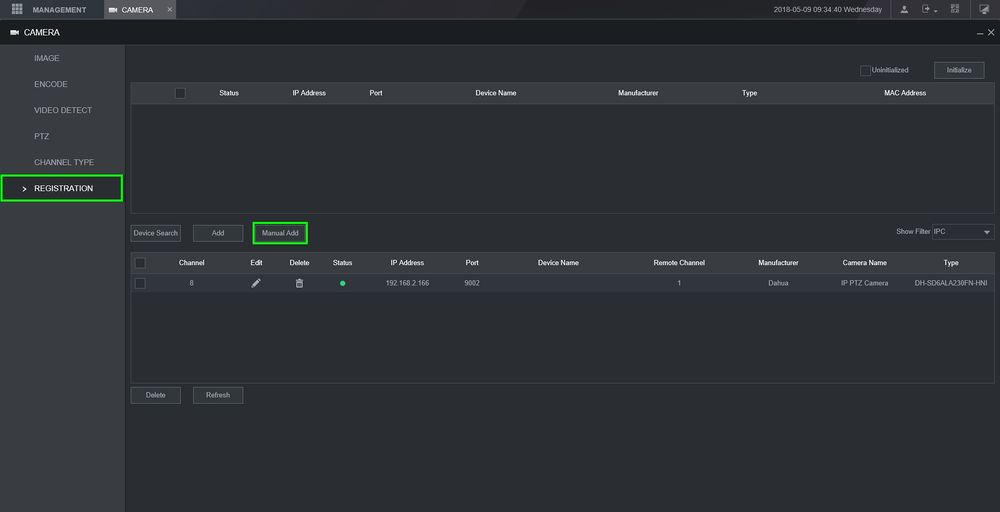
Type in the information it asks for and click on save when finished, we will be adding this camera to channel 7
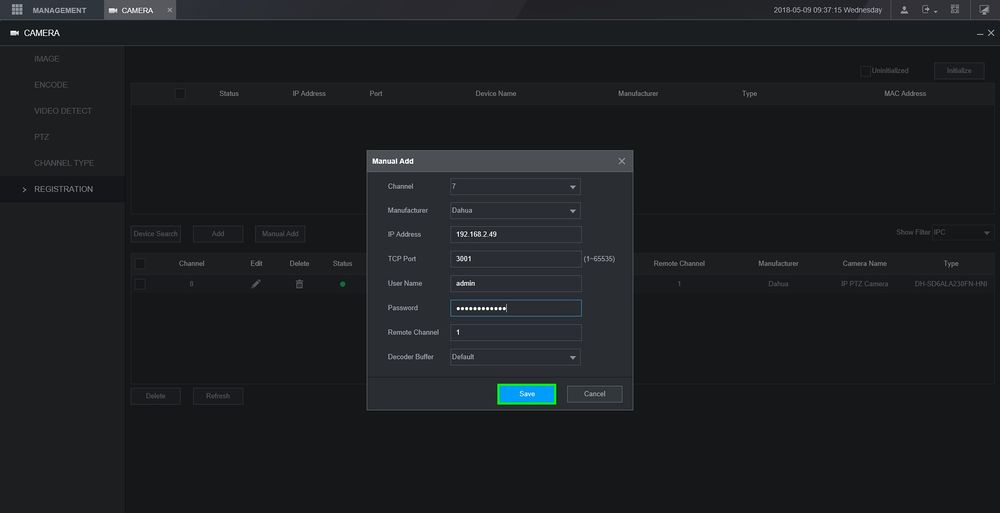
Now lets go to Storage>Schedule, select the channel and click on the "Settings" tab on the right side
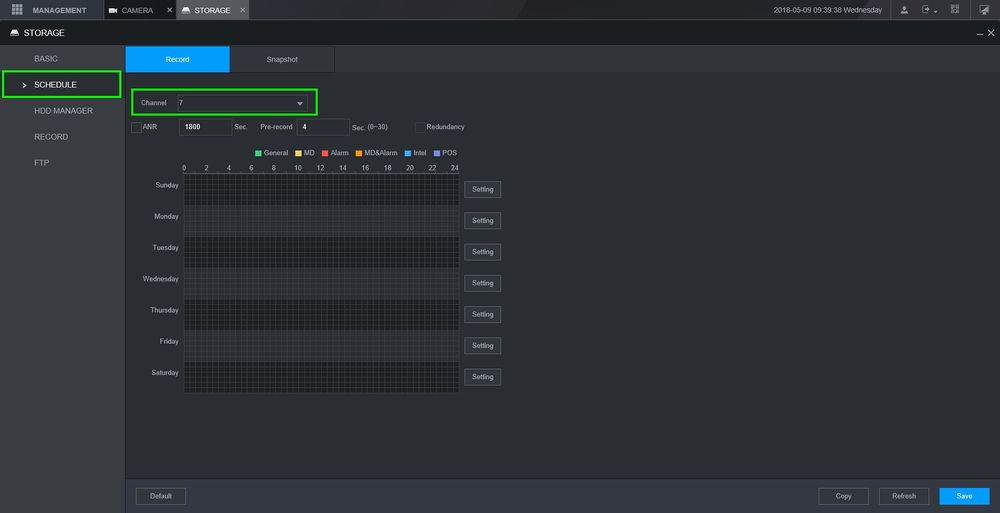
Keep "Intel" checked and copy it to all days, save it
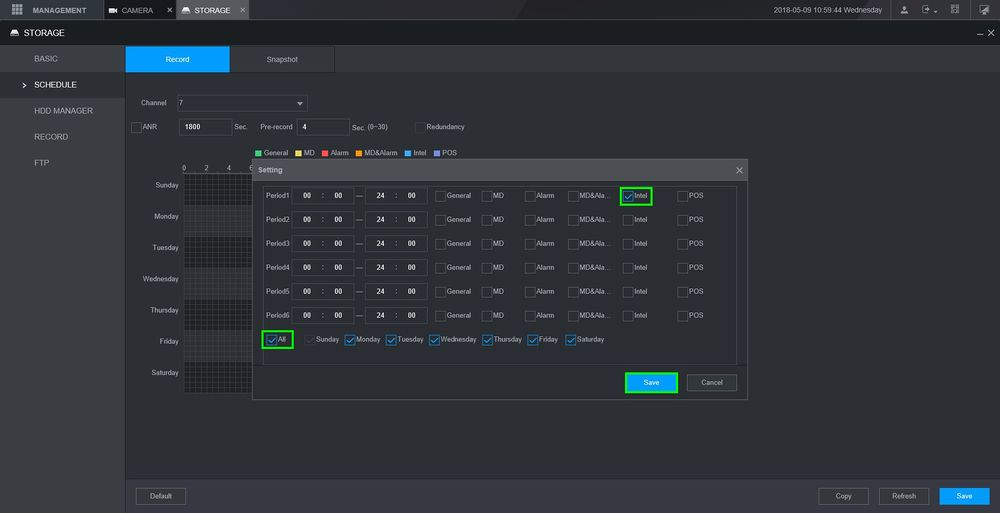
Click on "Save" to finalize the changes
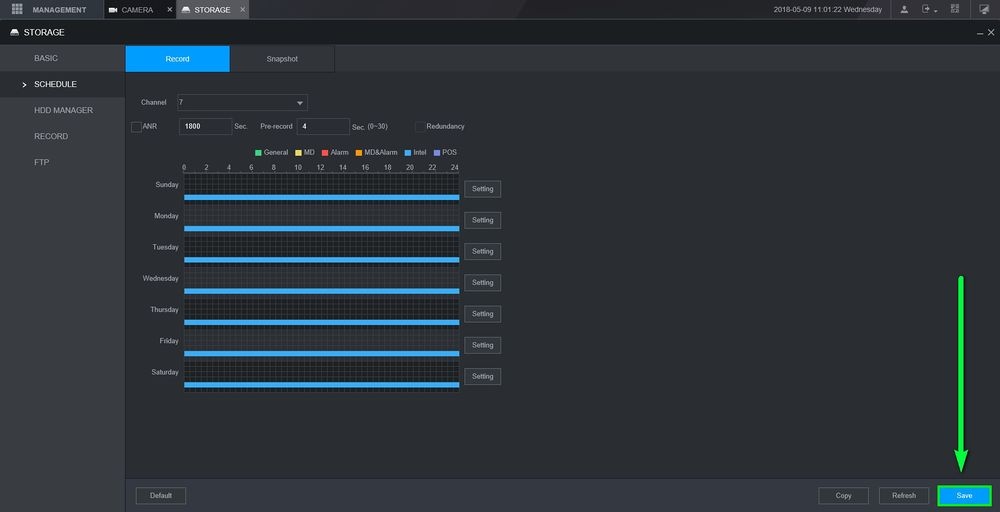
In the main menu go to "Video"
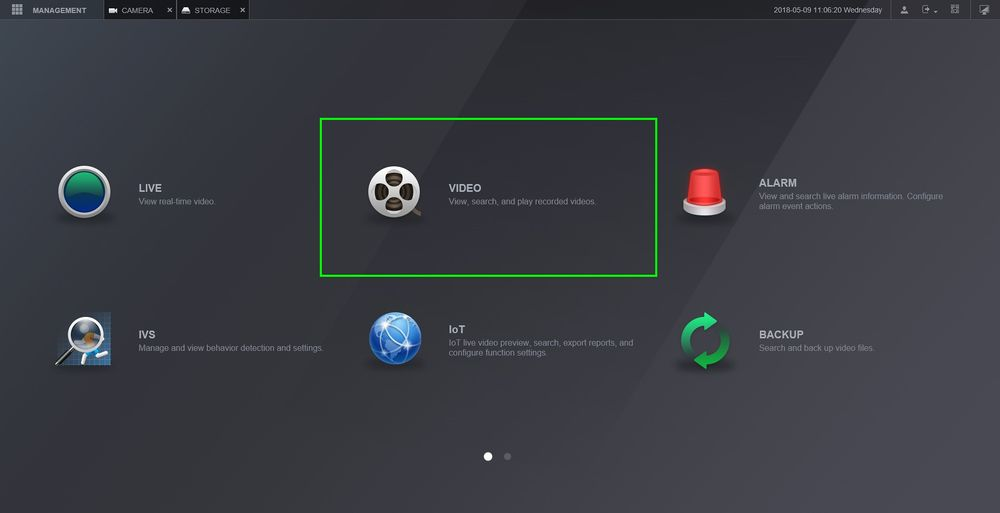
Select the channel with the IVS rules, you can now see the recordings of when that tripwire was tripped