Compatible List:
Model | Version | |
AI Color VMS | Windows | AI Color VMS_P2P(64)_2.11.58_2023_08_04 |
macOS | AI Color VMS_P2P_2.12.50_2023_11_20 | |
XVR | XVR-3104-AI | V8.2.4.1-20240925 |
XVR-3108-AI | ||
XVR-3216-AI | 20240618 | |
XVR-3432-AI | ||
NVR | NVR3104-4P | V8.2.4.1-20240914 |
NVR3108-8P | ||
NVR3216-16P | ||
NVR3216-16P-AI | ||
NVR3432-16P-AI | ||
NVR3432(No POE) | ||
IP Cameras | CAM-IP3058-180-PV-AI | V31.35.8.2.4.1_240807 |
CAM-IP3135W-A-SI-28-AI | ||
CAM-IP3135B-A-SI-28-AI | ||
CAM-IP3135W-AA-SI-Z-AI | ||
CAM-IP3335W-AA-SI-Z-AI | ||
CAM-IP3155B-PV-28-AI | ||
CAM-IP3155B-PV-Z-AI | ||
CAM-IP3155W-PV-28-AI | ||
CAM-IP3155W-PV-Z-AI | ||
CAM-IP3335W-28-AI | ||
CAM-IP3138W-A-SI-28-AI | ||
CAM-IP3138B-A-SI-28-AI | ||
CAM-IP3138W-AA-SI-Z-AI | ||
CAM-IP3158W-PV-28-AI-S3 | ||
CAM-IP3174-PV-28-AI | ||
CAM-IP3178B-PV-28-AI | ||
CAM-IP3178-PV-Z-AI | ||
CAM-IP3338W-AA-SI-Z-AI | ||
CAM-IP3338W-28-AI | ||
CAM-IP3355W-PV-28-AI | ||
CAM-IP3355W-PV-Z-AI | ||
CAM-IP3358W-PV-28-AI | ||
CAM-IP3358W-PV-Z-AI | ||
CAM-IP3638-PV-4X-AI | ||
CAM-IP3635-33X-AI | ||
CAM-IP3735W-AA-SI-Z-AI | ||
CAM-IP3738W-AA-SI-Z-AI | ||
CAM-IP3755W-PV-Z-AI | ||
CAM-IP3758W-PV-Z-AI | ||
CAM-IP3778-PV-28-AI |
Related question:
- How to download the VMS?
Note: Face Detection, Pedestrian & Vehicle, Perimeter Intrusion, Line Crossing, Object Detection, Cross Counting, Crowd Density, Queue Length, and License Plate functions cannot be used simultaneously (you can switch between them using the AI Schedule function). The Pedestrian & Vehicle (PDVD) AI function is enabled by default. If this is your first time setting up this AI function, you must disable PDVD first. To do this, refer to the following instructions.
Step by step instructions
- Launch the AI Color VMS software, click here to download. The following steps demonstrate the process on a Windows system. The procedure on macOS is very similar, and you can refer to the Windows steps as a guide.
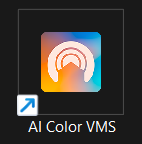
- On the home page, click on the Device Management.
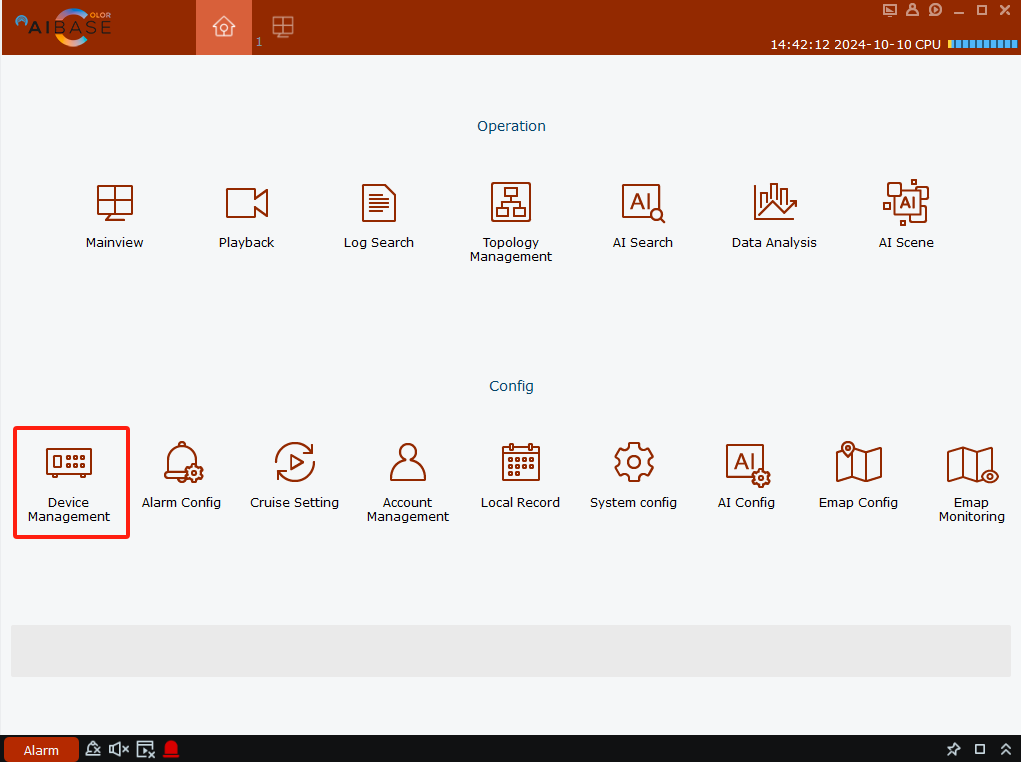
- Click the gear icon for the device you wish to configure.

- In the AI section, click 'Setup' and select the AI function you wish to enable. Use 'Schedule' to switch between different AI functions based on a custom timetable. Before adjusting the parameters, select the channel first, and click the 'Save' button when you're finished.
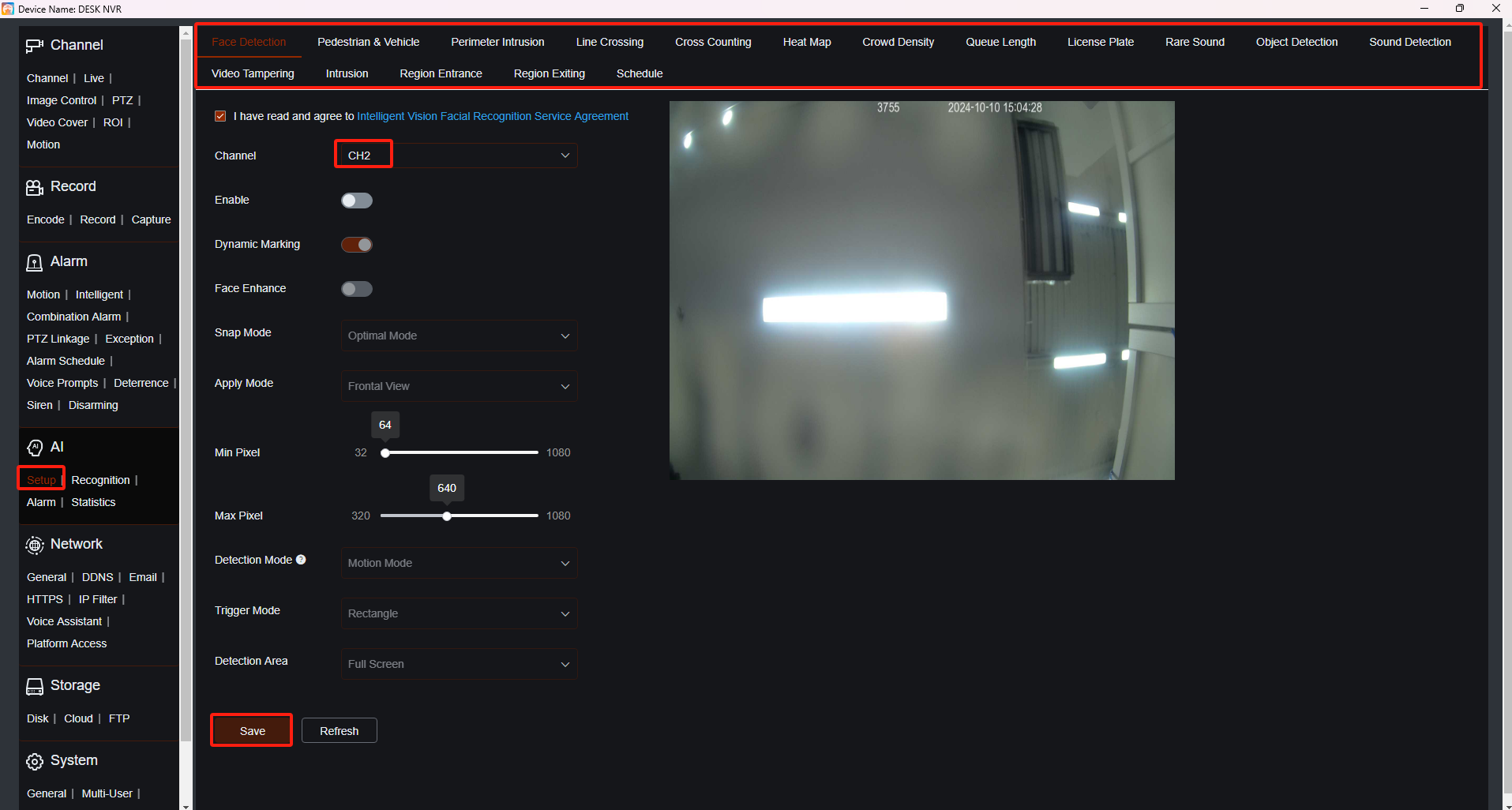
Note: For configuring other AI functions, the process is essentially the same as the setup on the NVR’s web page. For more information, go to FAQ -> AiBase Color -> AI function to find relevant answers to your questions.