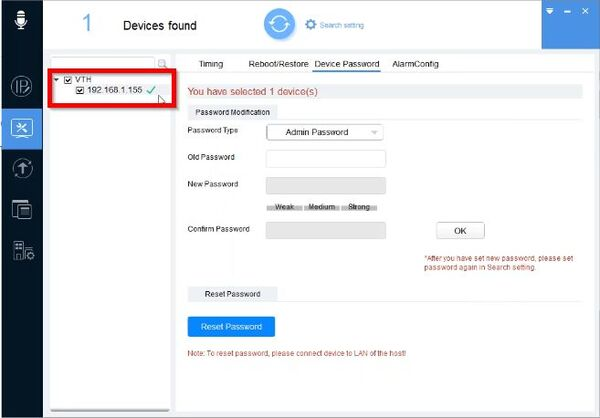Description
This guide will show you how to reset the password of a Dahua VTH over a local network using
VDP Config.
Prerequisites
- Windows PC.
- Dahua video intercom device on the same LAN as the PC
- DaHua Toolbox
- VDP Config
Video Instructions
Step by Step Instructions
- Open DahuaToolbox and click Open next to VDPConfig
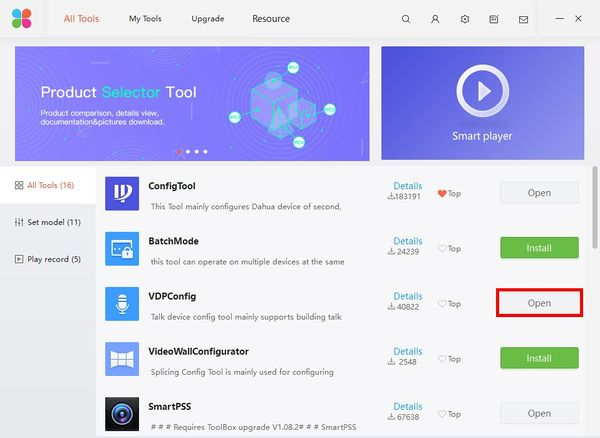
- Discover the device in VDPConfig
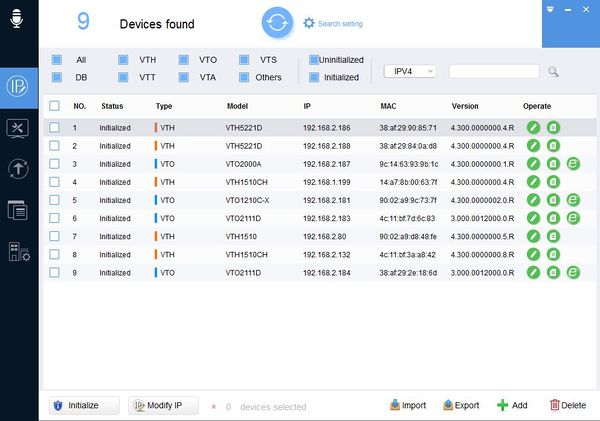
- Select System Settings section
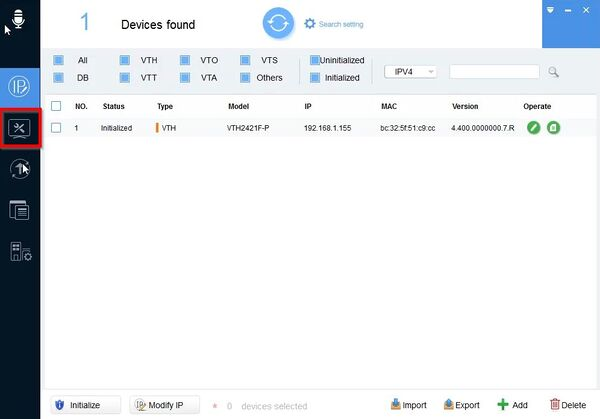
- Click Device Password
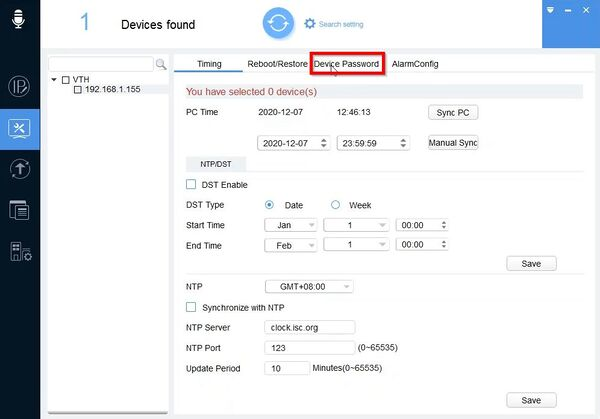
- Select the device(s) you wish to reset the password for on the left using the checkbox
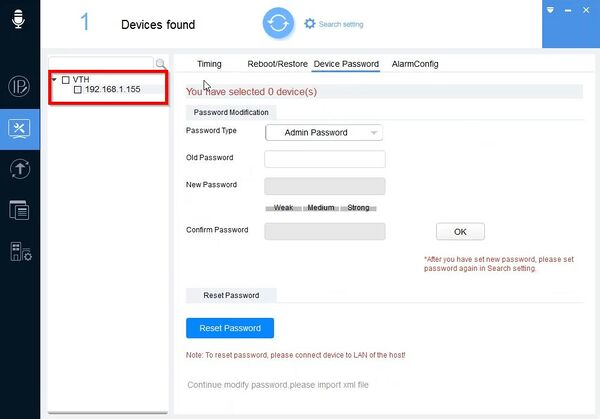
- Click Reset Password
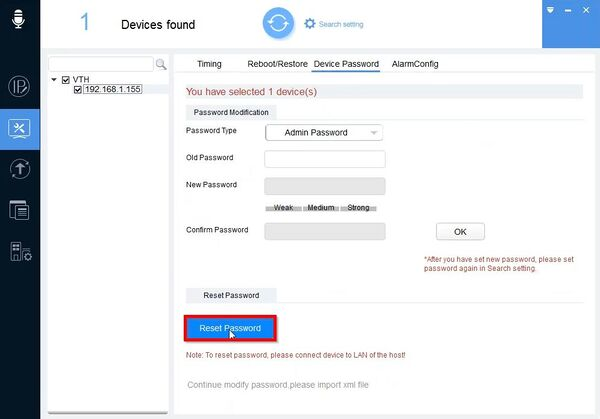
- Confirm the prompt
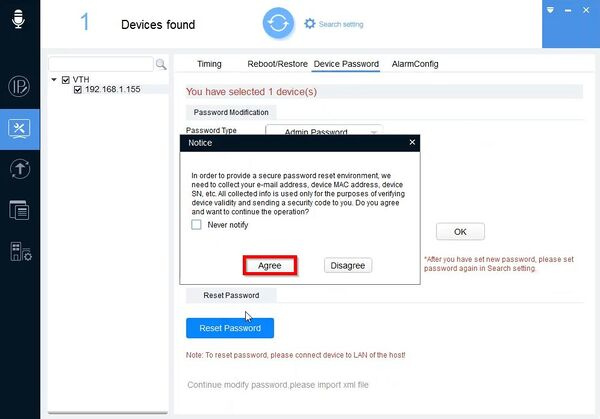
- Use the dropdown box next to Reset Mode to select XML File
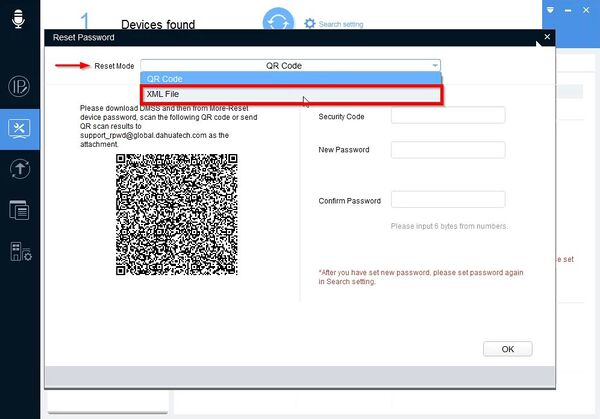
The default Export Path will be displayed where the XML will be saved. Click BrowsePath to modify this location.
Click Next to proceed
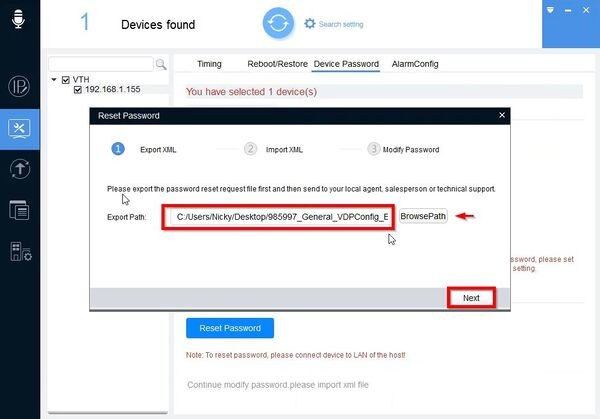
A prompt will confirm a successful reset and generation of the XML file.
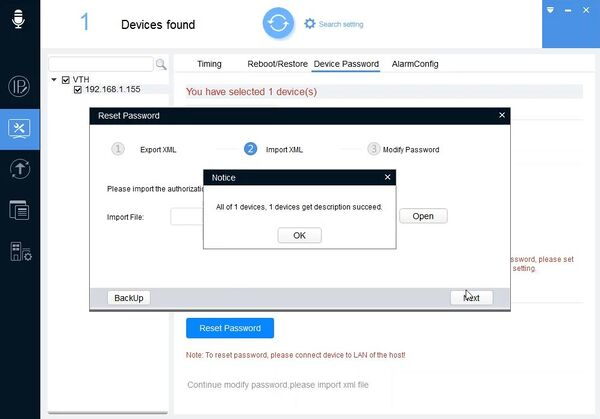
- Navigate to the location where the XML file was exported to. default file name is ExportFile.xml
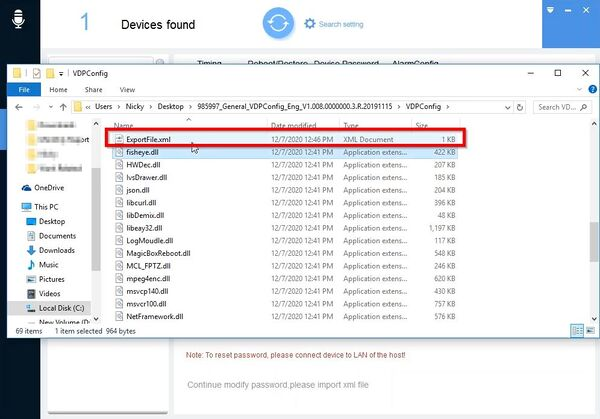
- Send the exported xml file as an attachment to the email address: support_rpwd@dahuatech.com
Then 2 or 3 minutes later, you will receive an email with the attached XML file
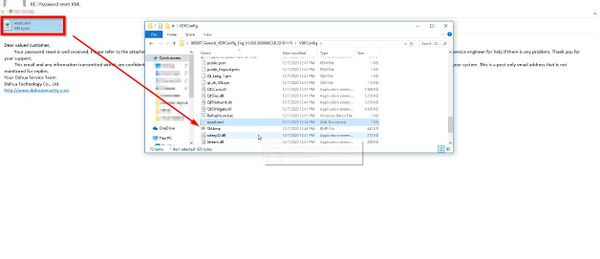
Save the results.XML file to the computer
- In VDPConfig at the Reset Password interface click Open

- Select the results.xml file click Open
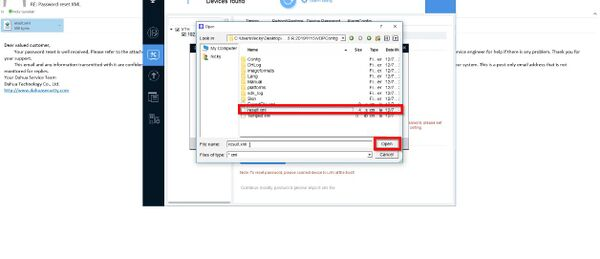
- Click Next
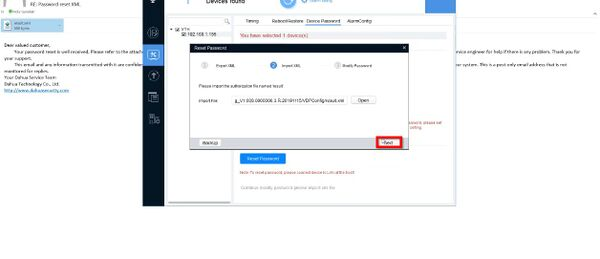
- Once the reset is successful it will prompt to create a new password for the device.
Enter the new password and again to confirm
Click Complete
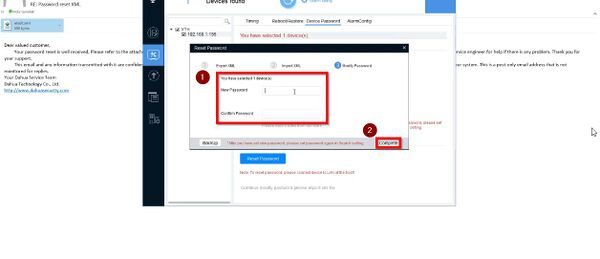
A green checkmark next to the device will confirm a successful password reset