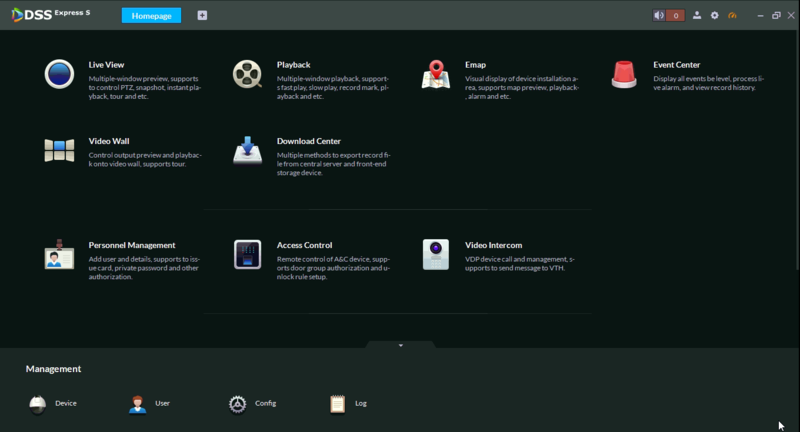Description
This article will show you how to install DSS Express Server, and Client software.
Prerequisites
General_OverseasDSS-express_IS_V1.010.12JW000.0.T.20181015.exe downloaded to the target Server PC
#### Video Instructions
Step by Step Instructions
- Locate the DSS Express installation file, and double click on it.
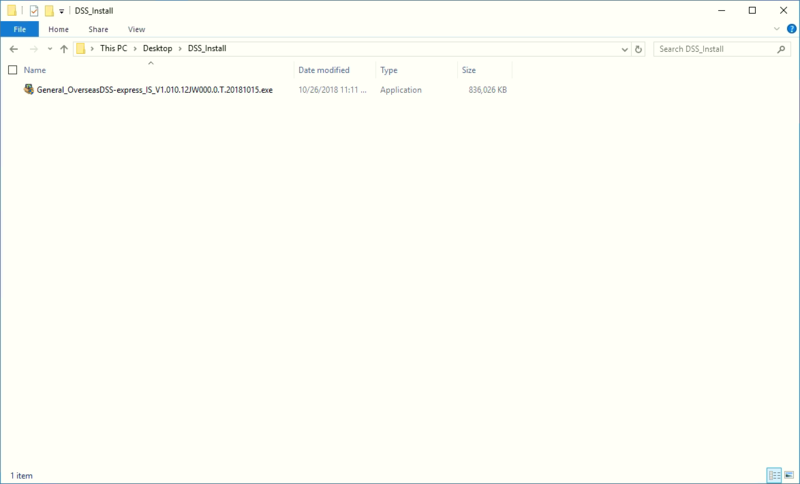
- Check the box to the left of, "I have read and agree the DSS agreement"
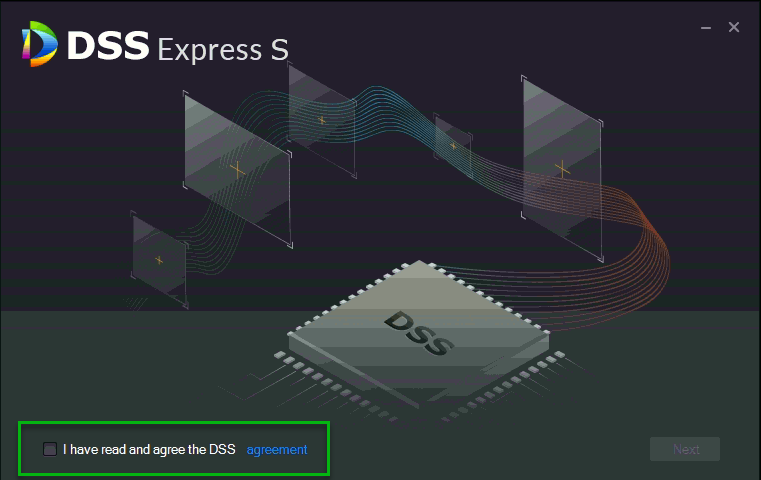
- Click, "Next"
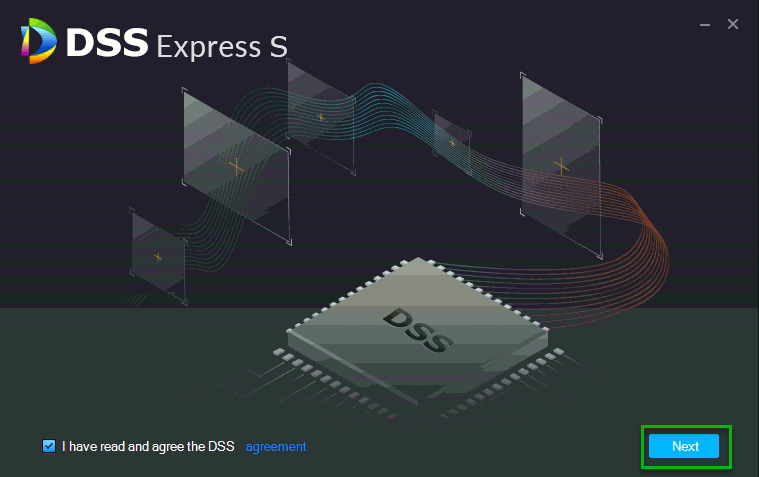
- From this page you can change the install path by clicking, "Browse"

- Click, "Install"
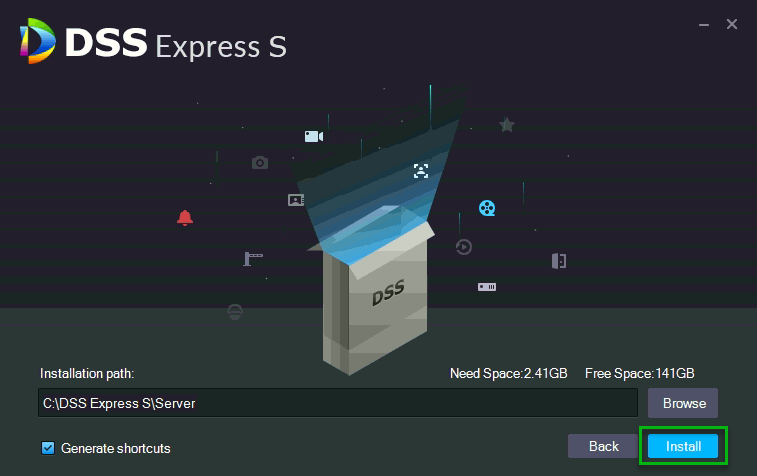
- The server software will now being to install.
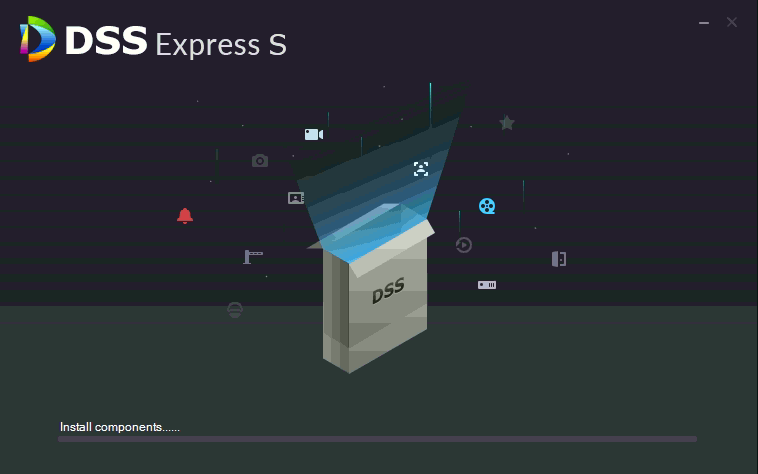
- Once the installation is complete, the window will change to the image below. Click, "Run"
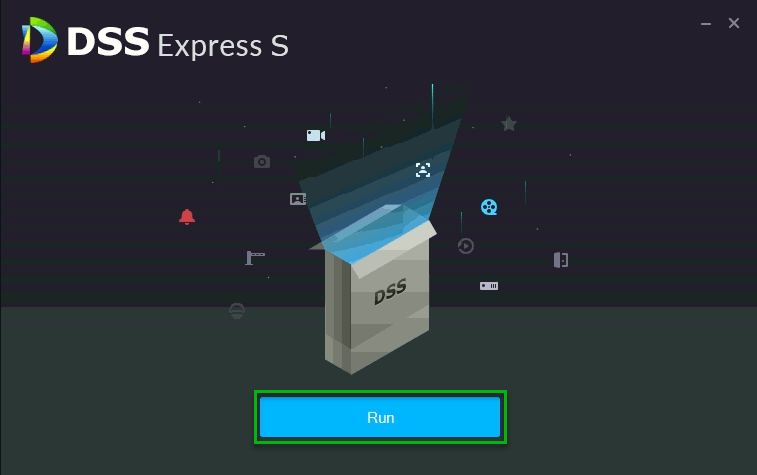
- The previous window will close, and a new window will pop up after a few minutes.
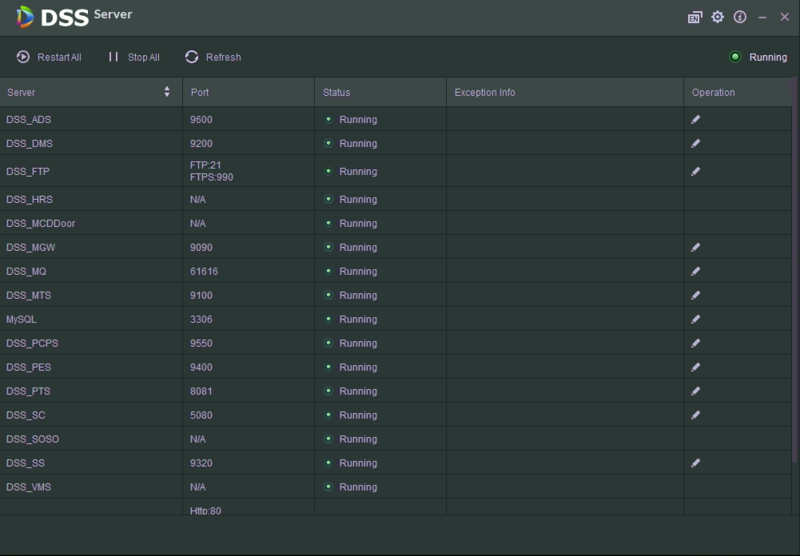
- Verify that every Server is displaying a, "Status" of, "Running"
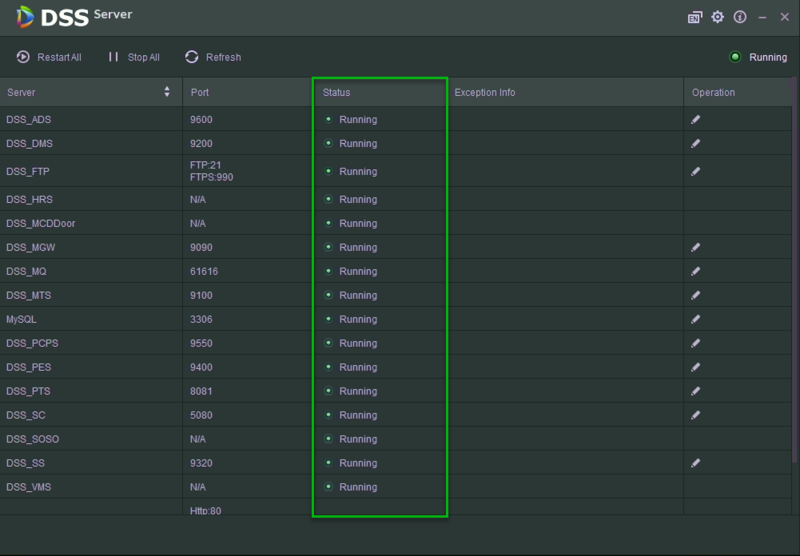
NOTE: You might have to scroll down to verify the HTTP, HTTPS, and CMS ports. Make note of these three ports.
- Open a web browser and navigate to, "localhost"
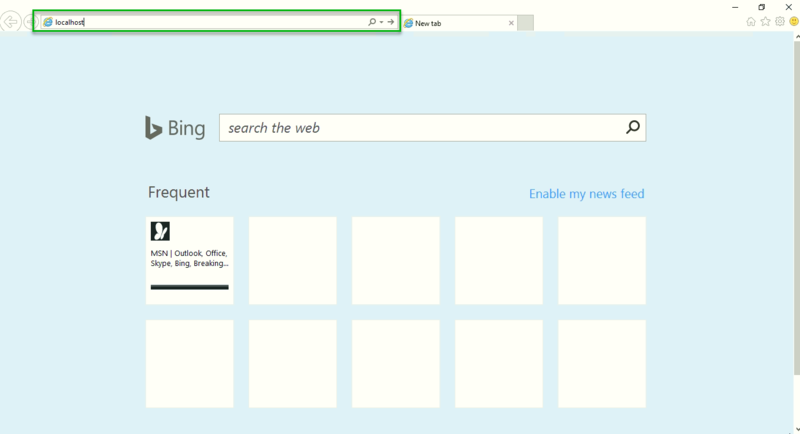
- A DSS Express page should open up, click the Windows logo to download the DSS Express Client.
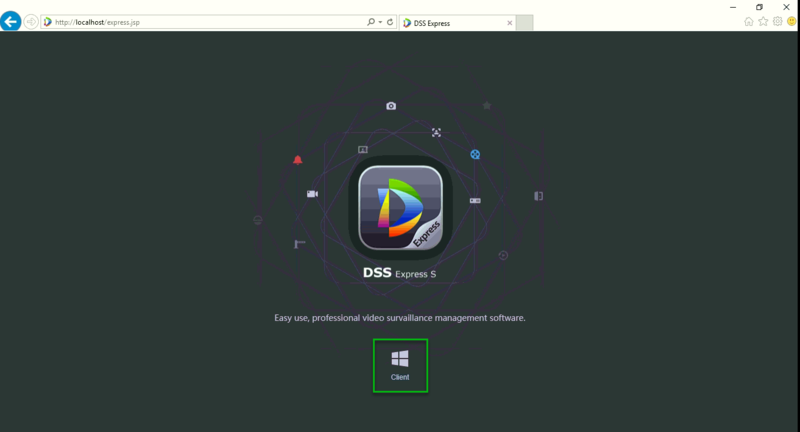
-
Locate the DSS Express installation file, and double click on it.
-
Check the box to the left of, "I have read and agree the DSS agreement"
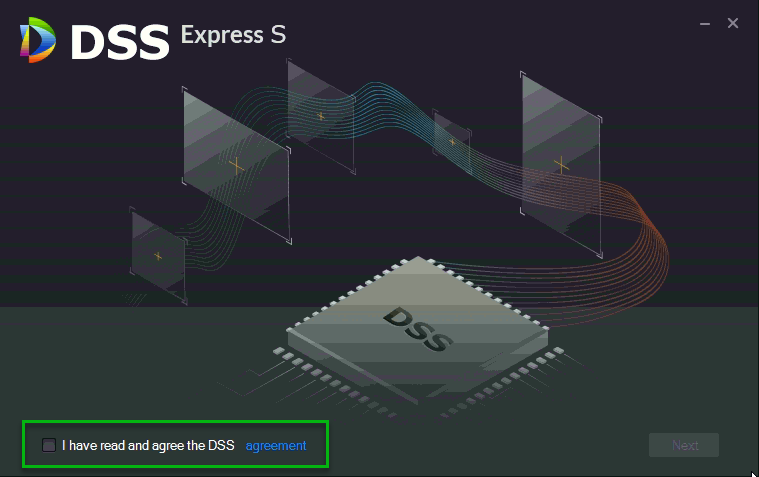
- From this page you can change the install path by clicking, "Browse"
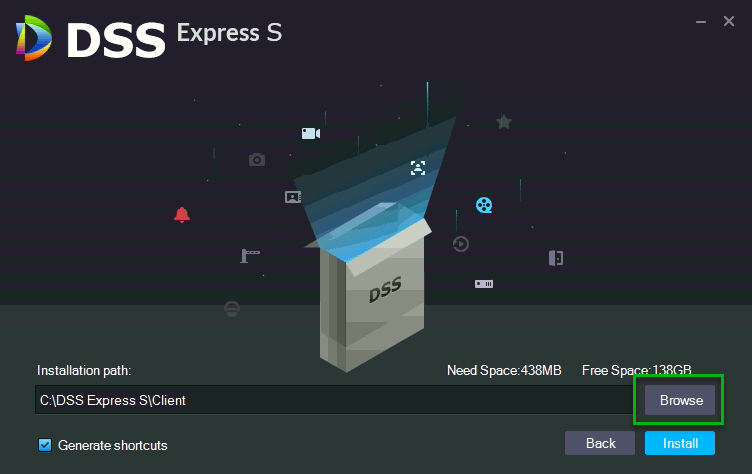
- Click, "Install" The client software will now being to install.
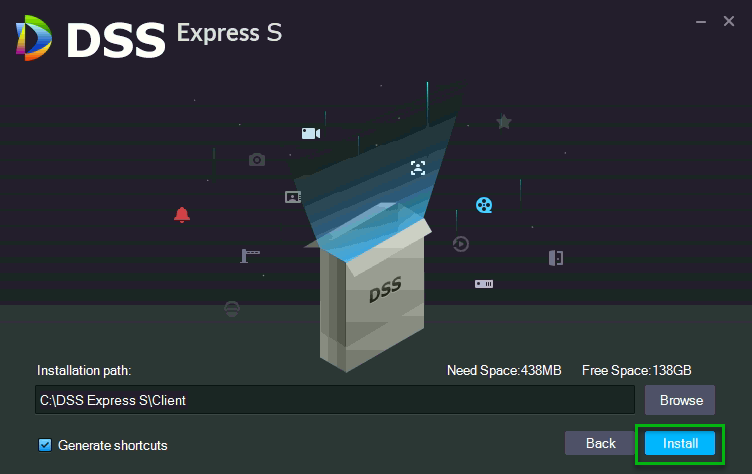
- Once the installation is complete, the window will change to the image below. Click, "Run"
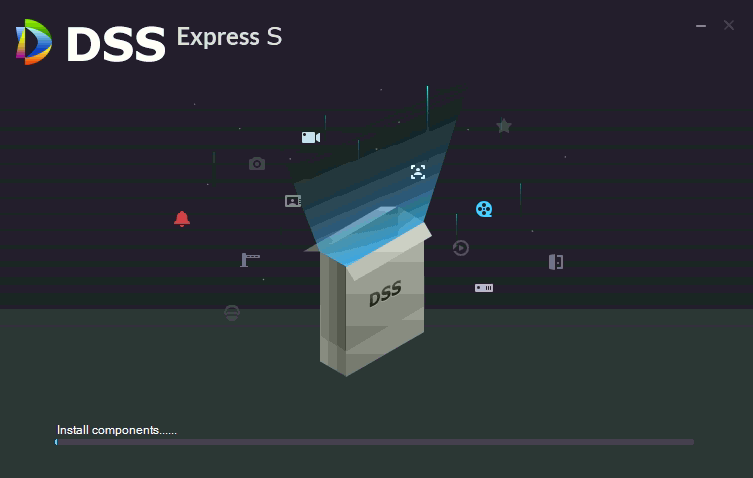
- The previous window will close, and a new window will pop up shortly. Click, "Run"
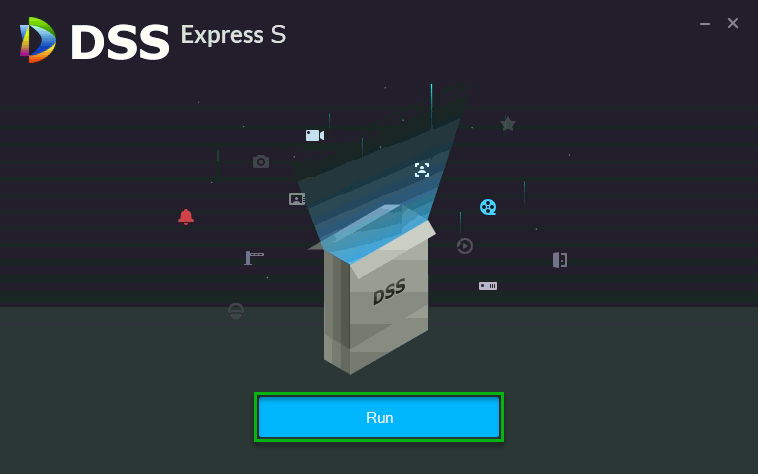
- Input the following credentials:
- User Name: system
- Password: 123456
- Click on the arrow icon at the bottom of this window to bring up the server information.
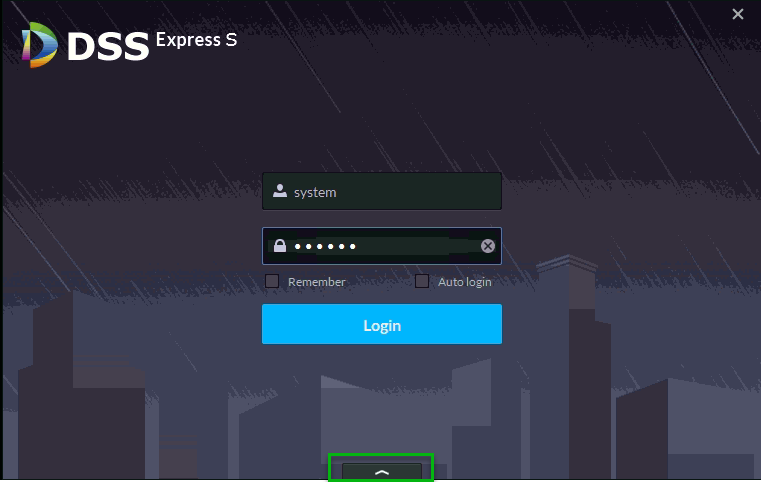
- Input the following:
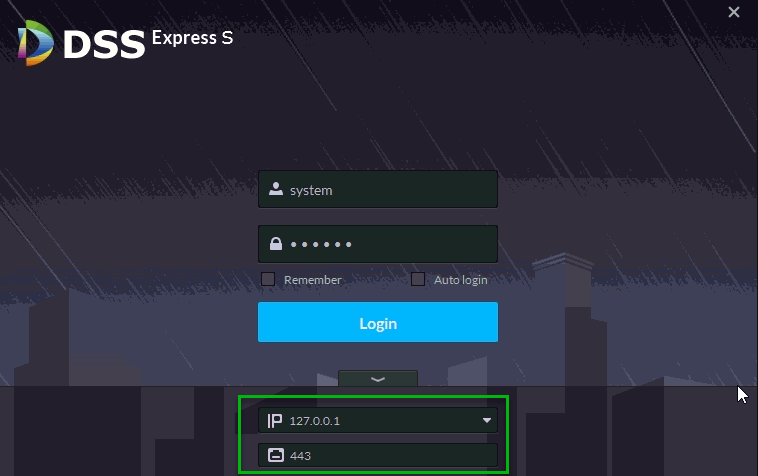
Example 1:
- IP: 127.0.0.1
- Port: 443
- IP: 127.0.0.1
- Port: 80
- IP: LocalHost
- Port: 443
- IP: LocalHost
- Port: 80
- Click, "Login"
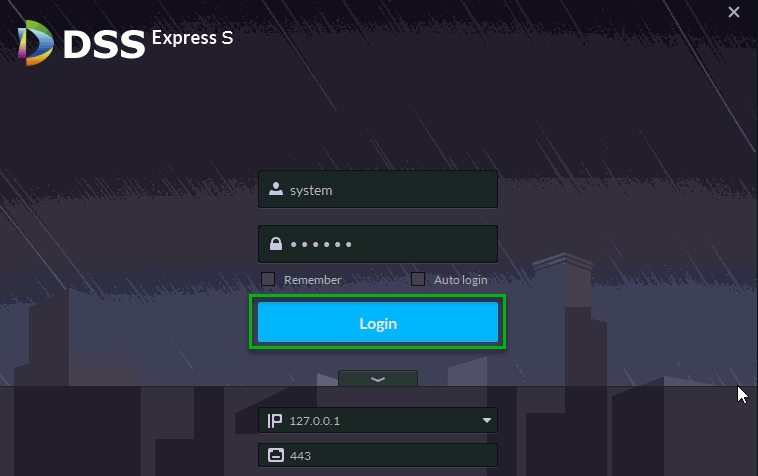
- You will be prompted to change the System account's login. Input your new password twice.
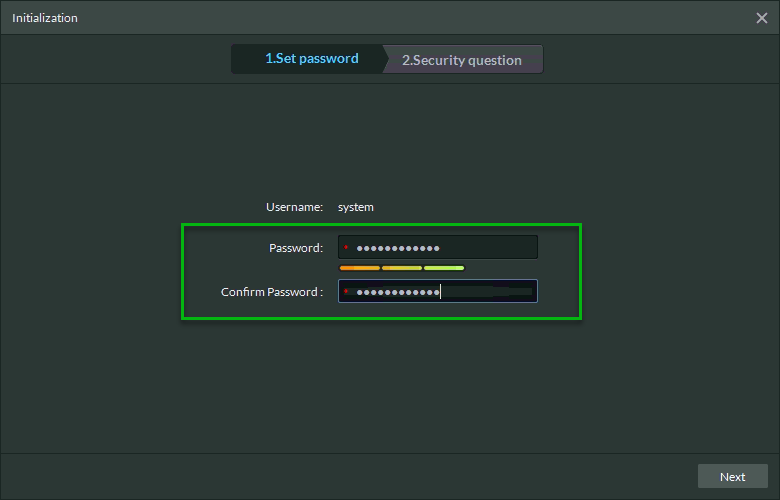
- Click, "Next"
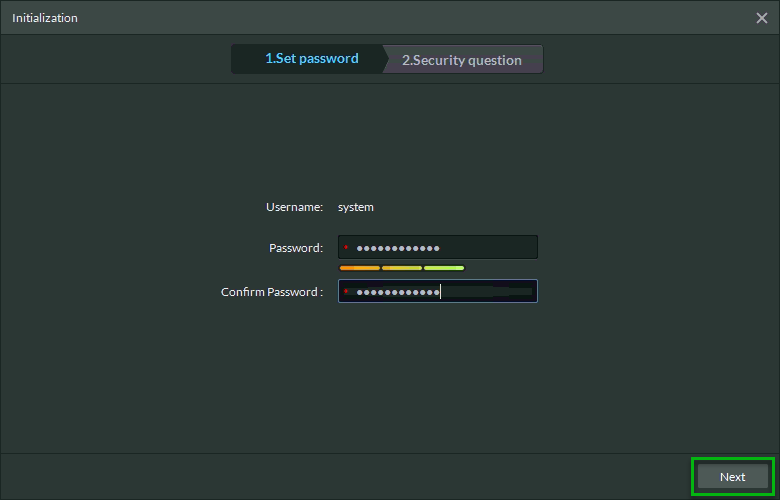
- Input your security questions and answers.
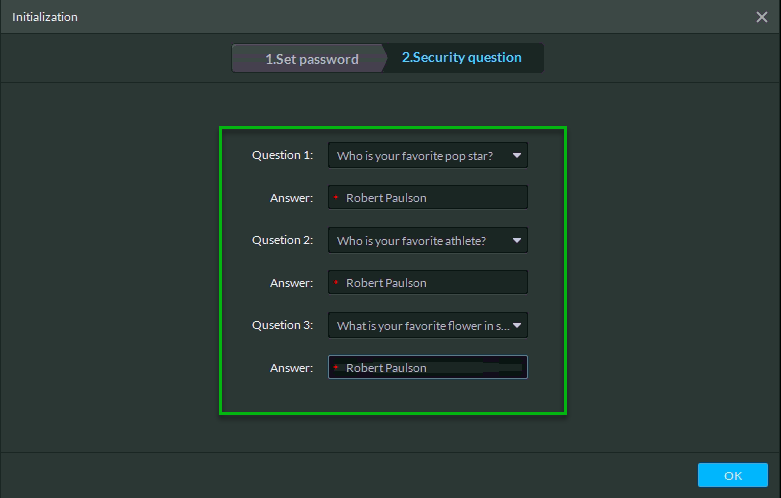
- Click, "OK"
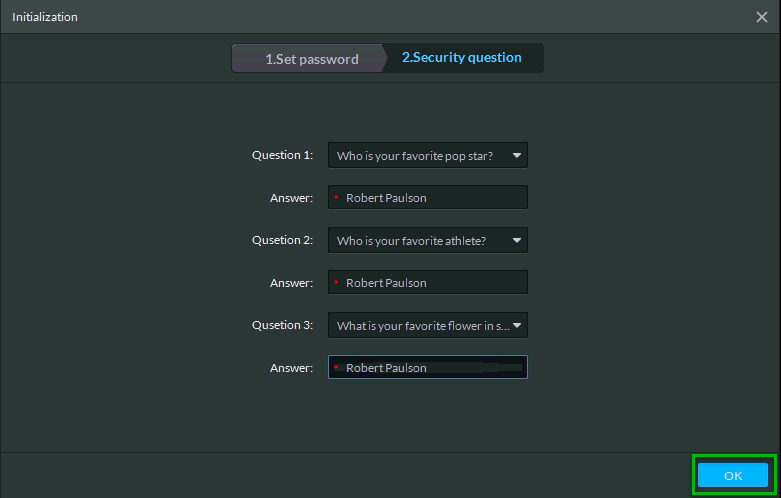
- The DSS Client will begin loading and logging into your DSS Express Server.
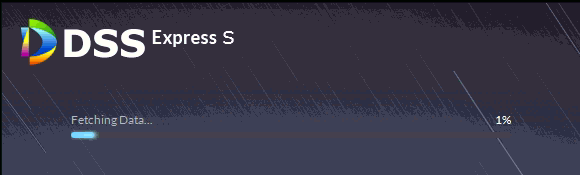
- Once complete, you should see this window.