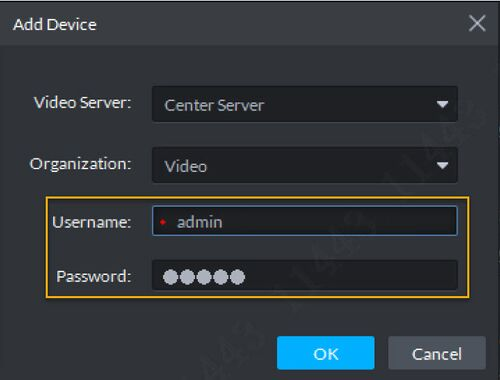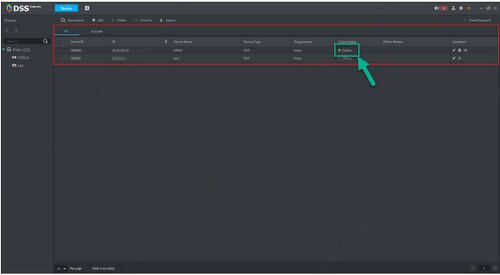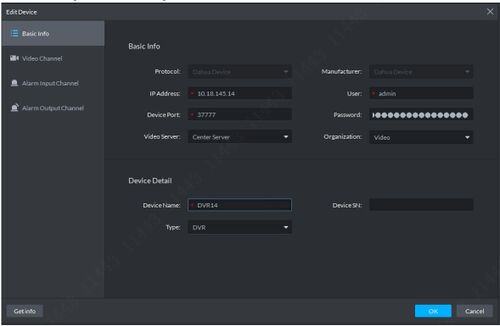Description
This article is to provide instruction of how to add Dahua device to DSS Express
Prerequisites
DSS Express software installed on a Windows computer.
Video Instructions
Step by Step Instructions
Login to DSS Express Client, and enter device module.
Manual Add
- On DSS Express Client homepage, click Device to enter device management menu.
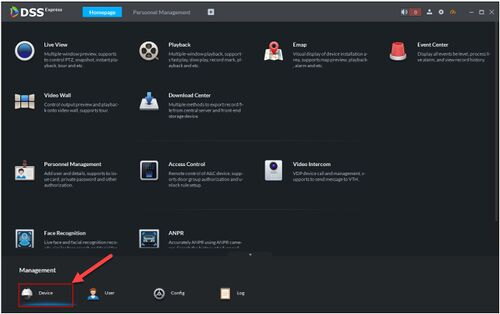
- Click +Add
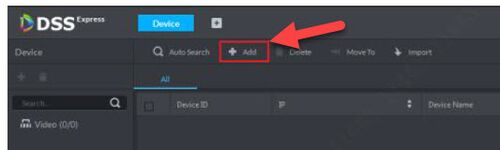
- Under Register mode, you will select IP Address, and Encoder as the Device Category.
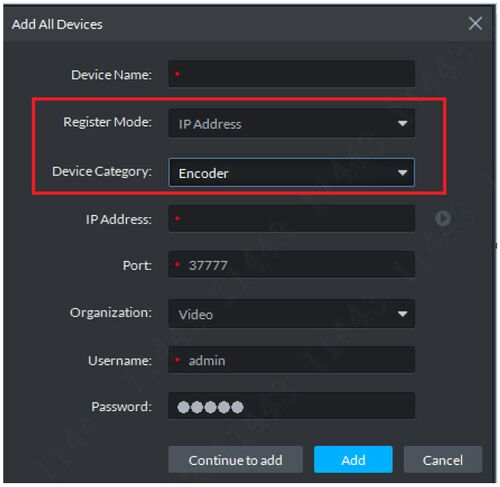
- Fill in the device information you are trying to add. All field with * is mandatory field.
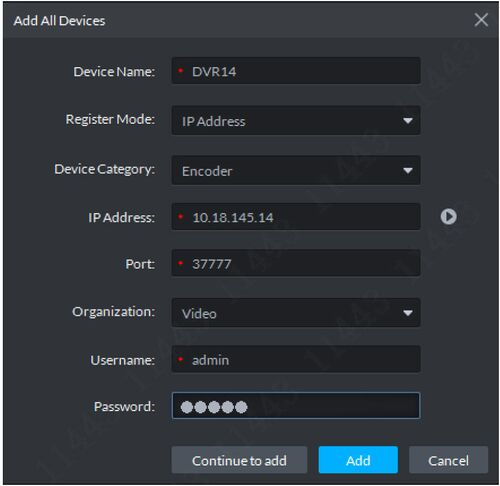
- After all info filled in, you can click on Play button to preview the video.
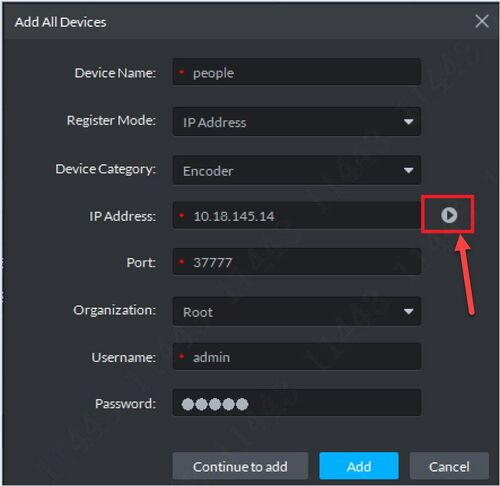
-
Once you confirmed the video is working, Click Add.
-
Once device successfully added, it will give online green status.
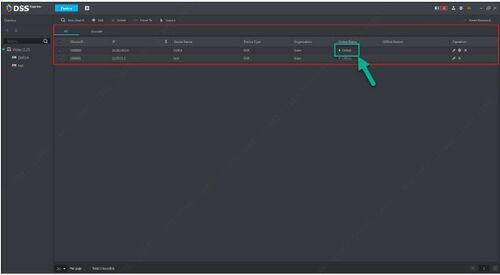
Note: if the system is not added successfully, you can modify the device information by clicking on Edit button.

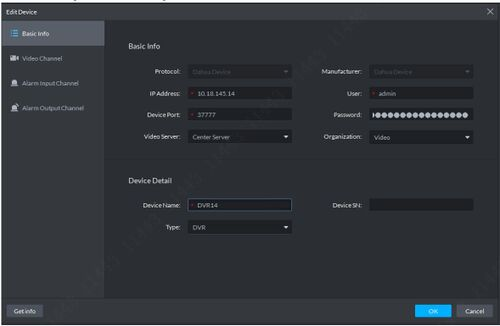
Auto Add
- On DSS Express Client homepage, click Device to enter device management menu.
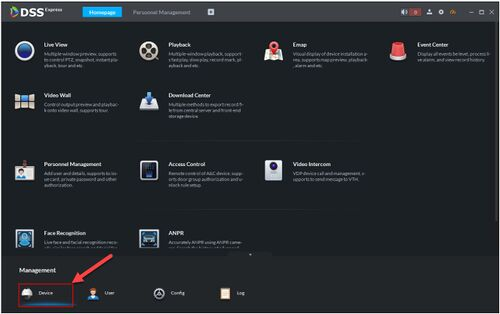
- Click on Auto Search
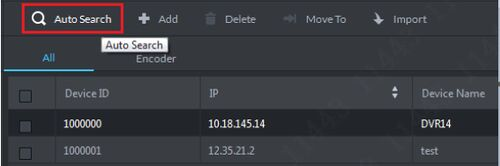
- Search page will launched and all online device in the network will be populated.
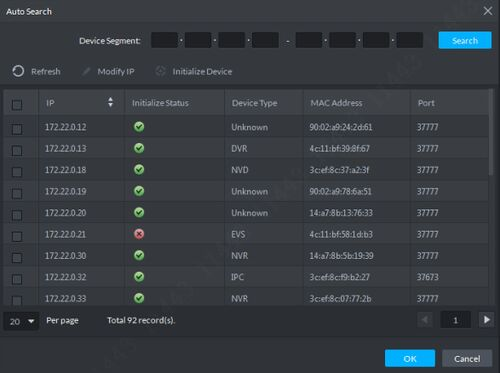
- From search result page, you can select one or multiple devices to add. Once you select the device you like to add, Click OK.
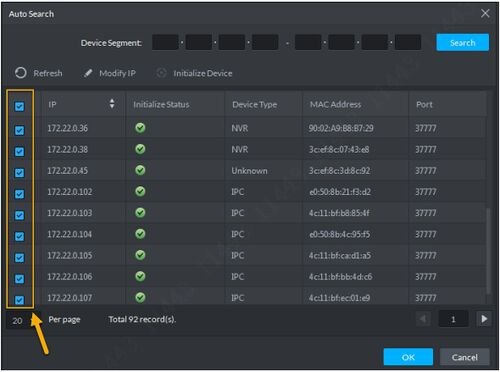
- Enter username and password of the device.
- Once device successfully added, it will give online green status.
Note: if the system is not added successfully, you can modify the device information by clicking on Edit button.
Related entries