How to initialize the new AiBase Color IP camera?
Topic:
- How to Initialize an IP Camera via the NVR’s back PoE Port.
- How to (Batch) Initialize IP Camera(s) via the PoE Switch device.
Compatible list:
Type | Model | Version |
NVR | NVR3104-4P | V8.2.4.1-20240914 |
NVR3108-8P | ||
NVR3216-16P | ||
NVR3216-16P-AI | ||
NVR3432(No POE) | ||
IP Cameras | CAM-IP3135W-A-SI-28-AI | V31.35.8.2.4.1_240807 |
CAM-IP3135B-A-SI-28-AI | ||
CAM-IP3135W-AA-SI-Z-AI | ||
CAM-IP3735W-AA-SI-Z-AI | ||
CAM-IP3335W-AA-SI-Z-AI | ||
CAM-IP3155W-PV-28-AI | ||
CAM-IP3335W-28-AI | ||
CAM-IP3138W-A-SI-28-AI | ||
CAM-IP3138B-A-SI-28-AI | ||
CAM-IP3138W-AA-SI-Z-AI | ||
CAM-IP3738W-AA-SI-Z-AI | ||
CAM-IP3338W-AA-SI-Z-AI | ||
CAM-IP3338W-28-AI | ||
CAM-IP3158W-PV-28-AI | ||
CAM-IP3638-PV-4X-AI | ||
CAM-IP3635-33X-AI |
Related question:
- Why are all my cameras in an inactive(uninitialized) state?
- How to active(initialize) my cameras?
Initialize the cameras plugged into the PoE Ports on the Back of the NVR
This means the camera has been plugged directly into one of the PoE ports on the back of the NVR, with no other intermediary devices involved, as shown in the figure.

The camera will be initialized by the NVR and assigned the username "admin" with the same password as the NVR.
Initialize the cameras plugged into the PoE Switch device

- Launch the AI Color Search software, click here to download.
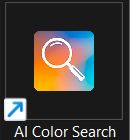
2. Click the 'Initialization' button, select all uninitialized cameras, set a password, and then click the 'Init' button in the bottom right corner.
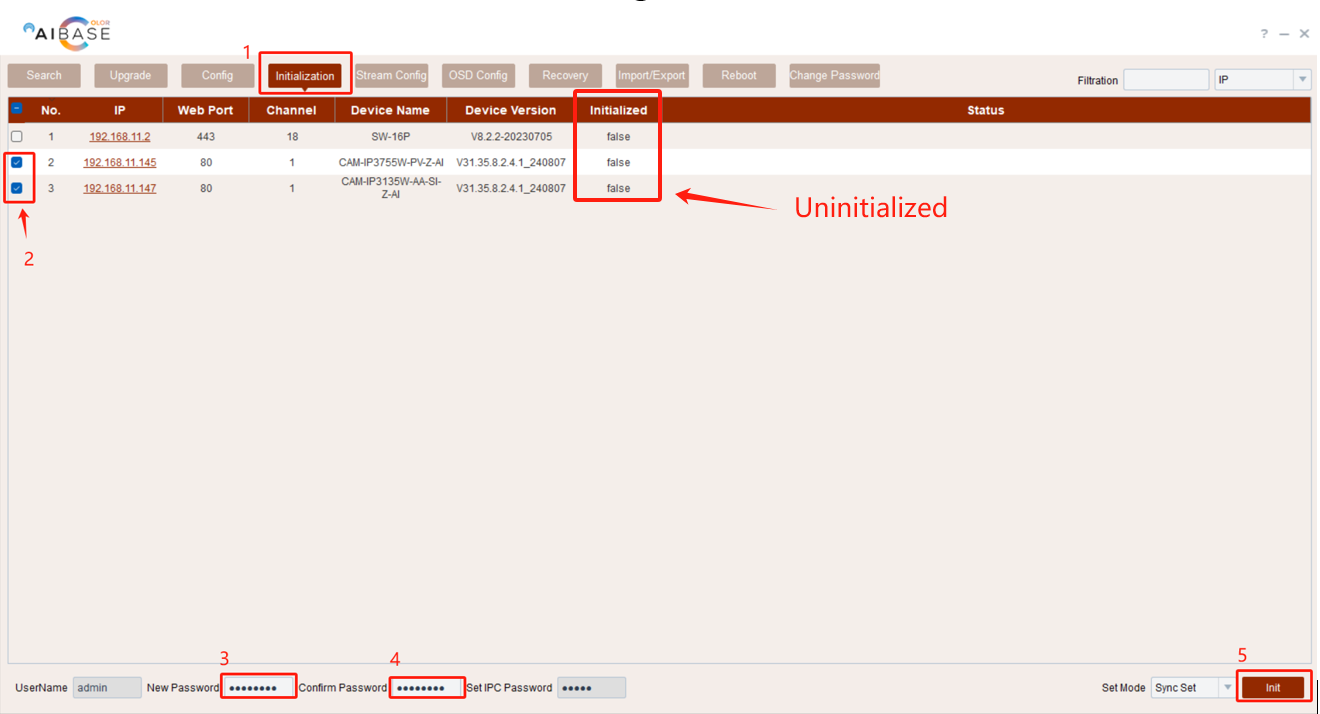
3. Check the Status of the cameras.
