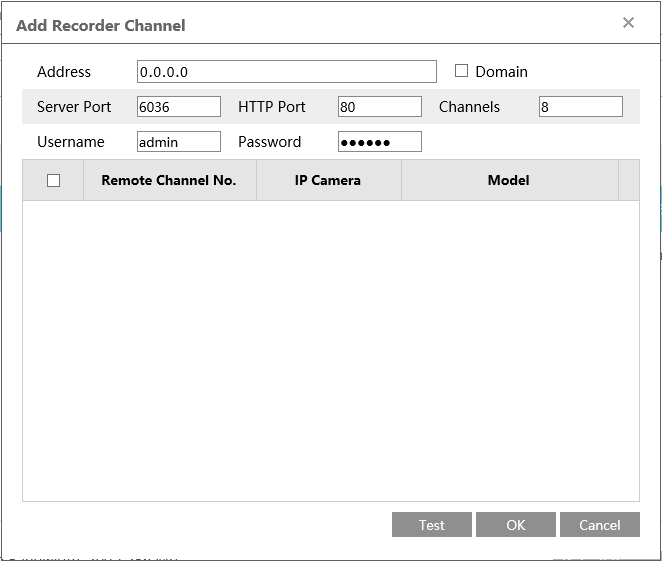-
Go to main menu>[Camera]
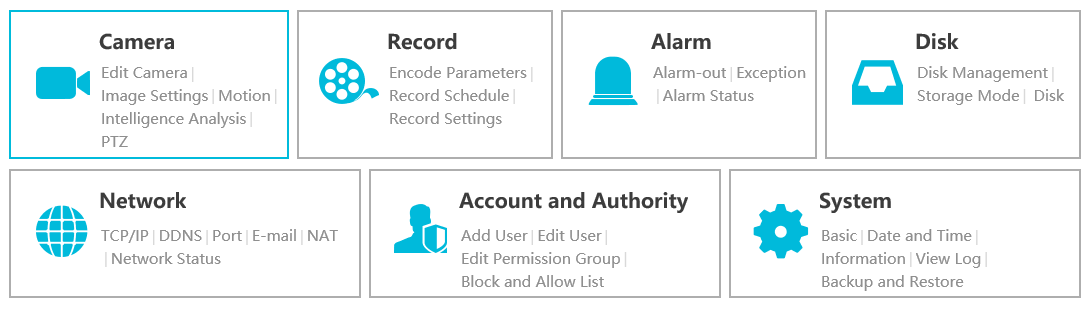
-
Click on [Add Camera]
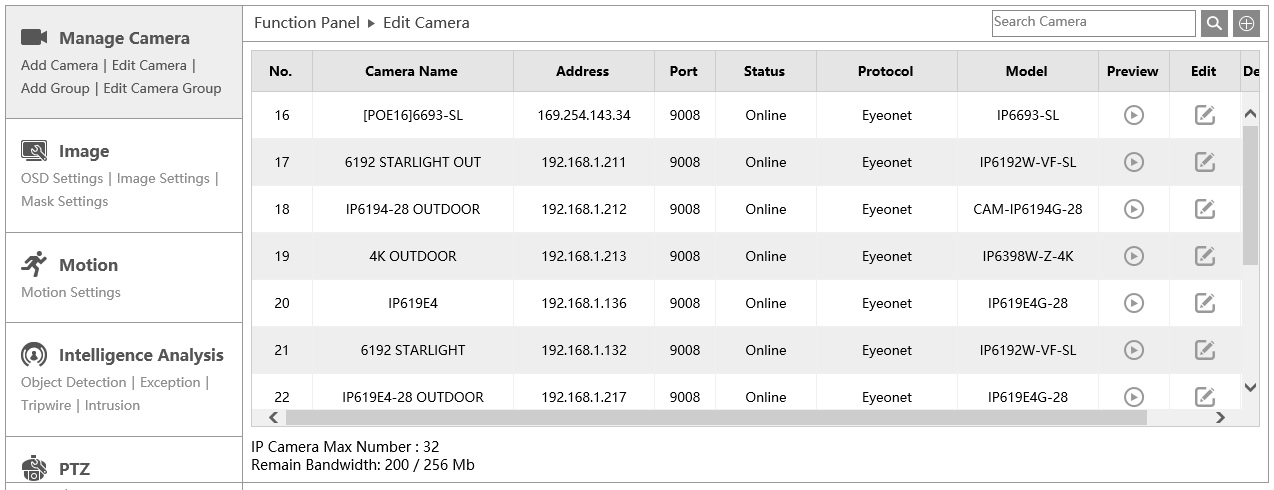
-
Click on the [Add Recorder] tab>[Add], a window will pop up and show all recorder under this network
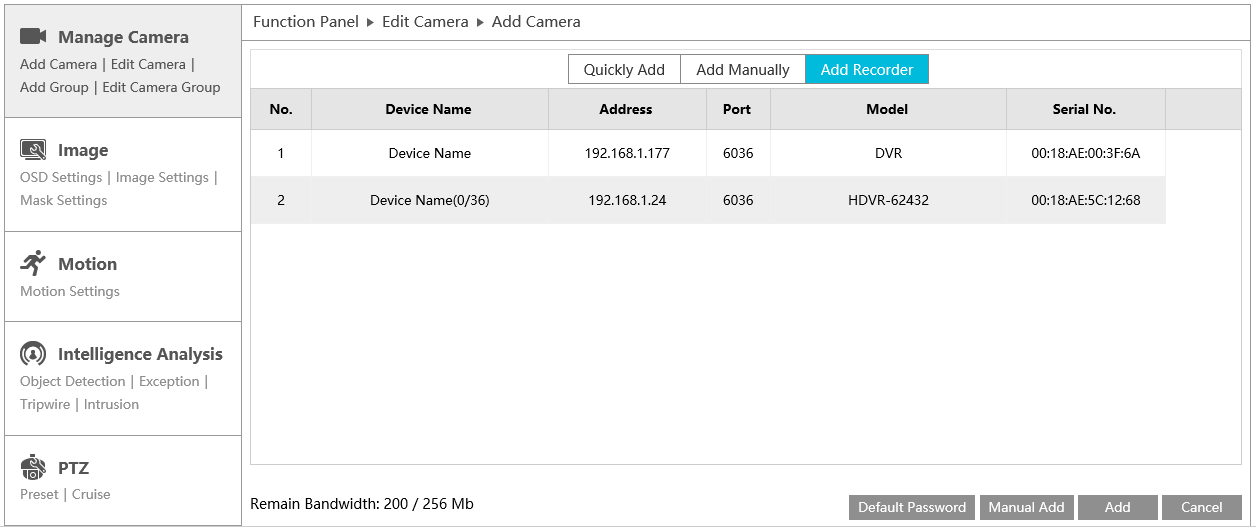
-
Choose the channels you need to add, click on [OK], the recorder has been added to the NVR
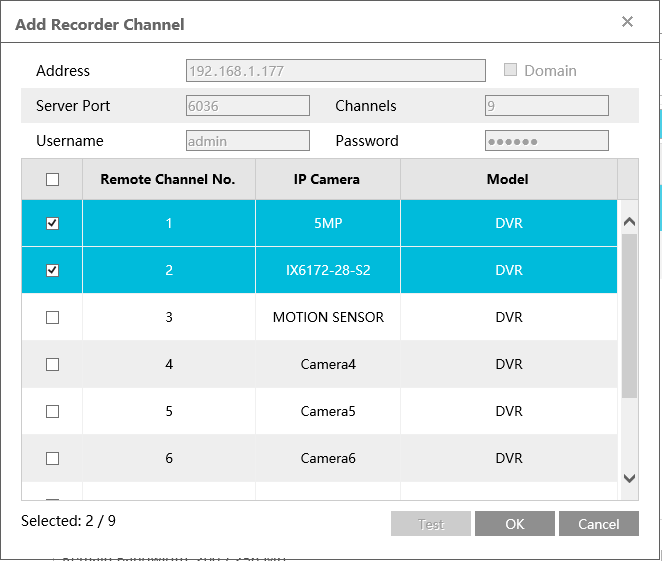
-
If you have changed the password of the recorder that needs to be added, you need to manually add the recorder. Simply type in the IP address of the recorder and user name, password information>[OK]