Description:
The CVBS port (Composite Video Baseband Signal) on the back of an XVR is used for analog video output. The CVBS port provides a standard analog video signal that can be displayed on older monitors, TVs, or secondary displays. It’s particularly useful when using older equipment that does not support HDMI or VGA connections.

Note:
This step must be performed on the local monitor. Before setting up the CVBS display, connect the XVR to a monitor using an HDMI or VGA cable.
Compatible List:
Model | Version | |
XVR | XVR-3104-AI | V8.2.4.1-20240925 |
XVR-3108-AI | ||
XVR-3216-AI | 20240618 | |
XVR-3432-AI |
Related question:
- How to Add a Second Monitor to an XVR?
- How to Use an Old TV as a Monitor for an XVR?
Step by step instructions
1. On the local monitor, select General from the System section.
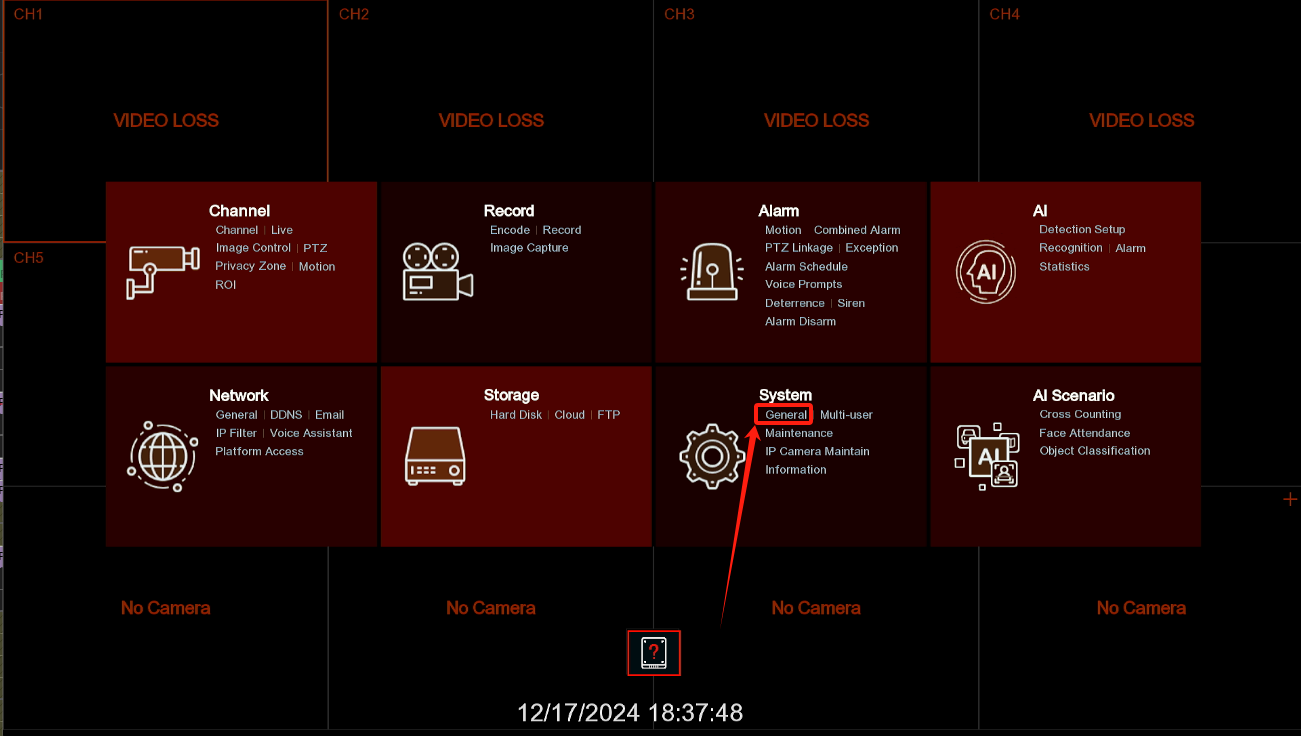
2. Click Output Configuration from the top menu and select SPOT OUTPUT for video output. Then, check the box for CVBS SPOT.
- If Static is selected for View Setup: The chosen channels will remain fixed on the screen in the selected view mode (Use the Auto Cycle Setting button to select the channels).
- If Dynamic is selected for View Setup: The chosen channels will cycle dynamically on the screen in the selected view mode (Use the Spot Display Chanel button to select the channels).
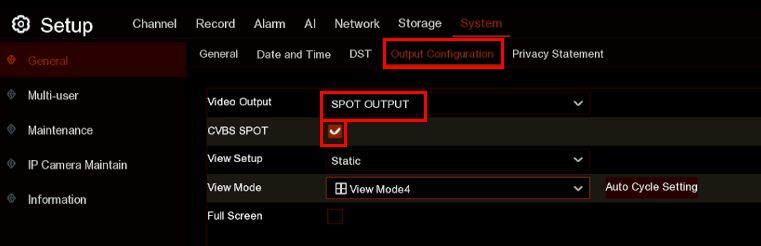
3. Click on the Apply button to save the settings.
You can now use a coaxial cable to connect the XVR to the old TV or monitor.