Introduction
Follow the instruction to back up video from Eyeincloud to your PC.
-
Open Eyeincloud Software, Enter Stroage Playback under Home page
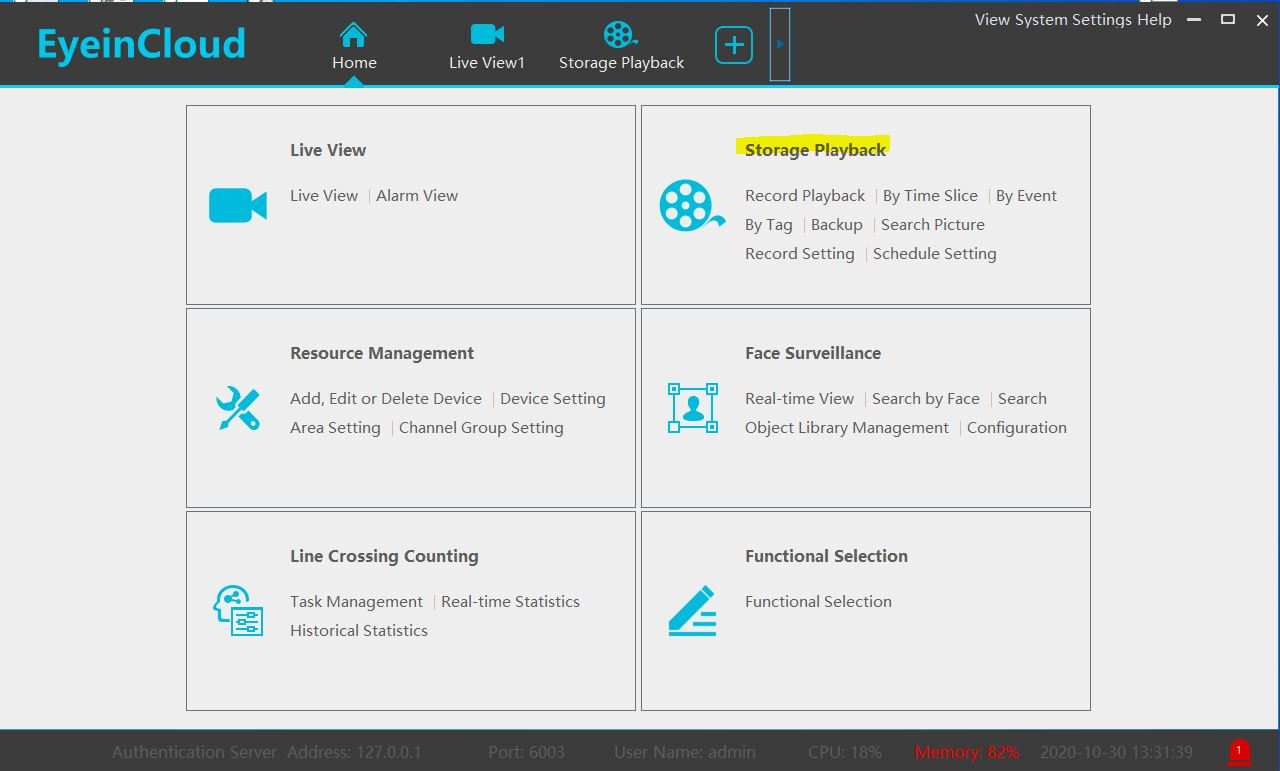
-
Select Camera Channel, Date, and click Search, click video time bar to find the event video.
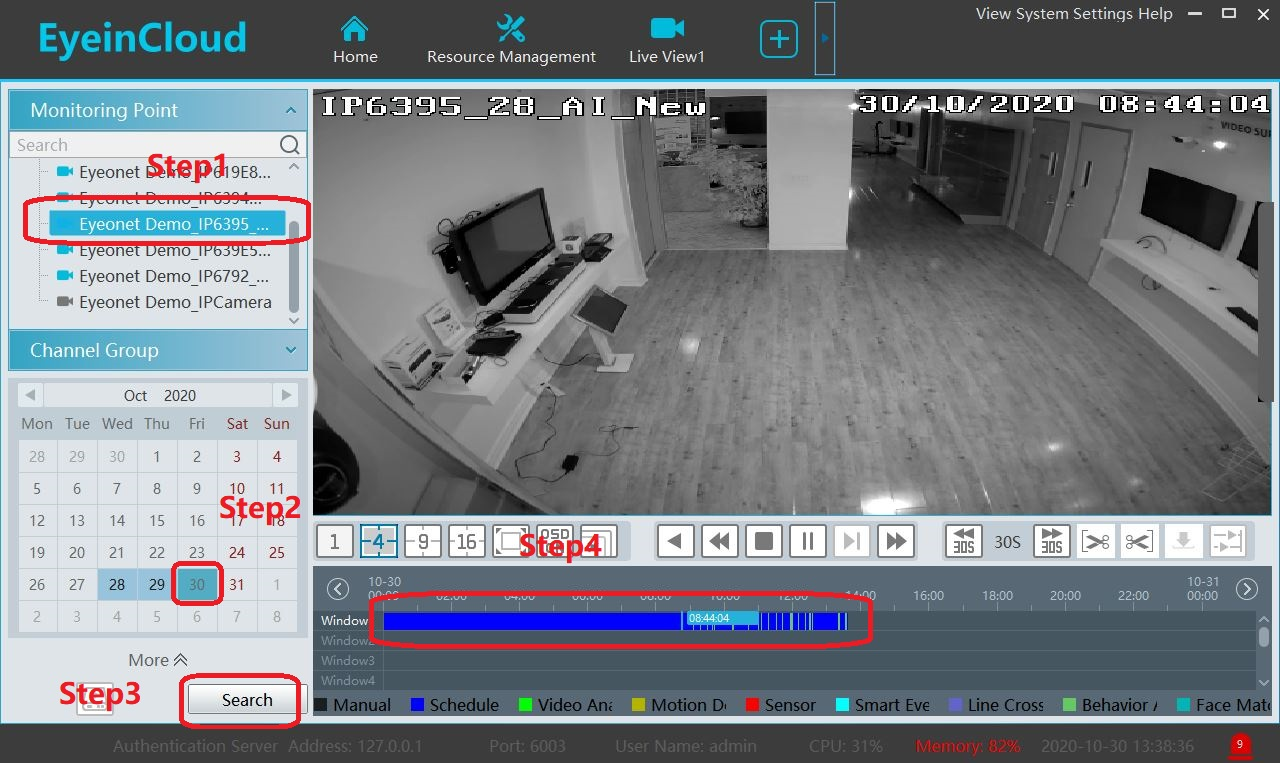
-
Use "Starting Scissor" button and "Ending Scissor" button to cut down the event video.
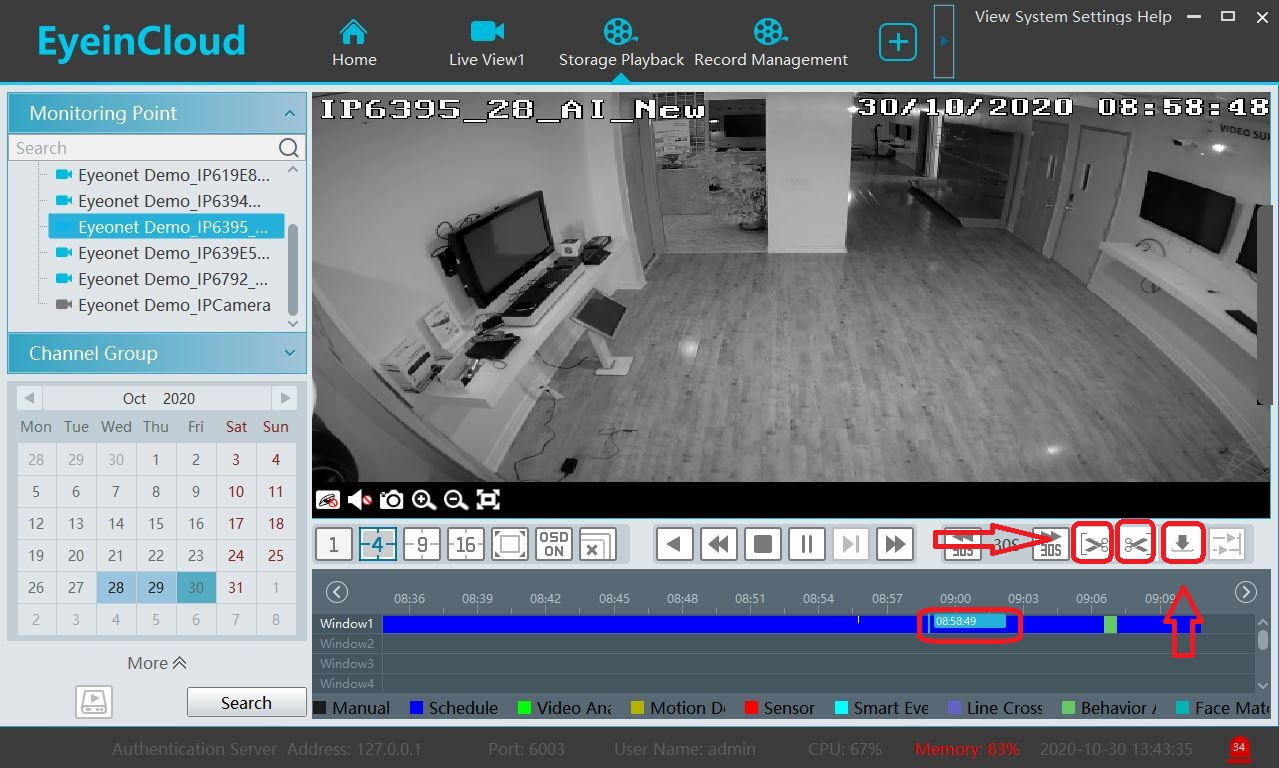
- Click "Download Button", then you can see the staus of this download and the file saving path. Go there and find the clip.
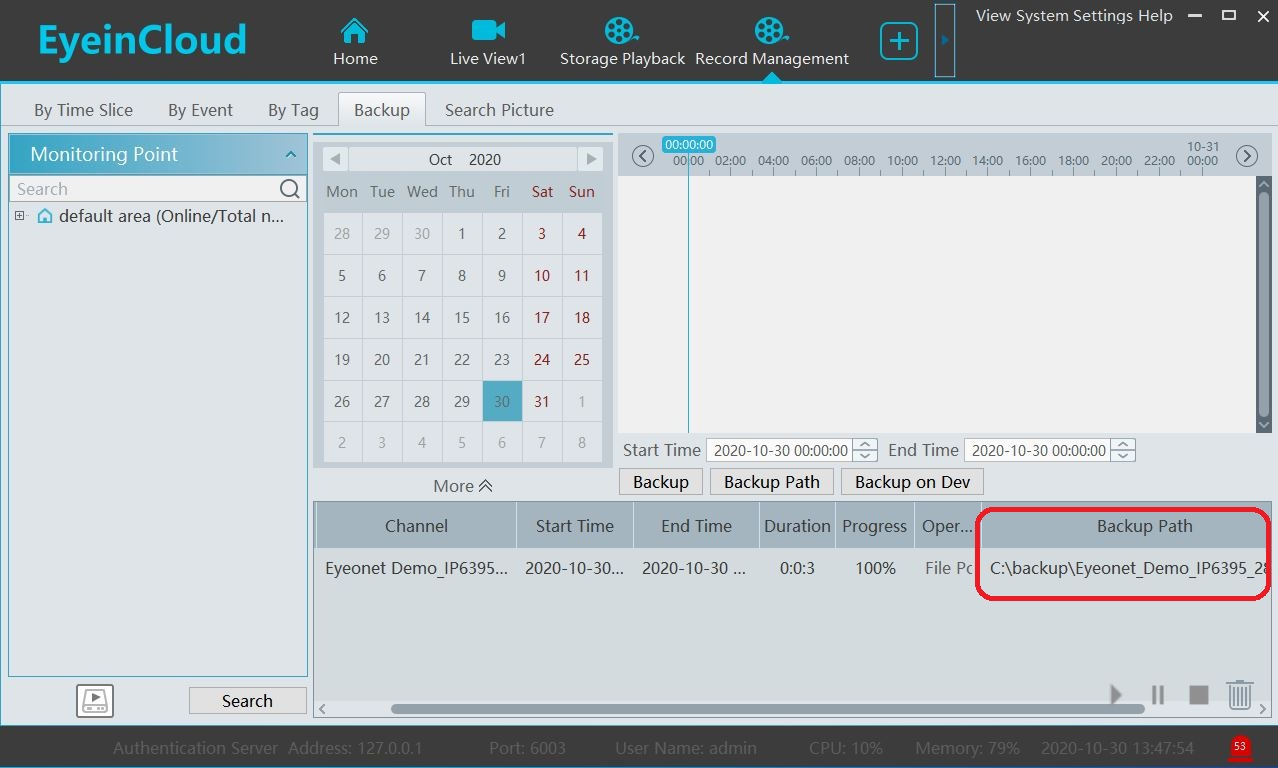
Note: You can use VLC player to run the video clips.