Description
- This tutorial demonstrates how to assign a temporary QR code through mobile APP.
Step by Step Instructions:
1. Open SmartPlus APP and select Temp Key QR code
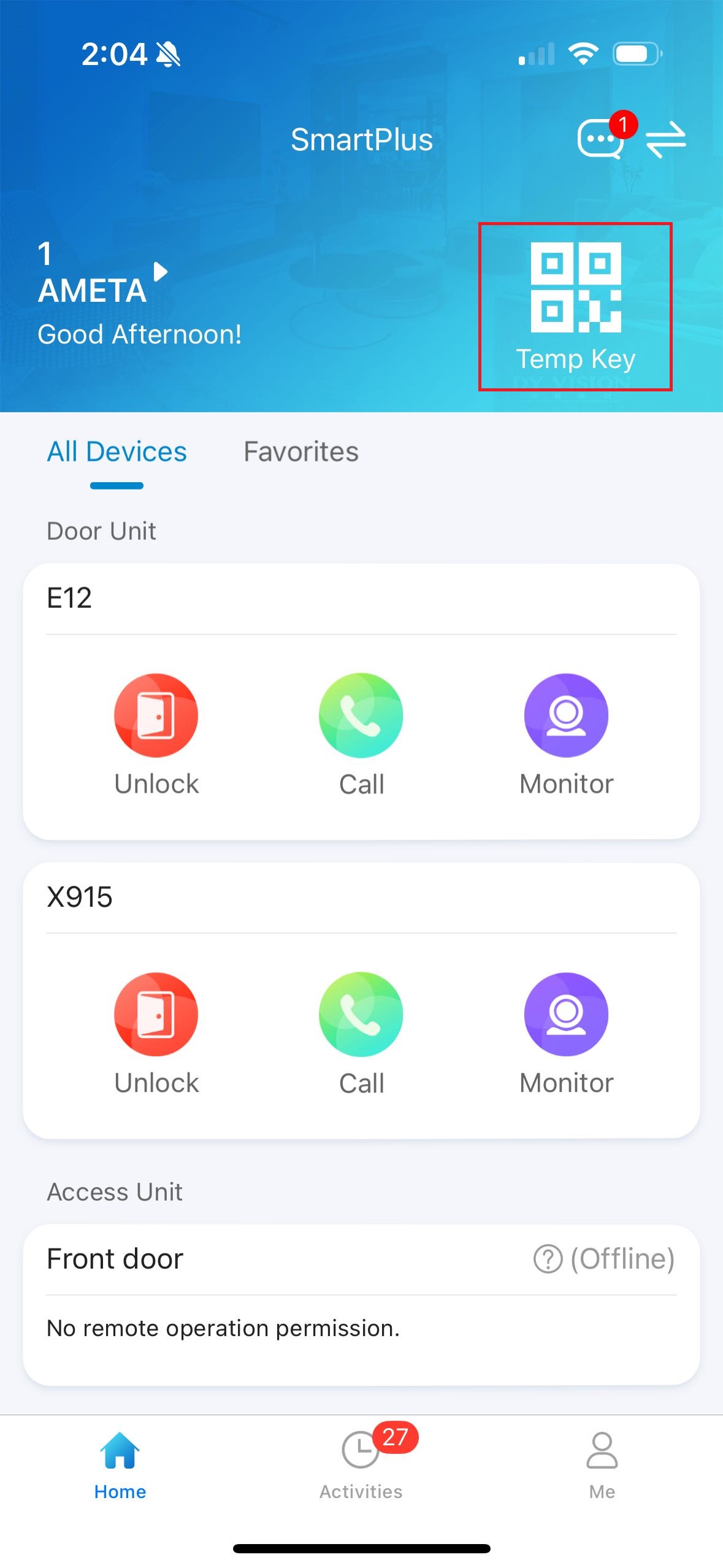
2. Select Temp Key as long term usage or Quick Temp Key as immediate usage
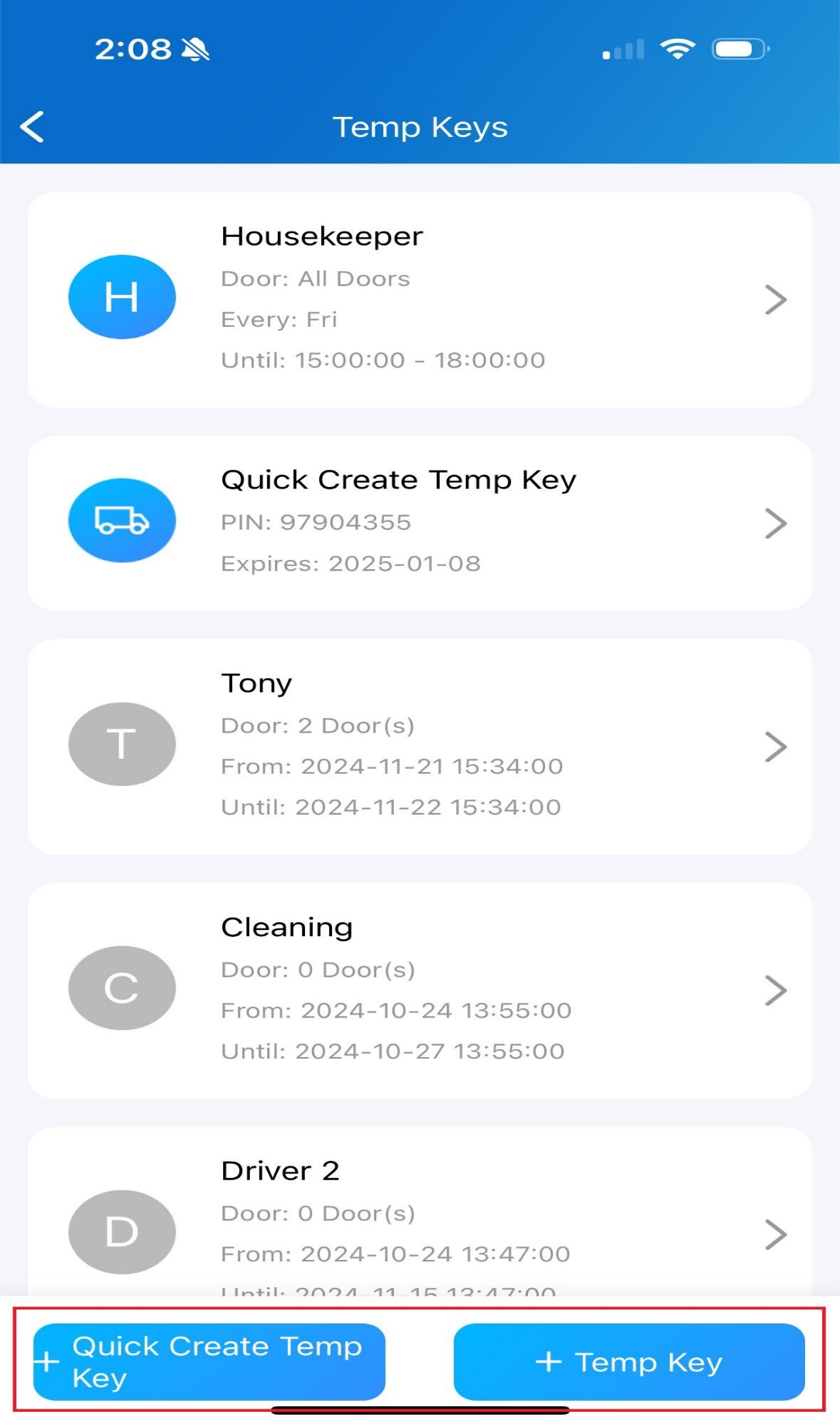
3. Below example is a Temp Key for Housekeeper to access during 3pm to 5pm every Friday
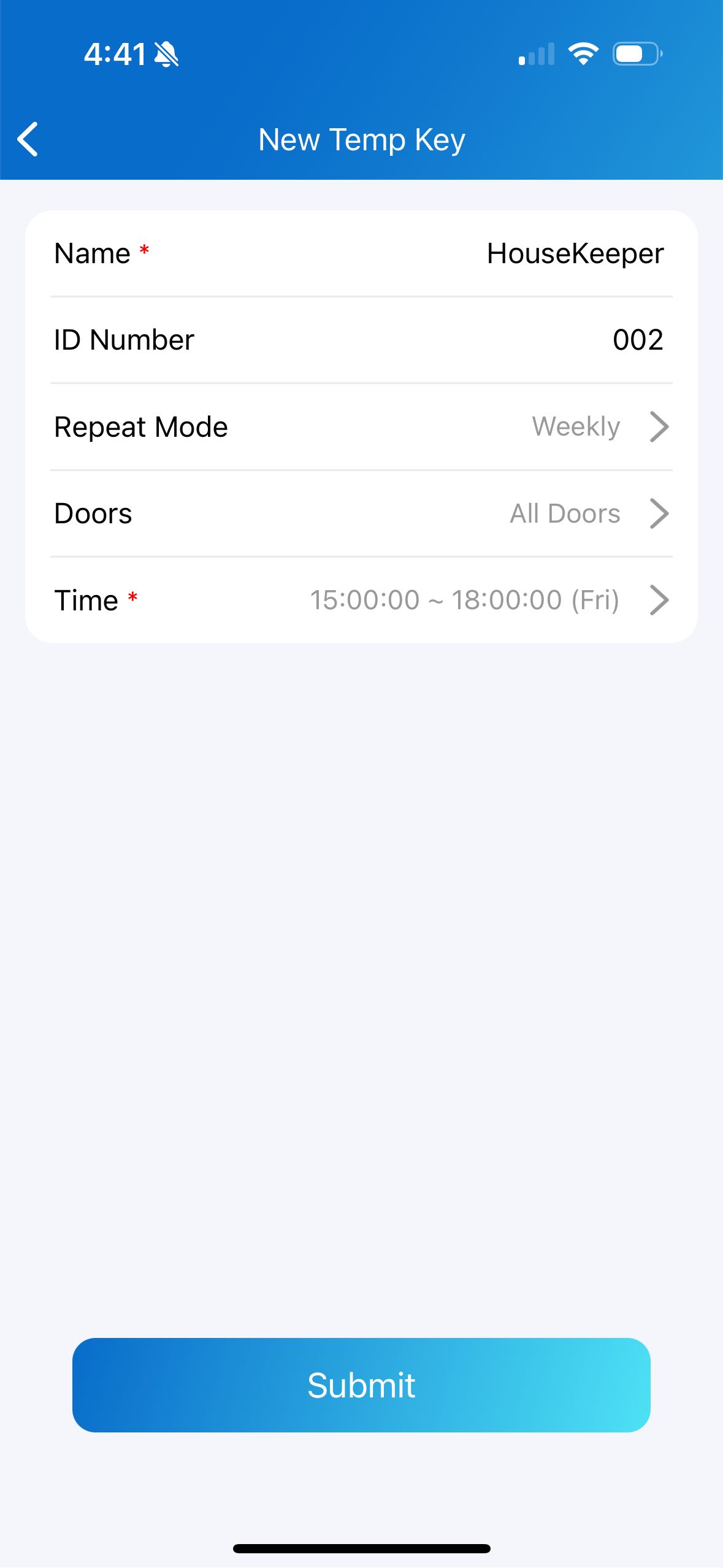
4. HouseKeeper’s Temp Key successfully added
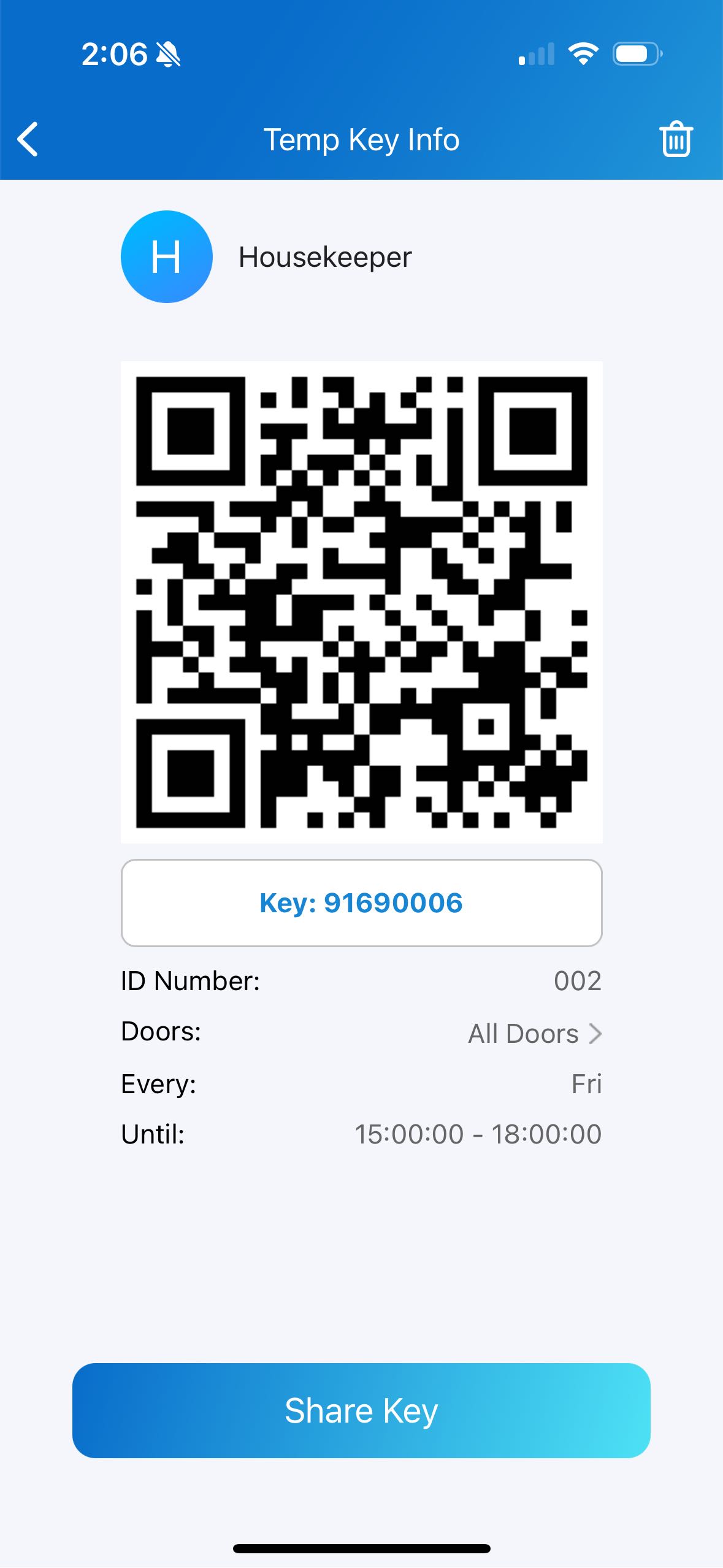
5. You may now scan the QR code or manually input the Key to access the door