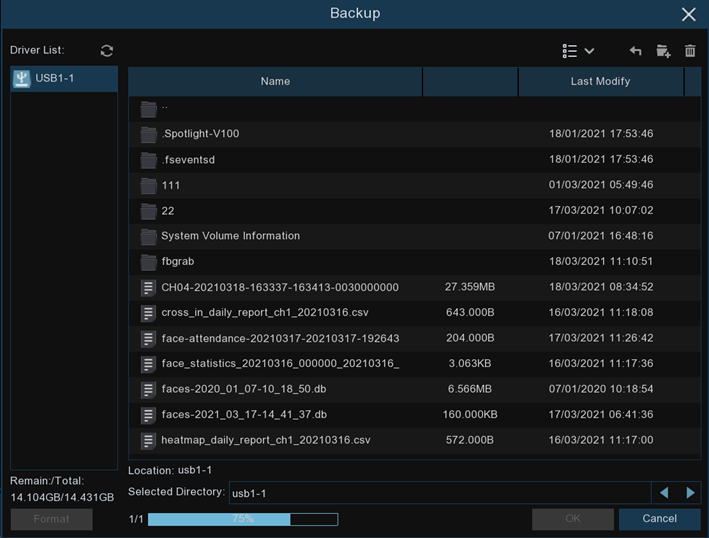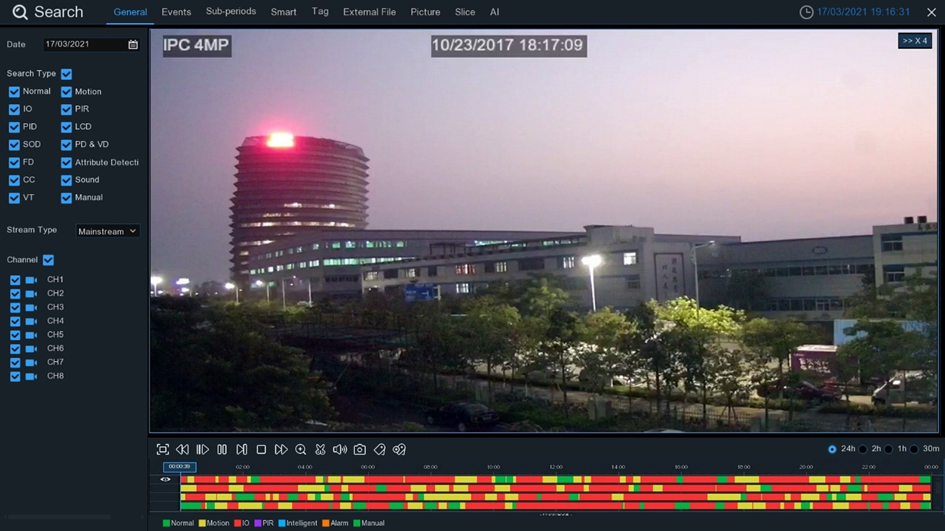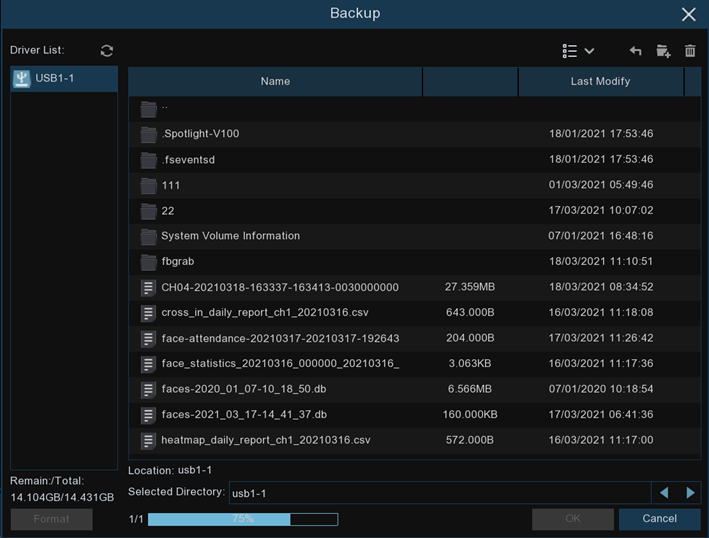Video backup instruction
- 14 Oct 2022
- 1 Minute to read
- PDF
Video backup instruction
- Updated on 14 Oct 2022
- 1 Minute to read
- PDF
Article summary
Did you find this summary helpful?
Thank you for your feedback
Step by Step instruction
- Insert your USB flash drive to the NVR.
- Start a video recording playback.
- Click scissors icon.
- Check the channel(s) you want to make a video clip backup.
- Move the mouse cursor to the timeline where you want to start the video clip.
- Press and hold the left button of your mouse, and drag the drag the cursor to the timeline where you want to end the video clip.
- The scissors icon has been changed to save icon, click save icon to save the video clip.
- Select a file type for your backup files, click Save button to save the video clips. Please make sure your USB driver has enough space to save the video clips.
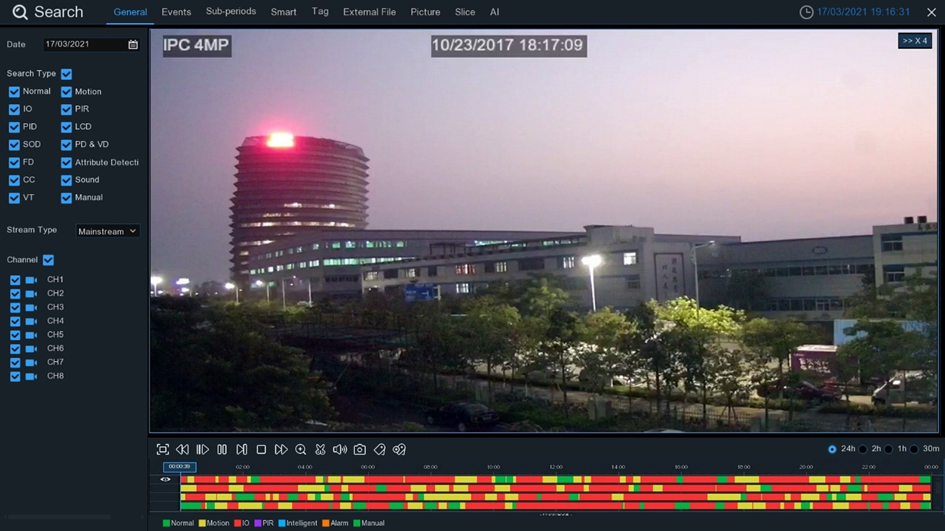


- The backup drive menu appears. Navigate to the folder you want the backup files to save in.
- Click OK to begin. The progress bar at the bottom of the window shows you the progress of the backup