The displayed video is not full in the monitor.
Please do the following:
-
Check your physical connections from the system to the monitor.
-
Check your aspect ratio.
-
If a VGA connection, ensure the screws are tight.
-
For the VGA connection, 25 feet or less is recommended for high resolution and 50 feet for lower resolution.
-
If a DVI connection, also ensure the screws are tight.
-
For the DVI connection, Up to 15 feet at high resolutions (above 1280x1024), or up to 50 feet at lower resolutions (1280x1024 and below)
-
If a HDMI connection, 1080p monitor is recommended.
-
For the HDMI connection, less than 50 feet is highly recommended with 25 feet or less is preferred.
-
If a DP connection, make sure the monitor is at least 1080p.
-
On the monitor check the current resolution setup. If the current setup is 19201080, then you need to set the monitor resolution as 19201080 or 1080P capable.
-
Monitor is incapable of displaying the device recorders resolution output.
Coaxial with BNC connector

HDMI (High-Definition Multimedia Interface) Connector

DVI (Digital Visual Interface) Connector
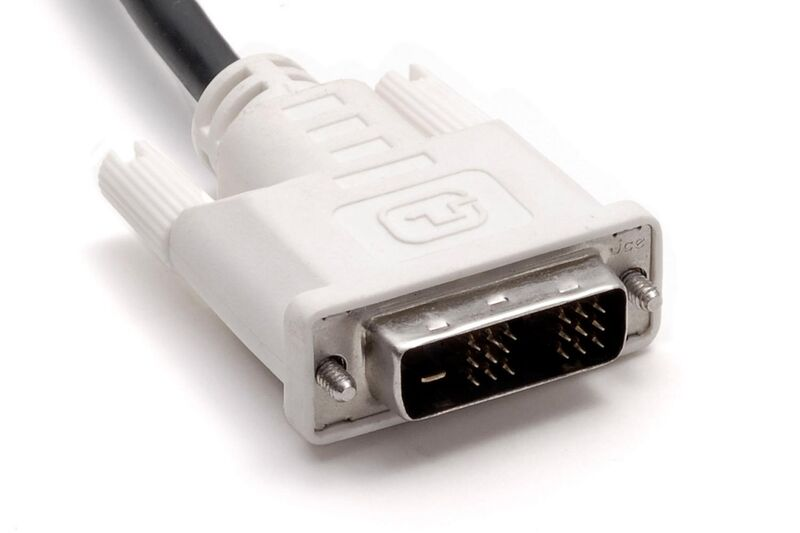
DP (Display Port) Connector

VGA (Video Graphics Array) Connector
