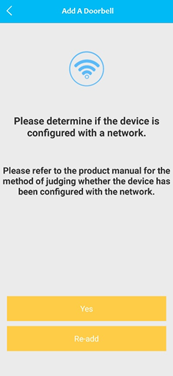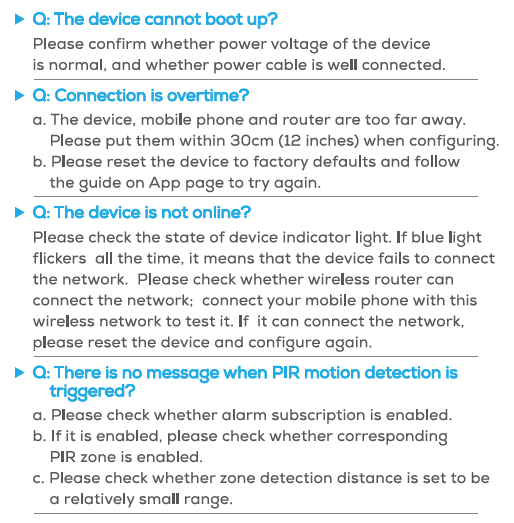Add Device
(Highlight and separate the below words) [Important] Please ensure that your mobile phone is connected with Wi-Fi.
Step 1: Download and login to APP
(1) Search "AiSecurity" in App Store or Google Play Store to download and install AiSecurity App.
(2) Run AiSecurity App and press "SIGN UP" to register an account for the first use.
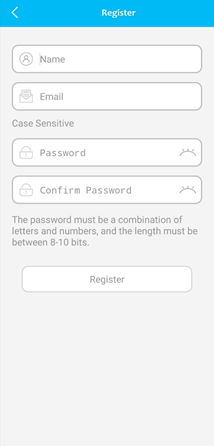
Step 2: Add Doorbell from Device List
(1) Press right top corner “+” button on the Home Page
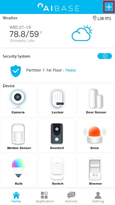
(2) Find “Doorbell Camera” section under “Safety & Security”
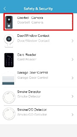
(3) Choose the Doorbell Model you installed
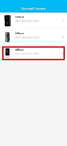
(4) Press “Connect Now” to start the configuration
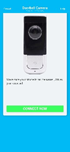
Step 3: Set up Wi-Fi for Doorbell
(1) Please Turn on Device Hotspot then click “Next” (Press Reset Button on the rear panel of the device)
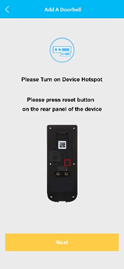
(2) Connect mobile phone Wi-Fi with device hotspot. Hotspot Wi-Fi name is Doorbell-XXX. Click “Next” after connected with device hotspot.
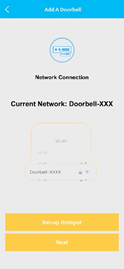
(3) Scan QR code on the back of the Doorbell to get the Serial Number (Or enter the Serial Number manually). Input default username (admin), default password (admin), and device name for the doorbell. Click “Next”

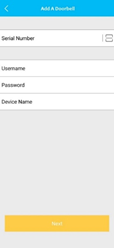
(4) Select available Wi-Fi network for the Doorbell. Please ensure the Wi-Fi you selected will be used for the Doorbell. [NOTE] 5G Wi-Fi Not Supported
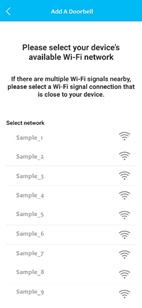
(5) Enter the password for the selected Wi-Fi. Click “Next”
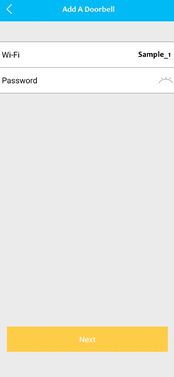
(6) Complete all setting by click “Yes” to confirm the Wi-Fi network. Click “Re-add” to choose another Wi-Fi if needed.