Motion detection is the process of detecting a change in the position of an object relative to its surroundings or a change in the surroundings relative to an object. This function can be used to detect changes in the environment around your house or building and send relevant screenshots, calls, or preset messages when necessary.
Akuvox motion detection can be triggered by an IR sensor or by camera detection. Infrared detection is induced by temperature changes, but when the temperature is too high, thermal induction may occur and there may be errors. Video Detection refers to the image motion detection based on the camera. It is a method of processing the image based on the image captured by the camera to determine whether there is a suspicious object, with high accuracy. In addition, the image motion detection allows the administrator to select the camera image a certain range (equivalent to taking a certain part of the screen) for detection, which is highly configurable and can also meet some privacy protection requirements (such as the door phone camera will take pictures of some private houses, but video motion detection can be detected Designated area captured). This article will tell you how to configure motion detection on the device.
Before Start
- Motion detection can be enabled by device or SmartPlus if your device connects with SmartPlus, and the door phone is working as the door phone for a building.
- Which models support IR motion detection: All door phone with cameras.
- Which models support video motion detection: E12, R28, R29.
- Which models can be configured for motion detection on the device screen: R29, X916S, X915.
- Which models can be configured for motion detection on the device webpage: All Door Phones with cameras.
Configure Motion Detection
Activate the motion detection feature and choose a detection mode
Log in to the door phone web interface with username/password (admin/admin), and go to Intercom > Motion interface to enable the motion detection feature, then choose a detection mode based on your actual application.
Motion on the X916, X915, R29, E16, A05
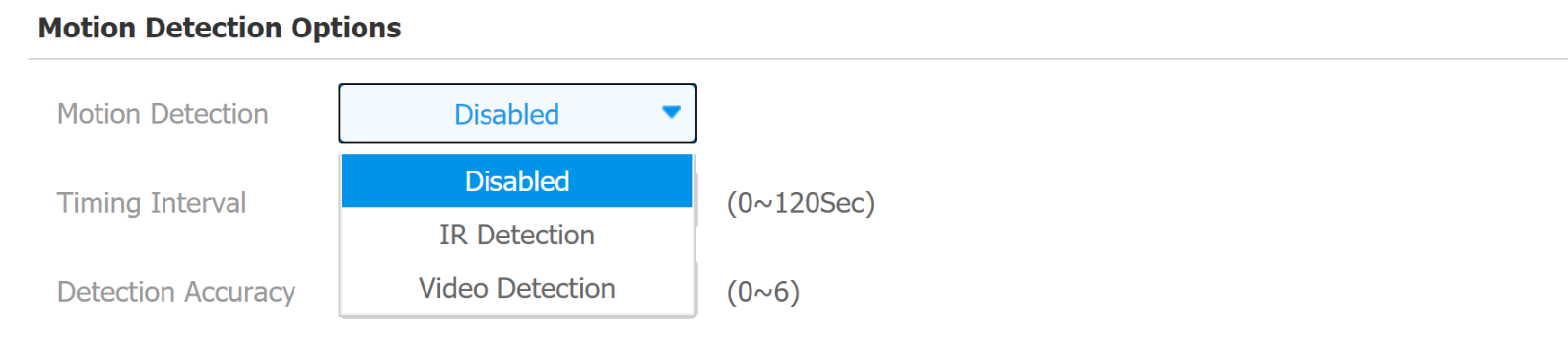
Motion on R28, R27, R26 series, R20 series, E11R, E12, E21

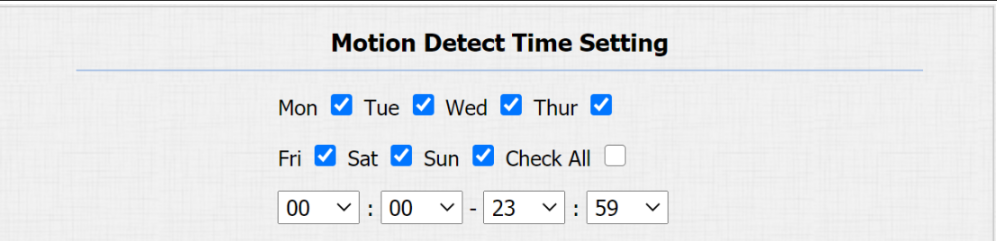
Receive Motion Information
You can go to Setting > Action on the web interface to configure the receiving of motion detection.
Receive by Email
You can choose to receive the motion detection screenshot via email.
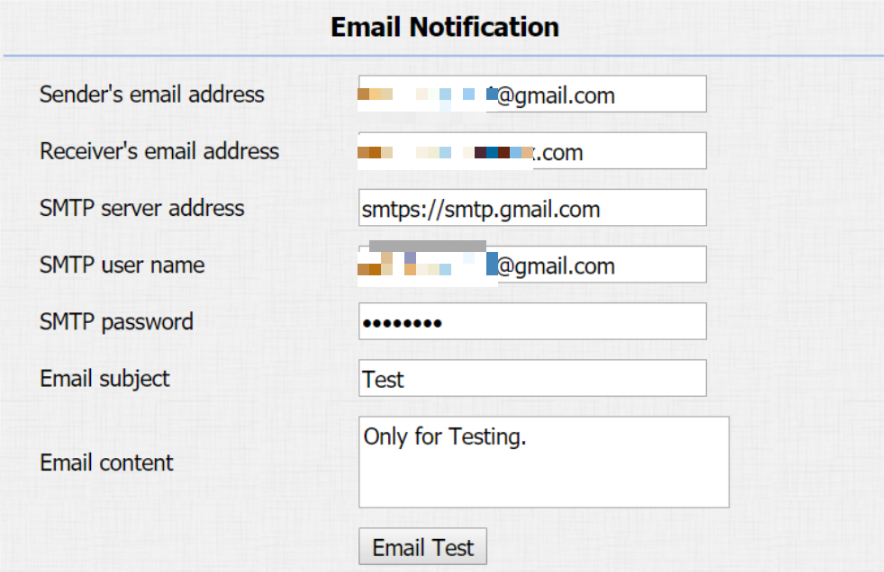
Receive by FTP Server
You can enter an FTP Server address and then receive the motion detection screenshot via the FTP server.
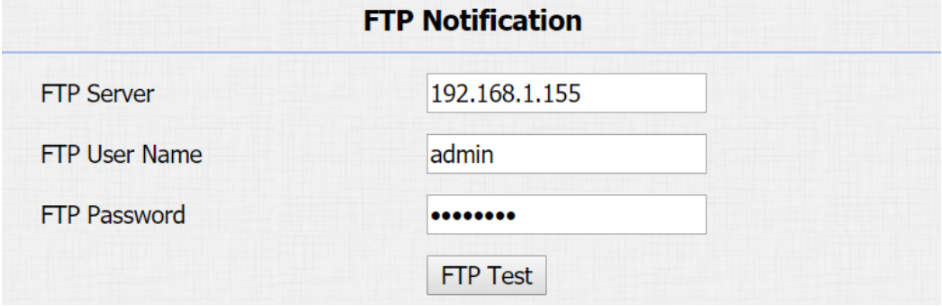
Receive by TFTP Server
You can enter a TFTP server address and then receive the motion detection screenshot via the TFTP server.

- This feature needs to work with the SDMC server. Enter the SDMC server address then you can get the image in the SDMC server.
Receive by a SIP Call
You can enter a number and then receive a SIP call when the motion detection is triggered.

- If you need to check the parameter definition, please check the corresponding administrator guide.