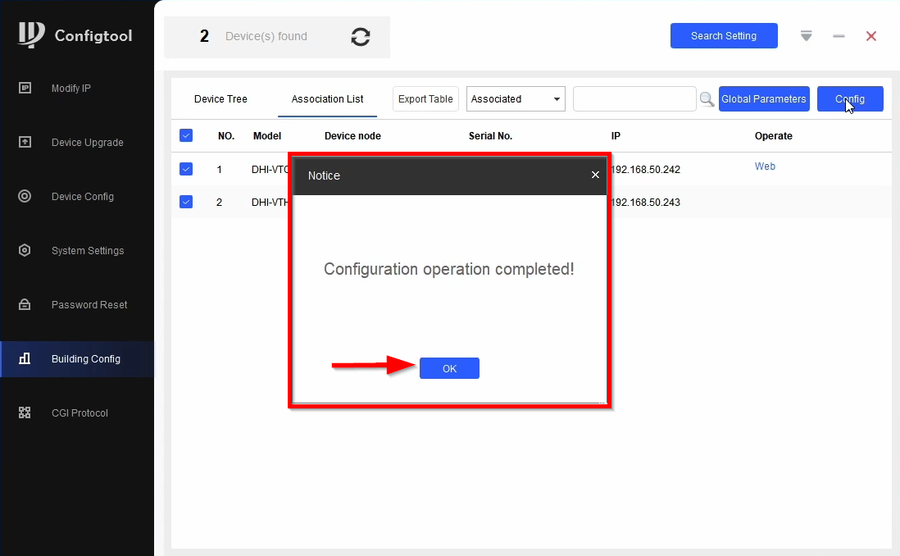Description
This article will go over the setup DHI-VTO4202F-P-S2 with Dahua Indoor Monitor by using Configtool software.
Pre-requisites
- Initialized DHI-VTO4202F-P-S2
- Initialized DHI-VTH5422HW or DHI-VTH2421FW-P
- Configtool 5.000.0000001.7
Video Instructions
Step by Step Instructions
- Once devices are initialized go to Building Config
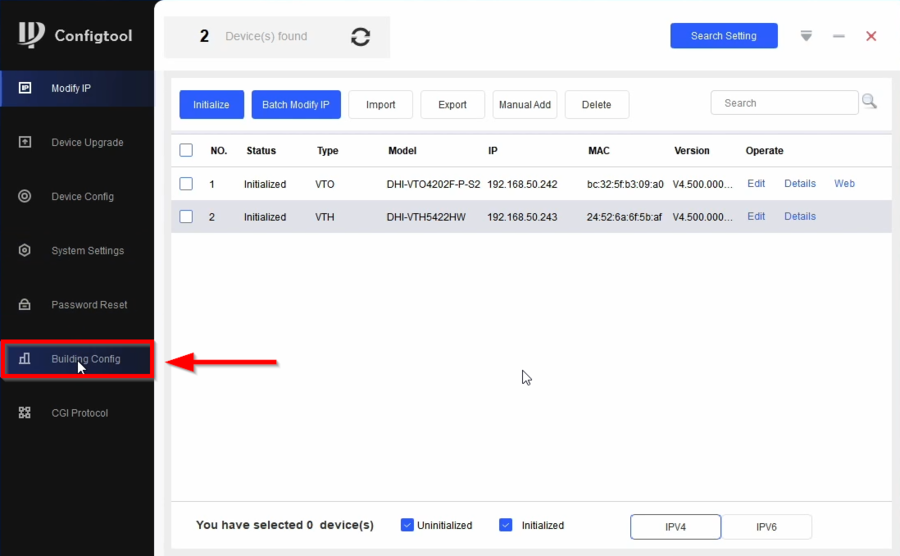
- Go to Global Parameter
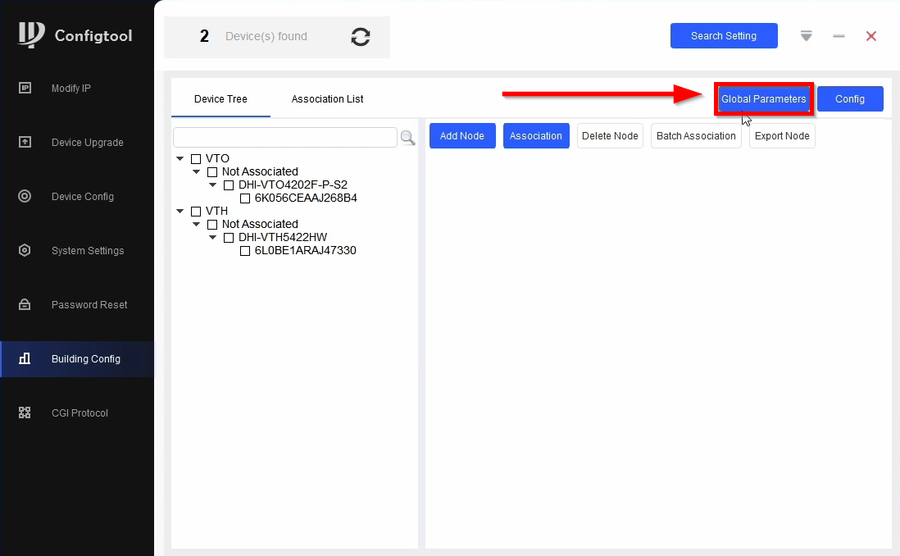
- Global Parameters
Global Parameter
| Center Number = Leave Default | Server Type = VTO |
| Sever Address = Main VTO IP Address | Server Port = 5060 |
| Sever Username = Recommended to match VTO username | Sever Password = Recommended to match VTO password |
| Sip Domain = VDP | Register PWD = Leave Default |
| VTO Username = Enter VTO username | VTO Password = Enter VTO password |
| VTH Username = Enter VTH username | VTH Password = Enter VTH Password |
Enter the information by following the table above. Click on OK to proceed
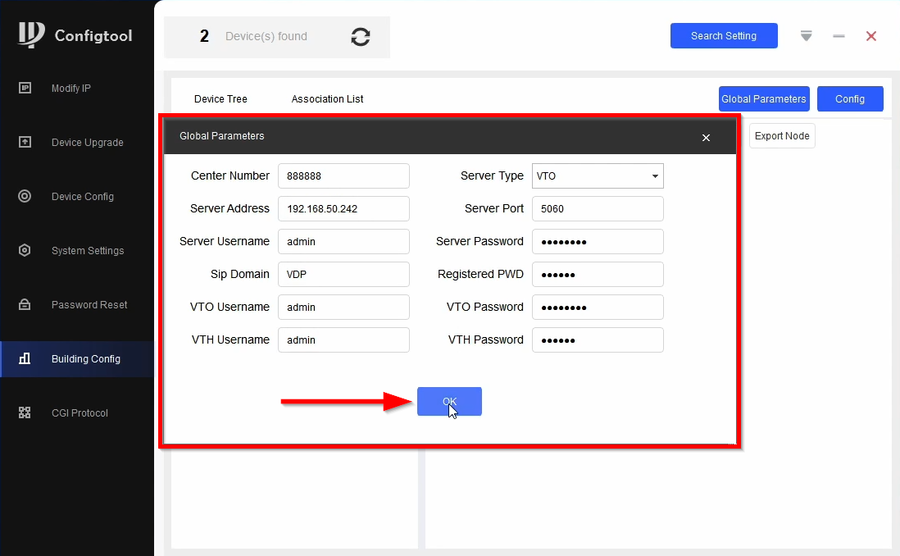
- Create a project by clicking on Add Node
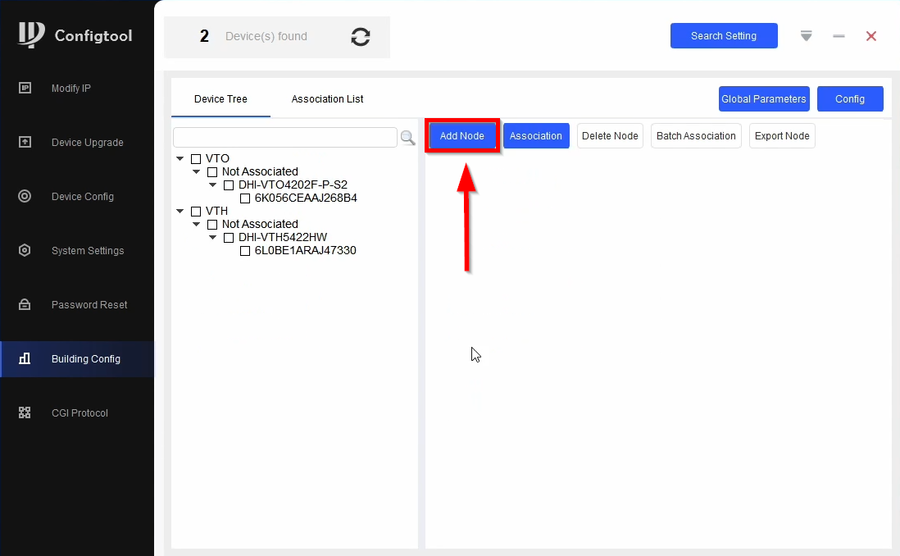
- Select the amount of Floors and Rooms will be added to the project. In this guide we will only have 1 floor with 1 room with 0 extensions for each room. Click on OK
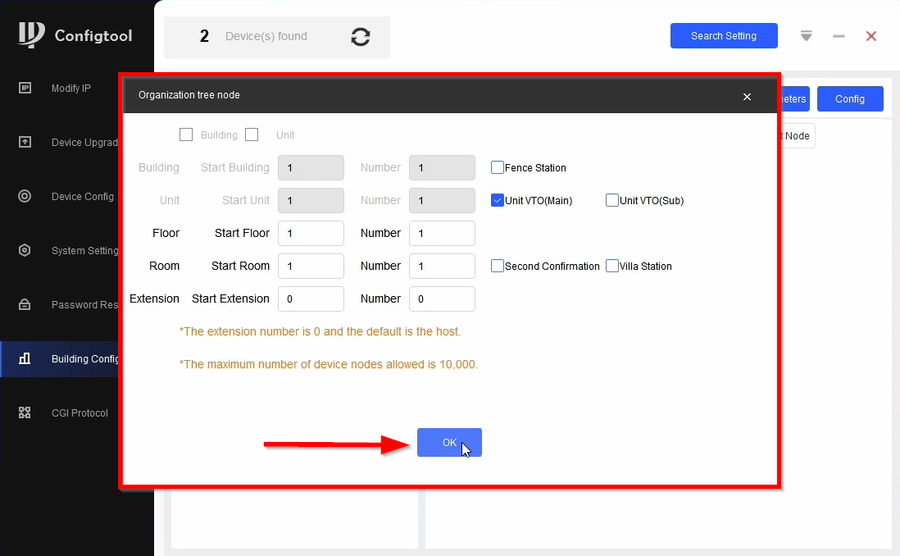
- Check serial number of the Main VTO and the Project entry and click on Association. This will link the Main VTO with the project entry
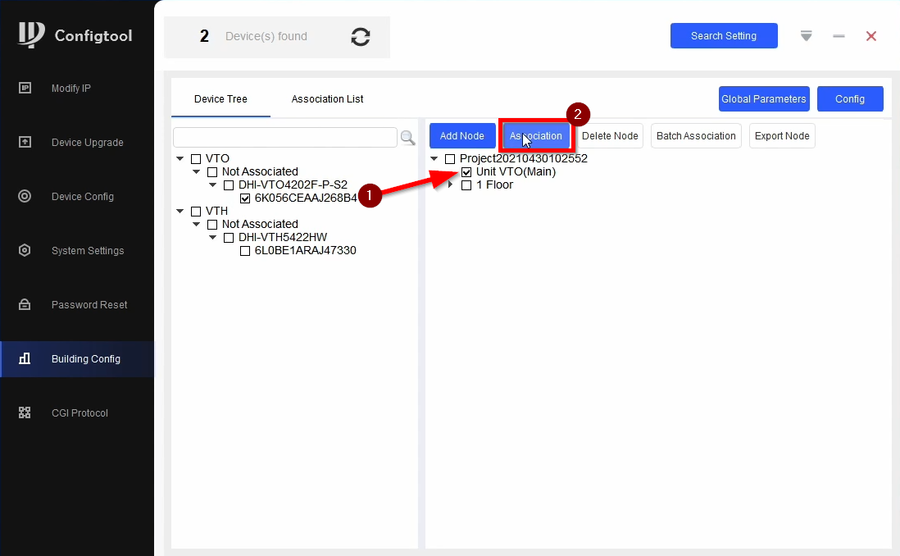
- Do the same with the VTH
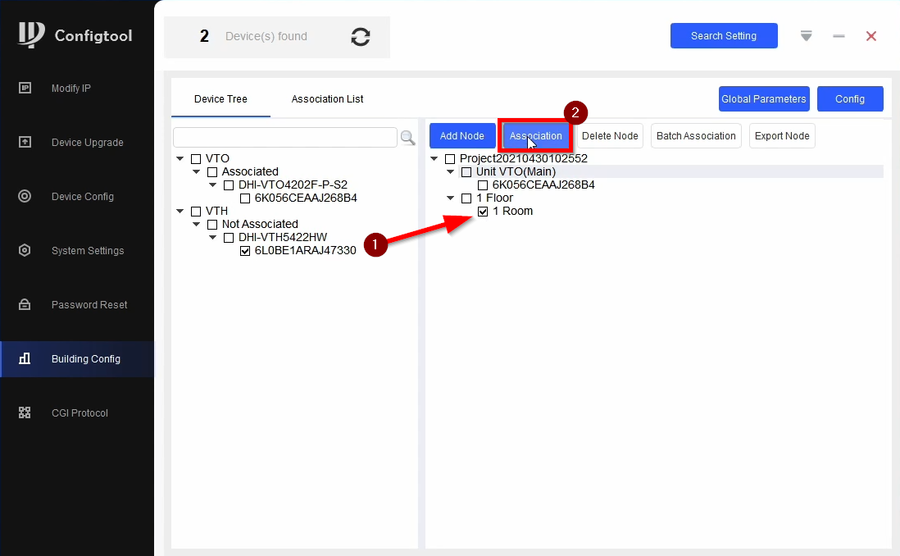
- Once all the devices are associated click on Association List
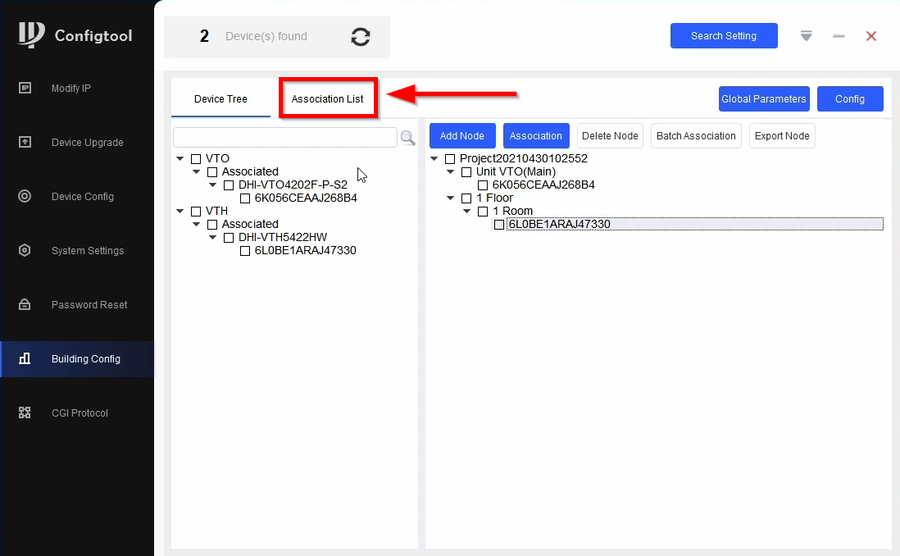
- Check all the devices and click on Config
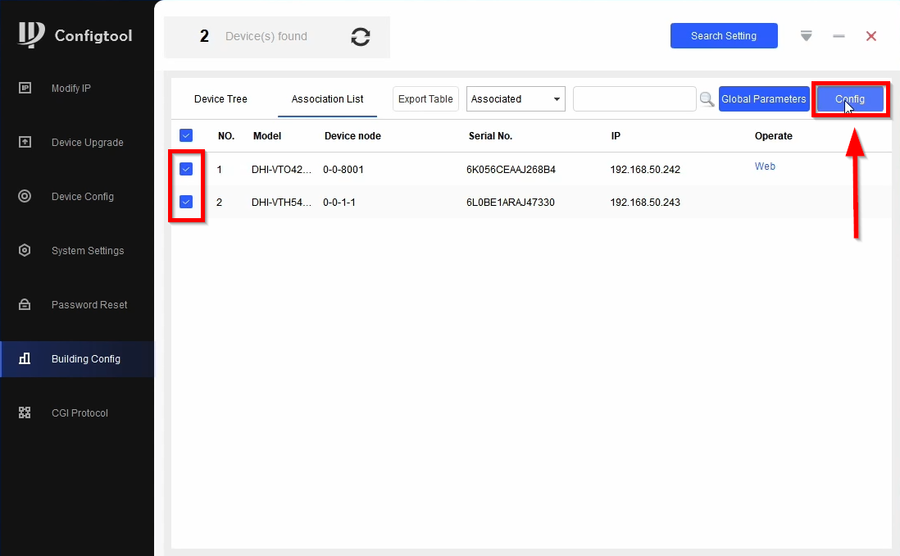
- Configtool will do the rest to configure the devices. Once they reboot the configuration is done