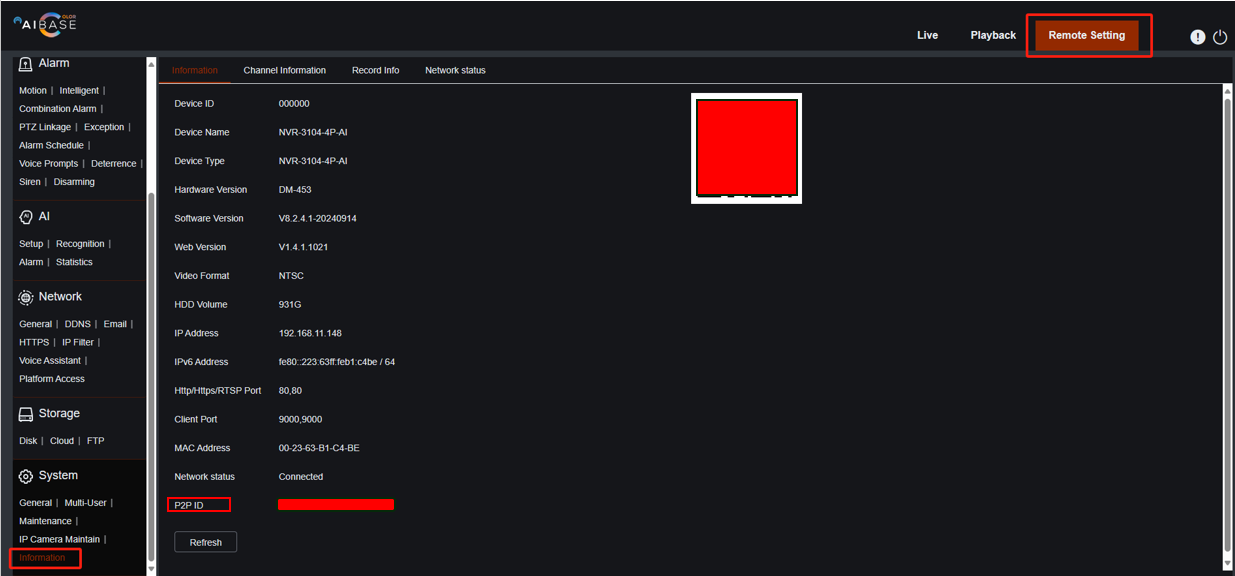Compatible List:
Model | Version | |
AI Color | IOS | 4.4.1 |
Android | 4.4.1 | |
NVR | NVR3104-4P | V8.2.4.1-20240914 |
NVR3108-8P | ||
NVR3216-16P | ||
NVR3216-16P-AI | ||
NVR3432-16P-AI | ||
NVR3432(No POE) | ||
XVR | XVR-3104-AI | V8.2.4.1-20240925 |
XVR-3108-AI | ||
XVR-3216-AI | 20240618 | |
XVR-3432-AI | ||
IP Cameras | CAM-IP3058-180-PV-AI | V31.35.8.2.4.1_240807 |
CAM-IP3135W-A-SI-28-AI | ||
CAM-IP3135B-A-SI-28-AI | ||
CAM-IP3135W-AA-SI-Z-AI | ||
CAM-IP3335W-AA-SI-Z-AI | ||
CAM-IP3155B-PV-28-AI | ||
CAM-IP3155B-PV-Z-AI | ||
CAM-IP3155W-PV-28-AI | ||
CAM-IP3155W-PV-Z-AI | ||
CAM-IP3335W-28-AI | ||
CAM-IP3138W-A-SI-28-AI | ||
CAM-IP3138B-A-SI-28-AI | ||
CAM-IP3138W-AA-SI-Z-AI | ||
CAM-IP3158W-PV-28-AI-S3 | ||
CAM-IP3174-PV-28-AI | ||
CAM-IP3178B-PV-28-AI | ||
CAM-IP3178-PV-Z-AI | ||
CAM-IP3338W-AA-SI-Z-AI | ||
CAM-IP3338W-28-AI | ||
CAM-IP3355W-PV-28-AI | ||
CAM-IP3355W-PV-Z-AI | ||
CAM-IP3358W-PV-28-AI | ||
CAM-IP3358W-PV-Z-AI | ||
CAM-IP3638-PV-4X-AI | ||
CAM-IP3635-33X-AI | ||
CAM-IP3735W-AA-SI-Z-AI | ||
CAM-IP3738W-AA-SI-Z-AI | ||
CAM-IP3755W-PV-Z-AI | ||
CAM-IP3758W-PV-Z-AI | ||
CAM-IP3778-PV-28-AI |
Related question:
- Where to find the P2P ID(S/N)?
Step by step instructions
- Open the App Store on iOS or Google Play on Android, search for AI Color, and install it on your phone. The following steps demonstrate the process on an iOS system. The procedure on Android is very similar and can refer to the iOS steps as a guide.

- Open the app and tap the main menu icon in the top left corner. Next, tap Device List. Then, tap the add icon in the top right corner and select IPC/NVR/DVR.
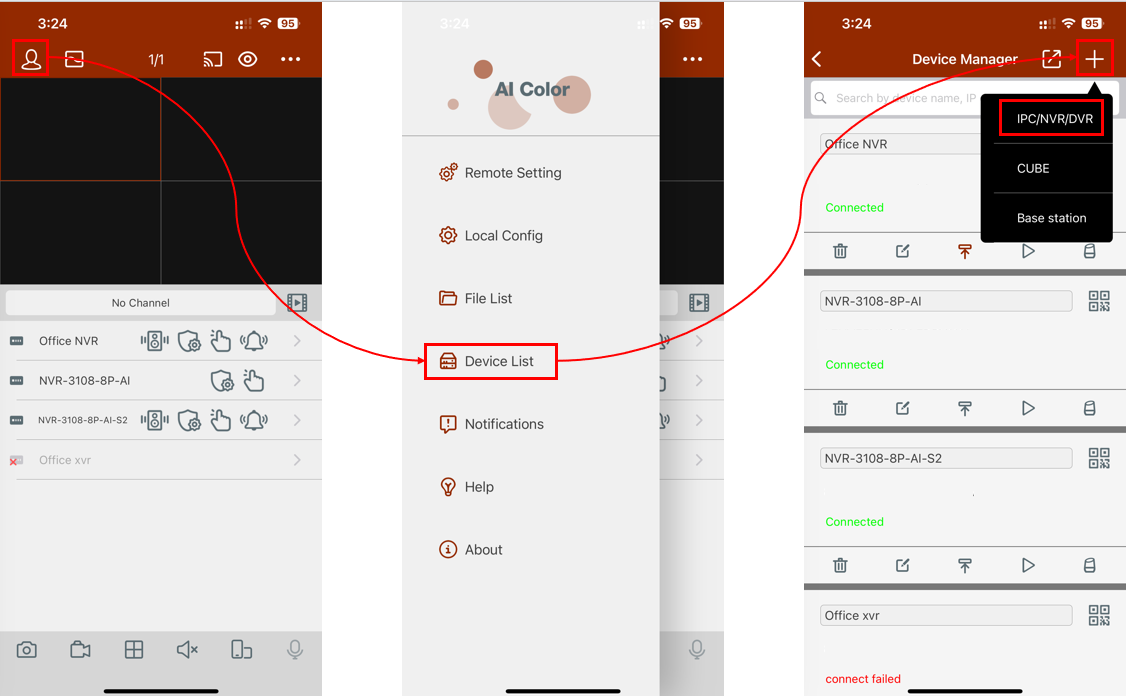
- There are four ways to add a device in the app. It is recommended to add the device by ID rather than by IP, as the device will be disconnected if it and the mobile phone are not on the same network.
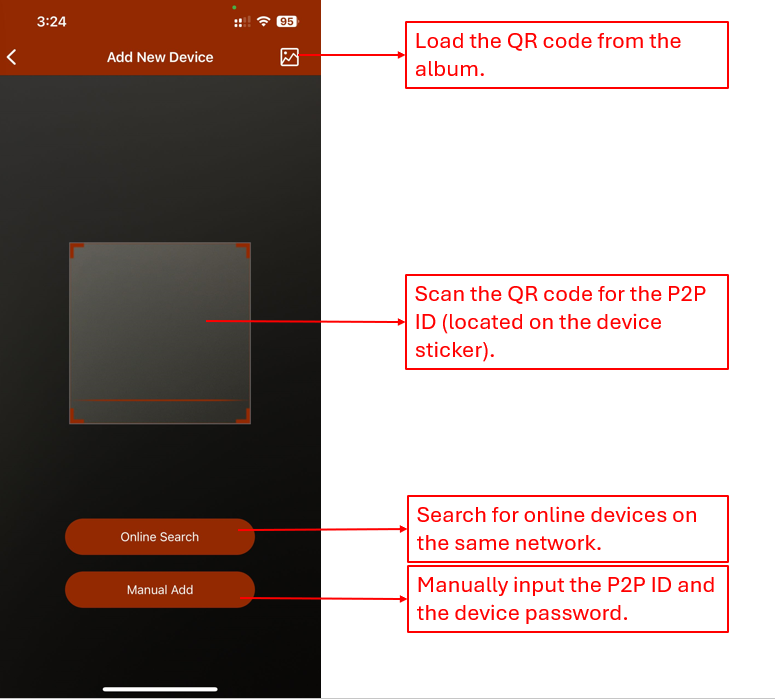
- The device will appear in the Device Manager with a 'Connected' status.
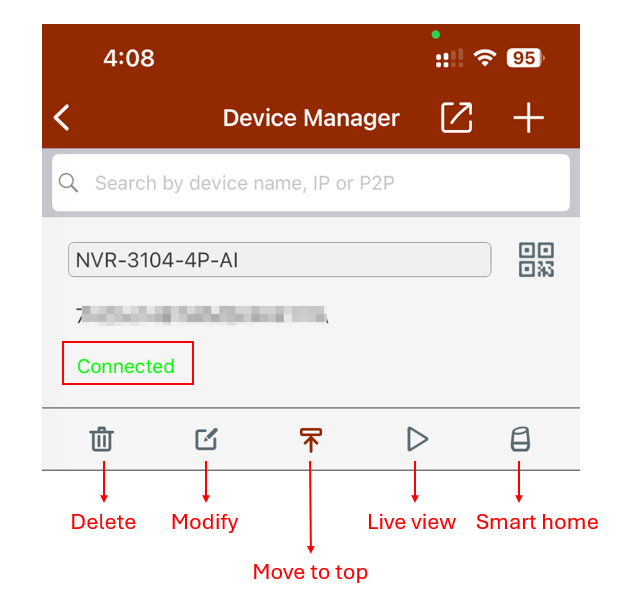
- Finding the P2P ID (also known as S/N)
- On the device sticker.
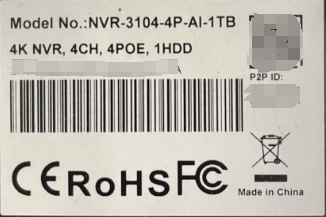
- Log in to the device's web page, then navigate to Remote Setting > Information (System).