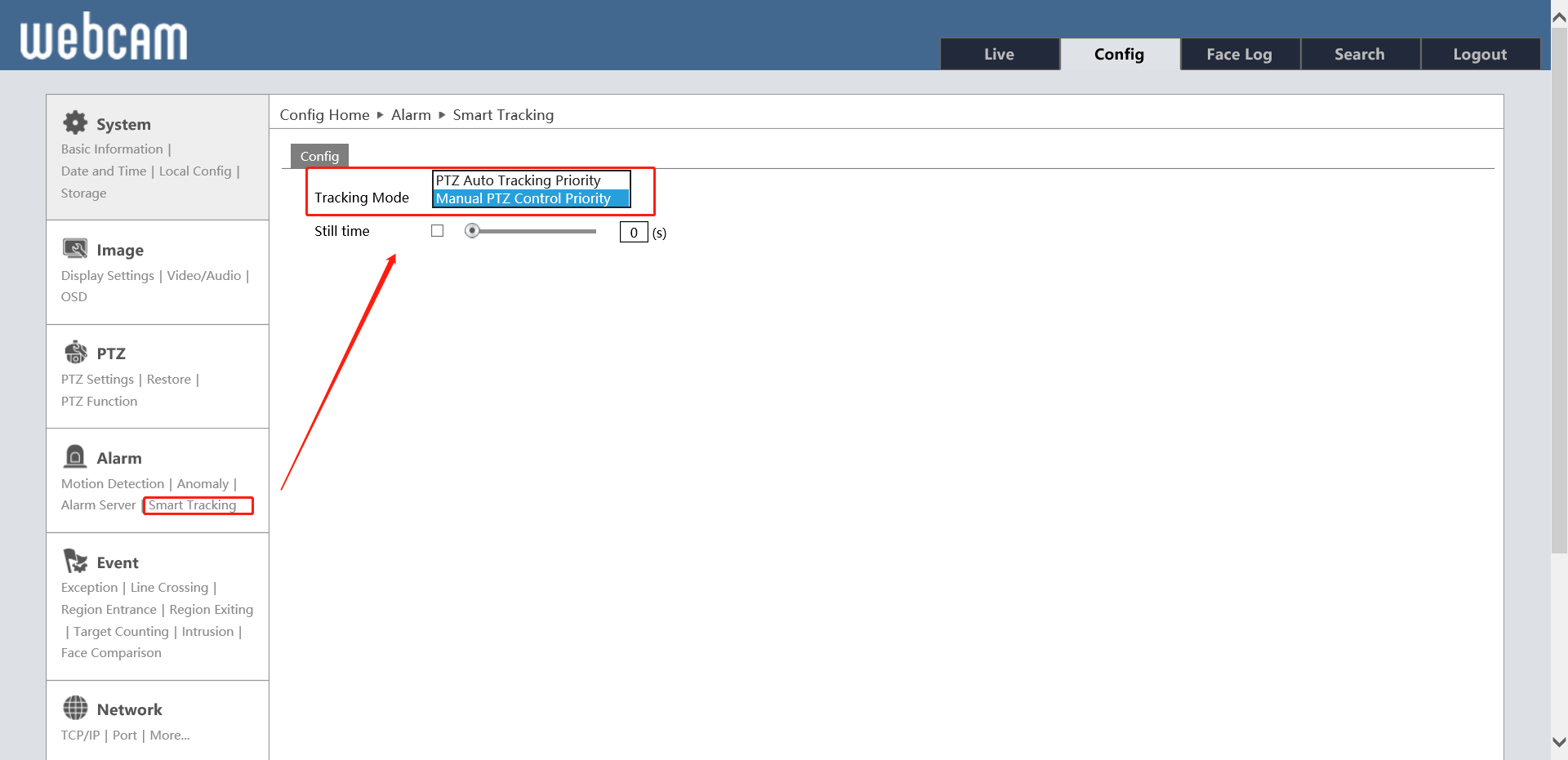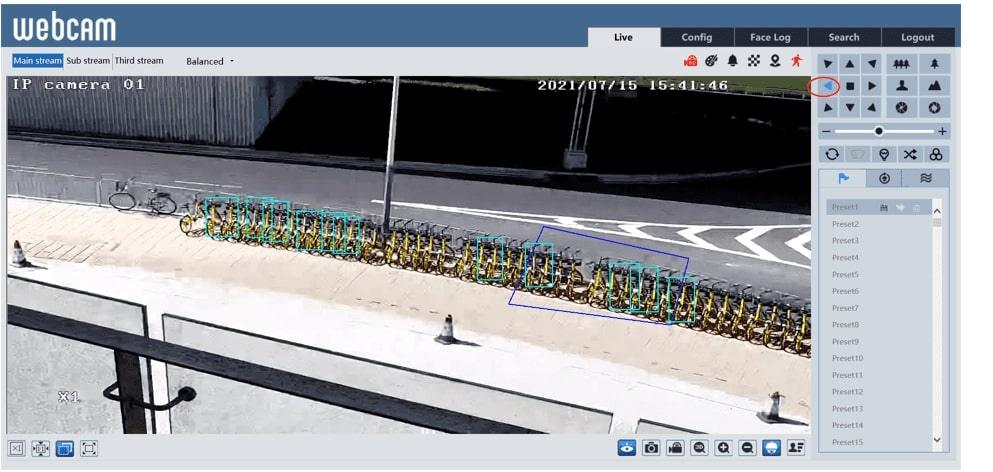How to use Line Crossing and Intrusion funtion
- Line Crossing
A:Enter the Line Crossing config “Area” page, and follow the steps.
B:Enable the function, and set personal config, and after change, save the config.And if want schedule the operation by holiday or week, can go to the “Schedule” to set it.
C:After all finished, go to the Live page and check.
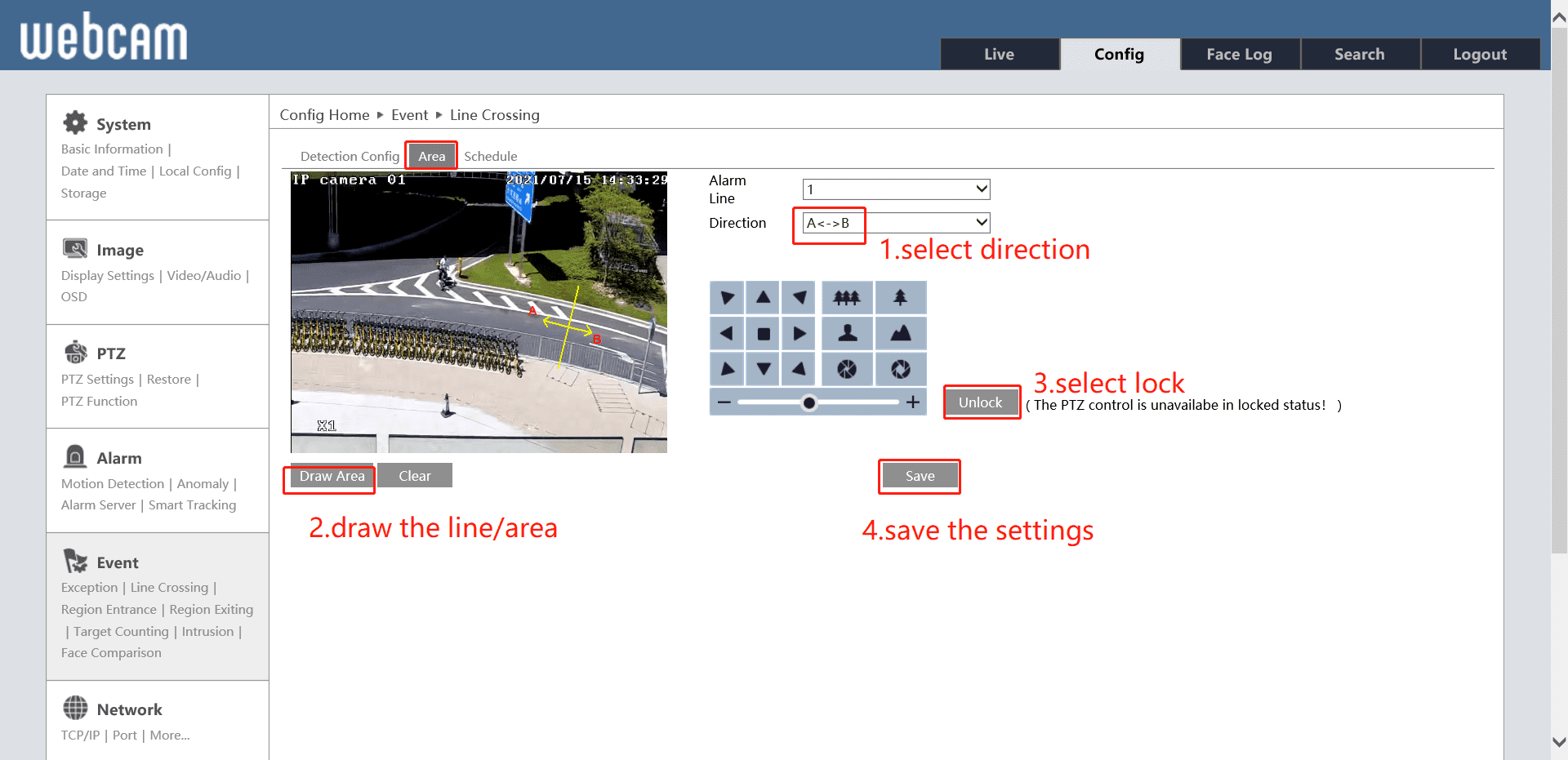
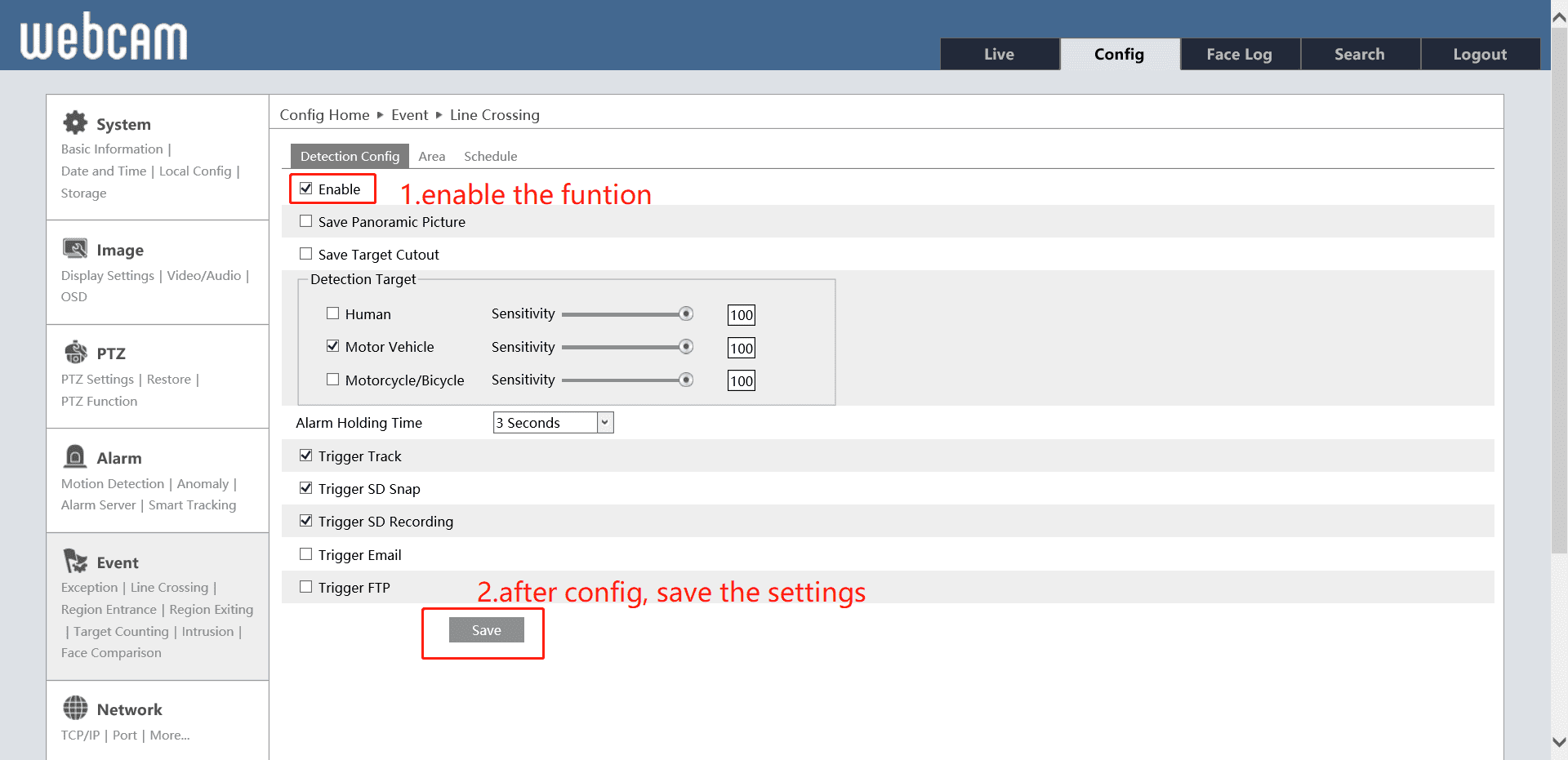
- Intrusion
A:Enter the Line Intrusion config page, and follow the steps.
B:Enable the function, and set personal config, and after change, save the config.And if want schedule the operation by holiday or week, can go to the “Schedule” to set it.
C:After all finished, go to the Live page and check.
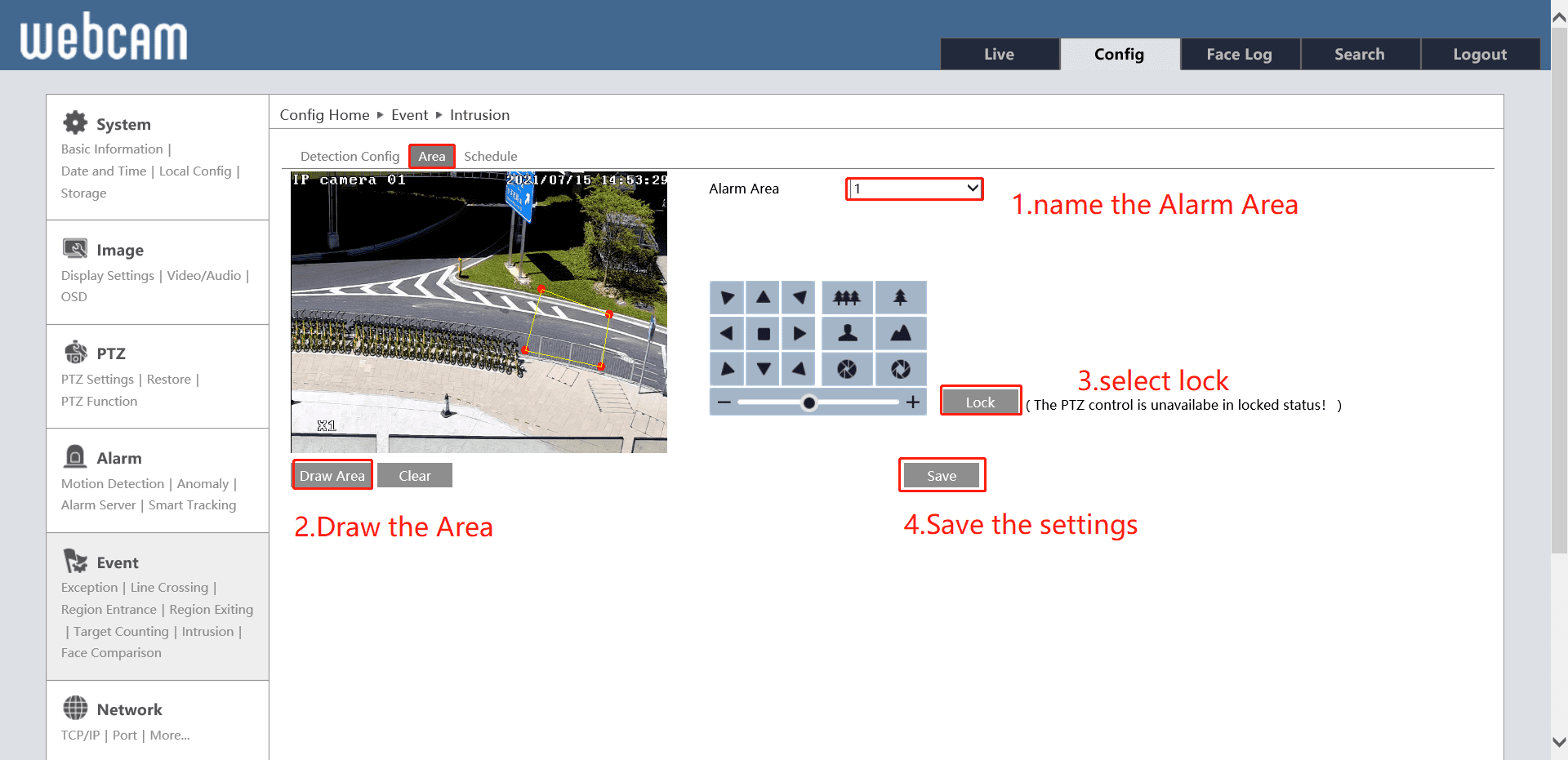
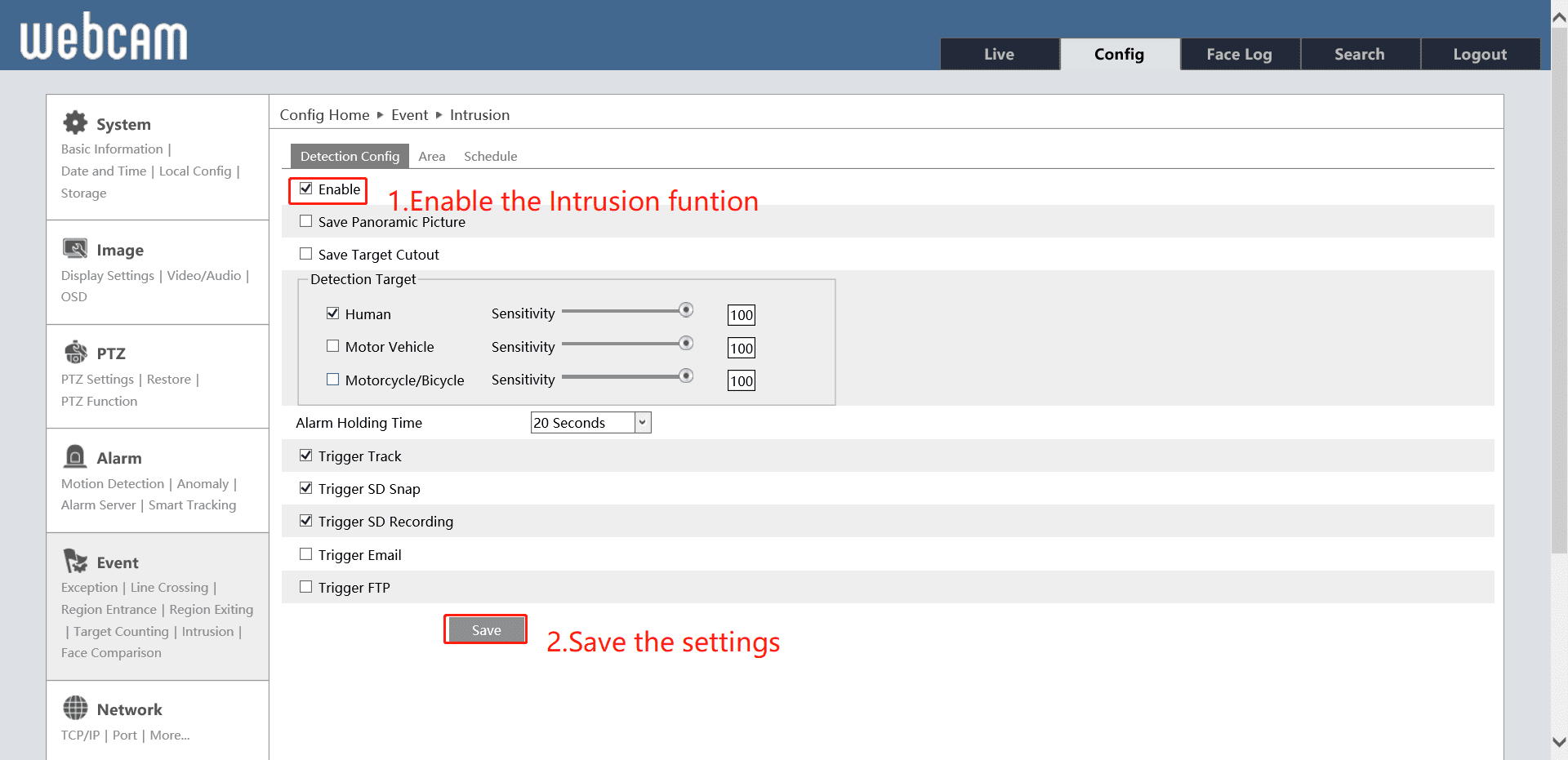
- Notice:
A:Logic of “Lock” mode on Area page of Intrusion and Line Crossing.
Lock:
Lock means that after the camera tracking the intrusion target or line crossing target, it will automatically back to the original position, it seems like virtual Home Position. And only after choose Lock, the target tracking will take effect. Another influence is that after choose Lock, the direction move icons will not be available for PTZ control. However, we have submit this issue to our R&D team, and it will be optimized at next version. It will add a reminder to notice that at Lock more, PTZ control icons are not available.
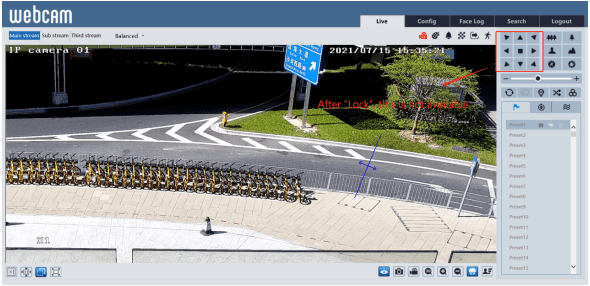
Unlock:
Unlock means the that you have already chose Lock, if you select Unlock of intrusion and Line Crossing, it will not take effect to track the target. And it will not back to the virtual Home Position.
B:Difference of virtual Home Position of Intrusion/Line Crossing and PTZ Function Home Position.
A:PTZ Function Home Position is visible on the page. And you can set the value. After tracking, it will back to the Home Position.
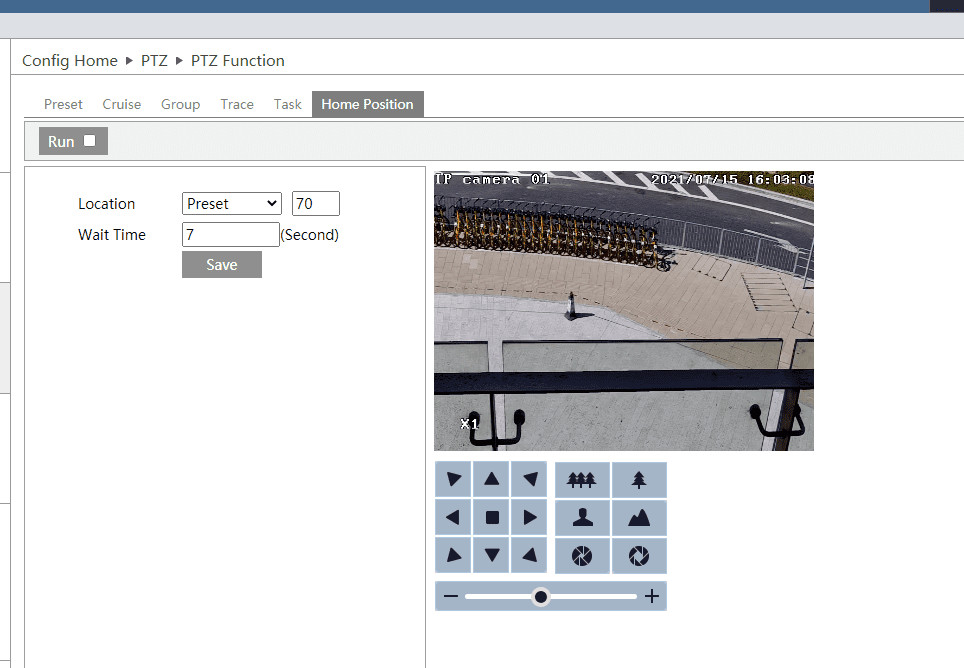
C:Priority of virtual Home Position and Home Position
As above description, “Lock” is working as virtual Home Position, but it has different priority with Home Position of PTZ Function. Intrusion and Line Crossing has higher priority than PTZ Function’s Home Position. If want to change the priority, you can go to the Smart PTZ and change the priority. If choose Manual PTZ control priority, you can operate the PTZ function like direction move icons on the Live page.