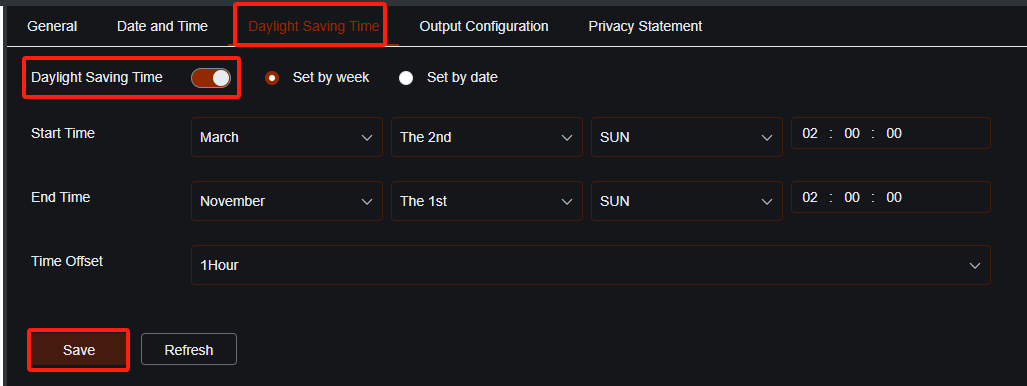Time setting instruction
- 10 Oct 2024
- 1 Minute to read
- PDF
Time setting instruction
- Updated on 10 Oct 2024
- 1 Minute to read
- PDF
Article summary
Did you find this summary helpful?
Thank you for your feedback
Time setting instruction
Topic:
Compatible List:
Model | Version | |
NVR | NVR3104-4P | V8.2.4.1-20240914 |
NVR3108-8P | ||
NVR3216-16P | ||
NVR3216-16P-AI | ||
NVR3432(No POE) |
Related question :
- My System time is incorrect
- How do I correct my system time?
Set Up Time on the Local Monitor
- Click on Main Menu icon in the bottom left corner and click on Setup button.
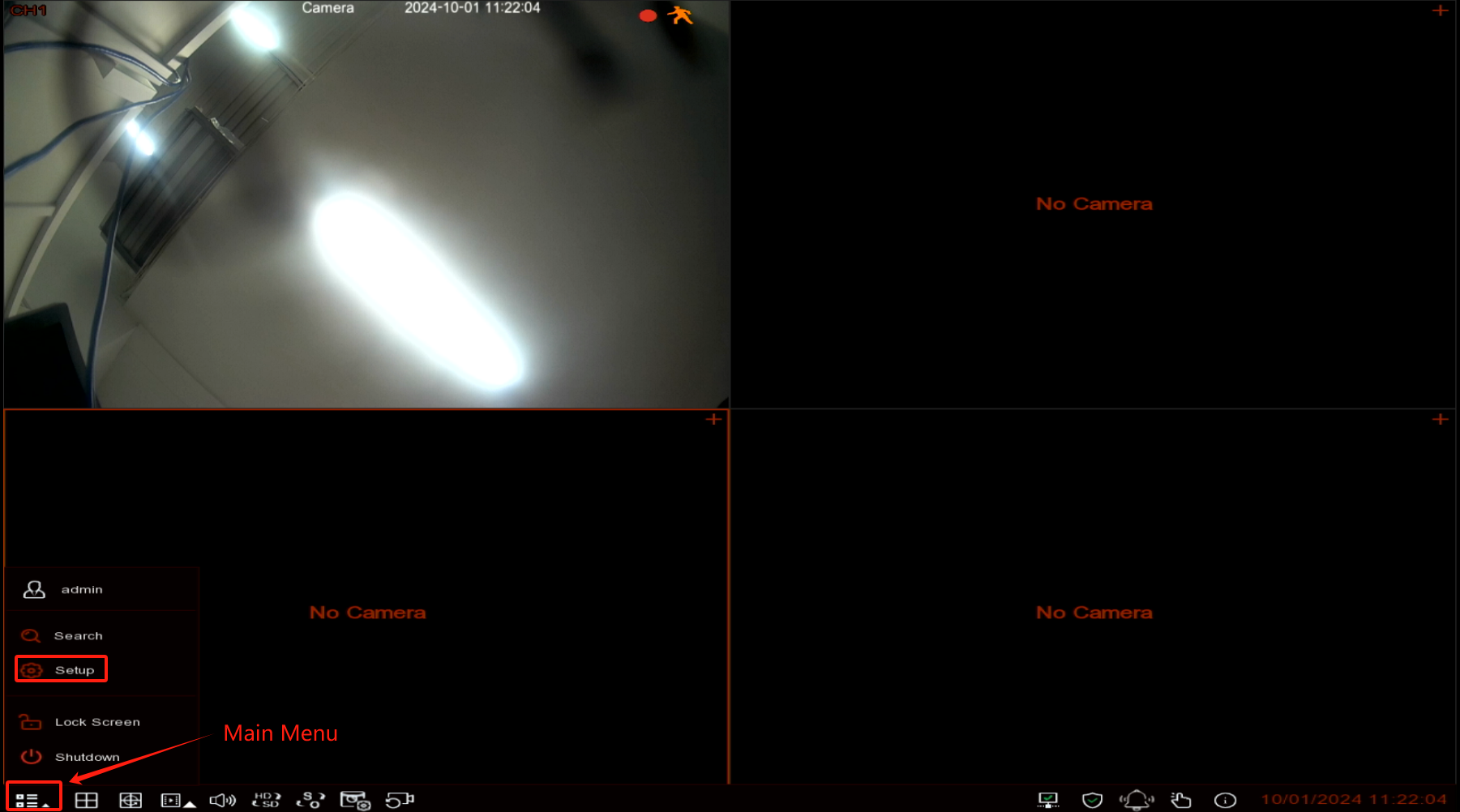
- Select 'General' in the System section.
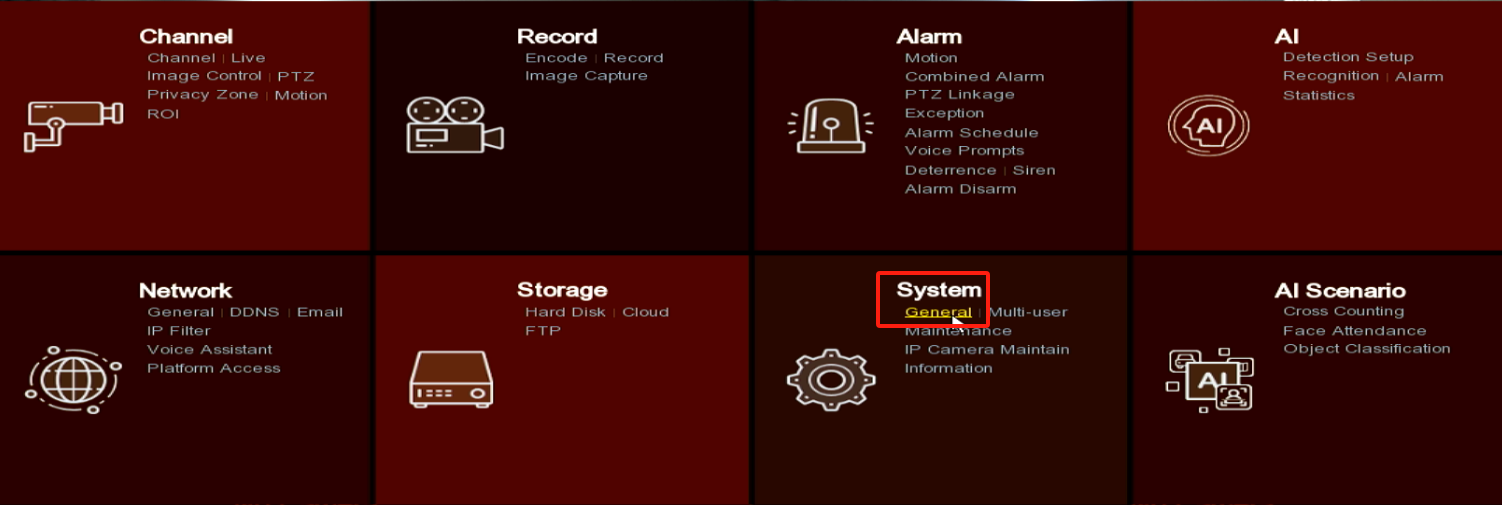
- Click on 'Date and Time,' choose your local time zone, then click the 'Update Now' button.
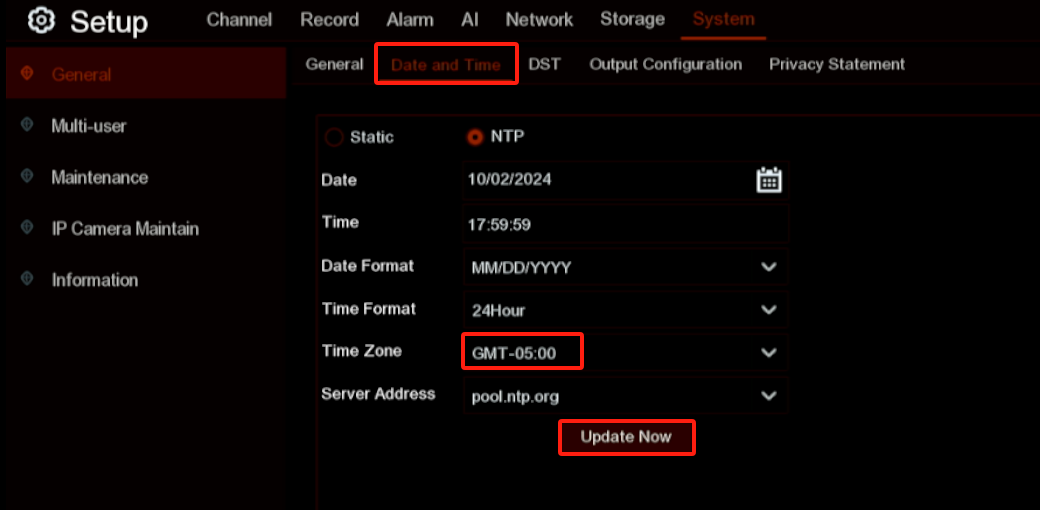
- Click DST and Enable DST and click the 'Apply' button.
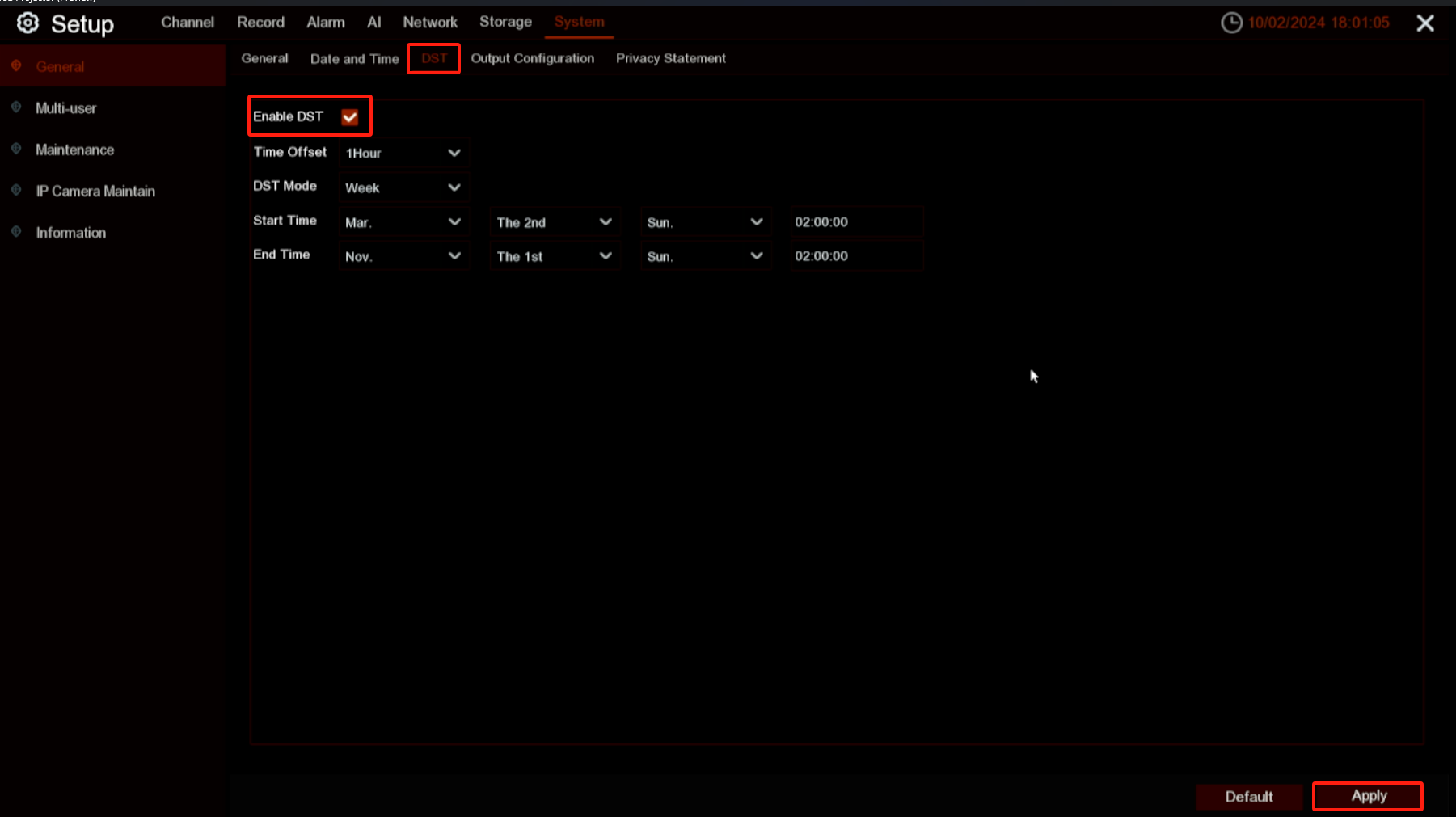
Set Up Time on the NVR's Web Page
- Click on the Remote Setting button on the top-right corner of the screen. Click on General of the System section. Click on Date and Time, select your local time zone from the dropdown menu, and then click the Save button
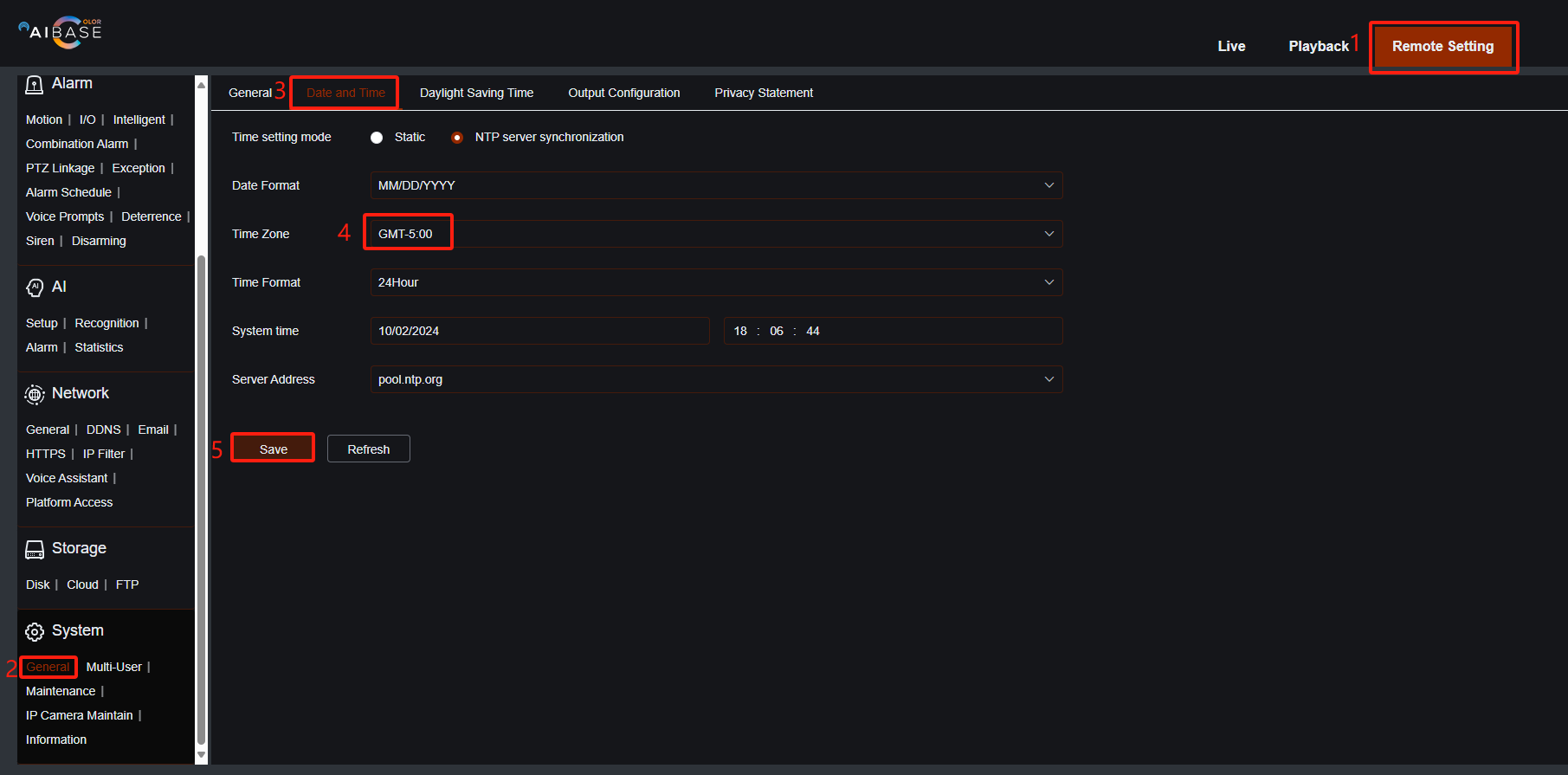
- Click on Date and Time, enable the DST and click on the Save button.