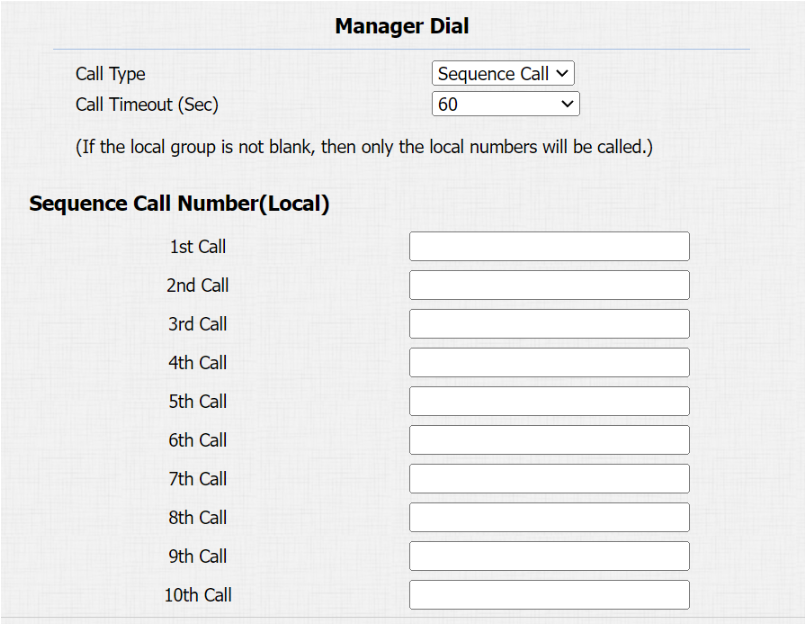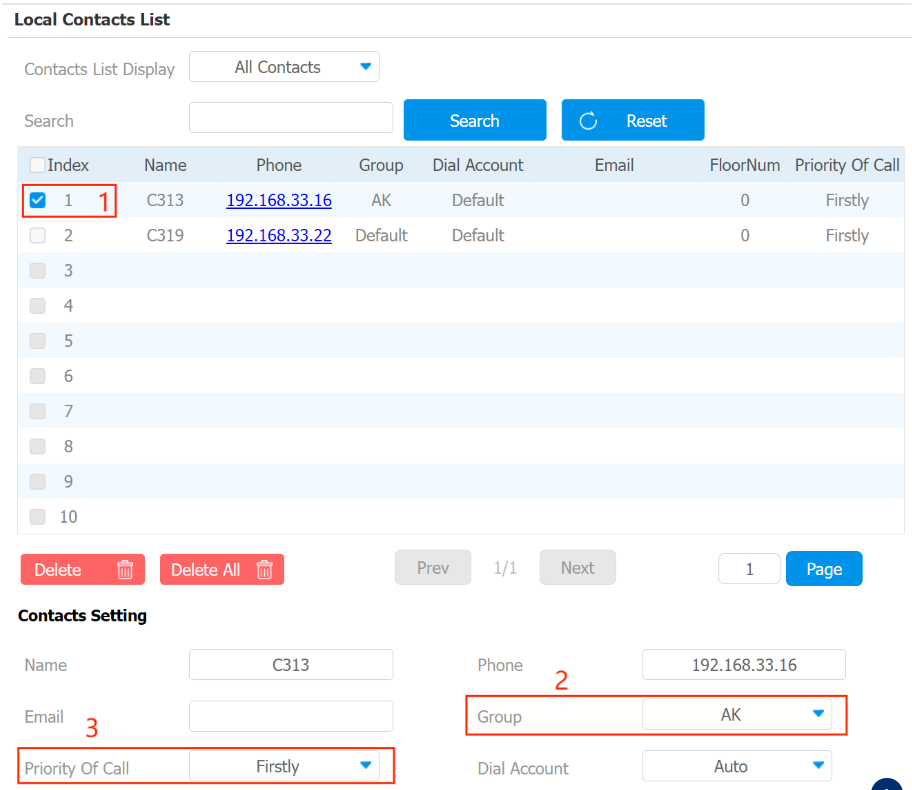- 04 Dec 2024
- 2 Minutes to read
- PDF
Configure Sequence Call
- Updated on 04 Dec 2024
- 2 Minutes to read
- PDF
Description
When users initiate a sequence call on the door phone, the target numbers will be called in order until someone answers. This feature is useful when the homeowner is unavailable, as it can forward the call to another family member.
Configure Local Sequence Call
S532, X912, R28, R27, R20 Series, R25A, E12, E13, E21 and DB01
E21 should be the firmware version 321.30.10.10 or higher.
We take R20K as an example.
Log into the device’s web interface with the username and password. The default is admin.
Navigate to the web Intercom > Basic > Manager Dial interface.
Select Sequence Call and set the timeout value. This determines how long to wait before calling the next number if the previous call is not answered.
Enter the target IP/SIP numbers, one in each box.
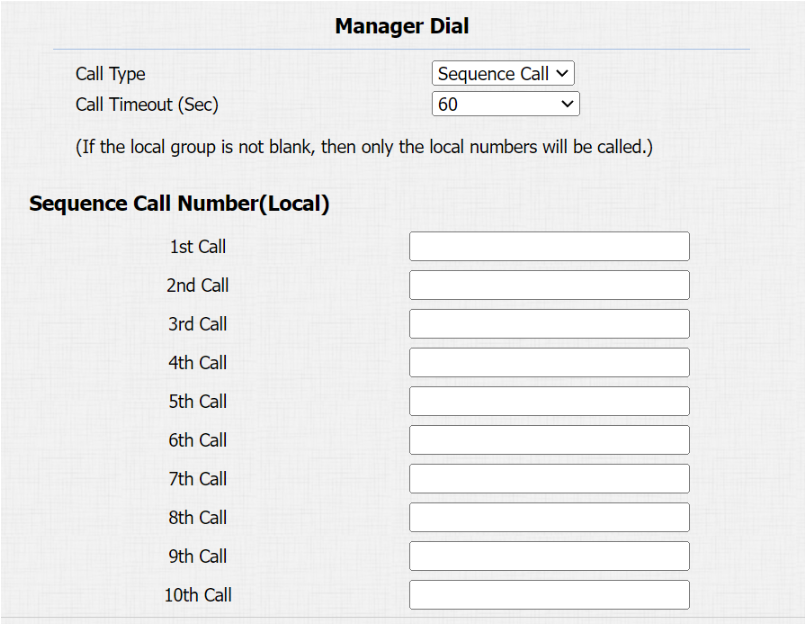
Click Submit to save the configuration.
When visitors press the push button or manager button on the door phone, calls will be made in order.
S539, X916, X915, R29, E18, and E16
We take R29 as an example.
- Log into the device’s web interface with the username and password. The default is admin.
- Navigate to the Contacts > Contacts List interface.
- Select the desired contact and assign it to the self-created group.
- Select Firstly, Secondly, or Thirdly from Priority of Call. If Firstly is selected, the contact will be called prior to other contacts when a group call is made.
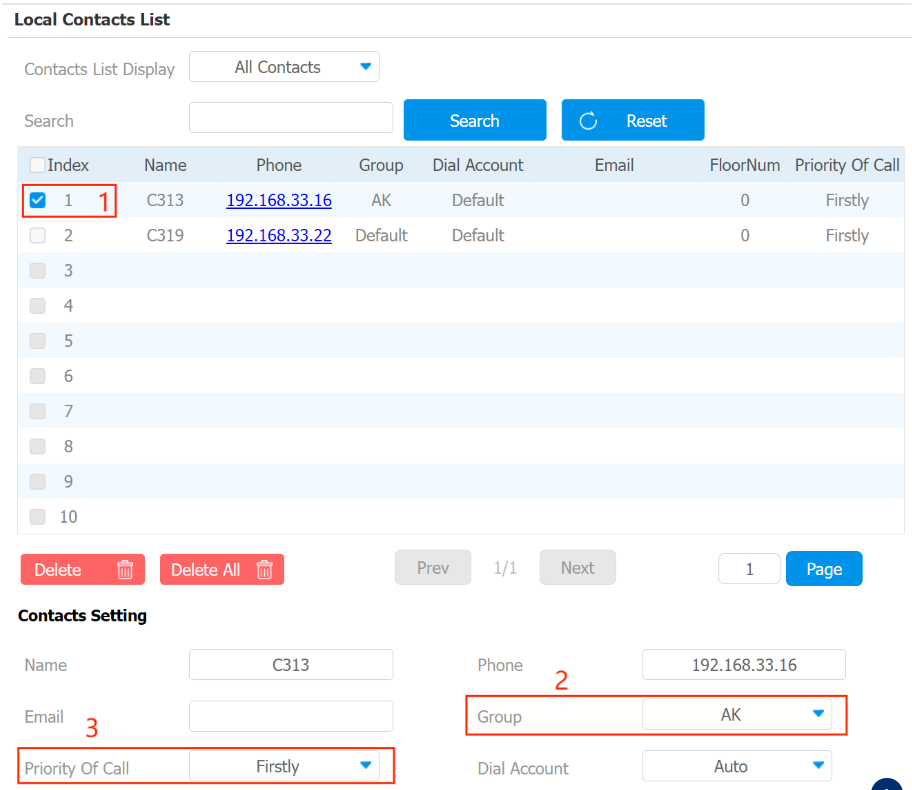
When users initiate the group call on the door phone, contacts in the group will be called in sequence.
Configure SmartPlus Cloud Sequence Call
When the door phone is connected to the SmartPlus Cloud, the sequence call feature will be enabled automatically.
You can decide what the device will do when the call is refused and users can configure the call numbers on SmartPlus App.
On the Door Phone’s Web Interface
You can decide whether the door phone will call the next number when the sequence call is refused.
- Log into the device’s web interface with the username and password. The default is admin.
- Navigate to the Intercom > Basic > Sequence Call interface. Select the desired option.
- Call Next: The device will continue to call the next number.
- Do Not Call Next: The device will stop calling.

On the SmartPlus App
For users of master accounts in community projects, the following requirements should be met to make a sequence call:
- The SmartPlus App’s version should be 6.81.0.3(Android)/6.81.3(iOS) or higher;
- The following device models with specific firmware versions or higher support the feature:
- R29: 29.30.10.205
- X915 V2: 2915.30.10.205
- X916: 916.30.10.212
- S539: 539.30.10.219
Otherwise, ONLY the users of master accounts in single-tenant projects can configure this feature.
- Tap Me > Settings > Call Settings > Contact Preference to enter the settings page.
- Select Sequence Call and set the ring time. It determines the duration before calling the next number when the previous call is not answered.
- Enter the target IP/SIP numbers.

- Tap Submit to save the configuration.
After configuration, when visitors press the push button or manager button on the door phone, calls will be made in order.