Description
Do Not Disturb(DND) feature allows devices to reject automatically incoming calls and prevents users from being disturbed.
What You Should Know
Different device models support different DND modes. One only rejects SIP calls and another rejects all calls.
- Models S539, X916, X912, and E21 in DND mode reject SIP calls.
- Models X915, R29, R28, R27, R20 Series, R25A, E12, E13, E20, and DB01 in DND mode reject all calls.
In this article, we take S539 and R29 for the example.
S539, X916, X912, and E21
When the DND feature is enabled, the device will reject ONLY SIP calls and record missed calls.
- Use the device IP to log into its web interface with the username and password. The default is admin.
- Go to Intercom > Call Feature > DND interface.
- Select the registered SIP account to apply the DND feature.
- If you select All Account, all incoming SIP calls will be rejected.
- If you select a specific account, only SIP calls made to the account will be rejected.
- Tick the box of Enabled.
- Select the Return Code When DND. It determines the response code sent to the calling device.
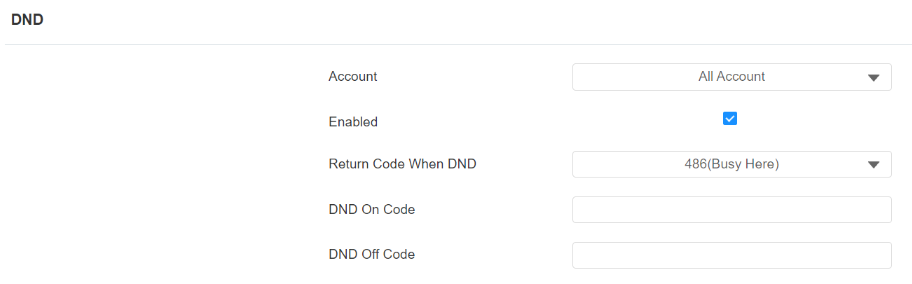
- (Optional Configuration) Enter the DND On Code to turn on the DND feature in the SIP server. Then, the device will NOT record missed calls.
Tip
Please confirm the codes with your SIP server service provider.
7.Click Submit to save the configuration.
X915, R29, R28, R27, R20 Series, R25A, E12, E13, E20, and DB01
When the DND feature is enabled, the device will reject ALL calls and record missed calls.
- Use the device IP to log into its web interface with the username and password. The default is admin.
- Go to Phone > Call Feature > DND interface.
- Tick the box of Enabled.
- Select the Return Code When DND. It determines the response code sent to the calling device.
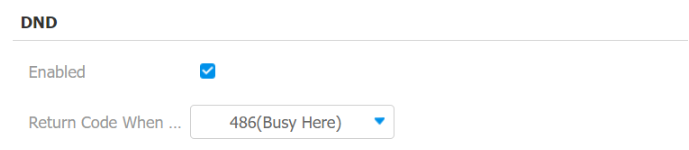
- Click Submit to save the configuration.